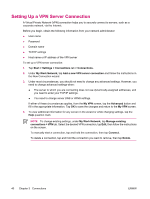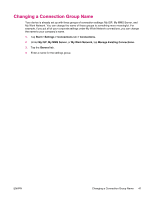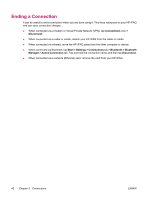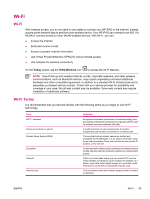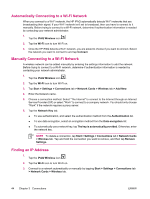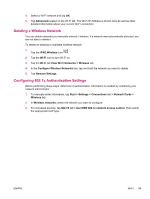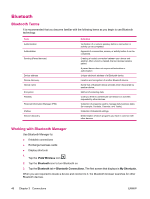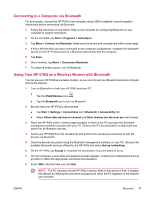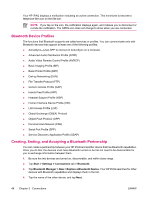HP iPAQ hw6910 HP iPAQ hw6900 Mobile Messenger Series - Additional Product Inf - Page 53
Deleting a Wireless Network, Configuring 802.1x Authentication Settings
 |
View all HP iPAQ hw6910 manuals
Add to My Manuals
Save this manual to your list of manuals |
Page 53 highlights
4. Select a Wi-Fi network and tap OK. 5. Tap Advanced located on the Wi-Fi tab. The Wi-Fi IP Address is shown here as well as other detailed information about your current Wi-Fi connection. Deleting a Wireless Network You can delete networks you manually entered. However, if a network was automatically detected, you are not able to delete it. To delete an existing or available wireless network: 1. Tap the iPAQ Wireless icon . 2. Tap the Wi-Fi icon to turn Wi-Fi on. 3. Tap the Wi-Fi tab View Wi-Fi Networks > Wireless tab. 4. In the Configure Wireless Networks box, tap and hold the network you want to delete. 5. Tap Remove Settings. Configuring 802.1x Authentication Settings Before performing these steps, determine if authentication information is needed by contacting your network administrator. 1. To manually enter information, tap Start > Settings > Connections tab > Network Cards > Wireless tab. 2. In Wireless networks, select the network you want to configure. 3. For increased security, tap 802.1X tab > Use IEEE 802.1x network access control. Then select the appropriate EAP type. ENWW Wi-Fi 45