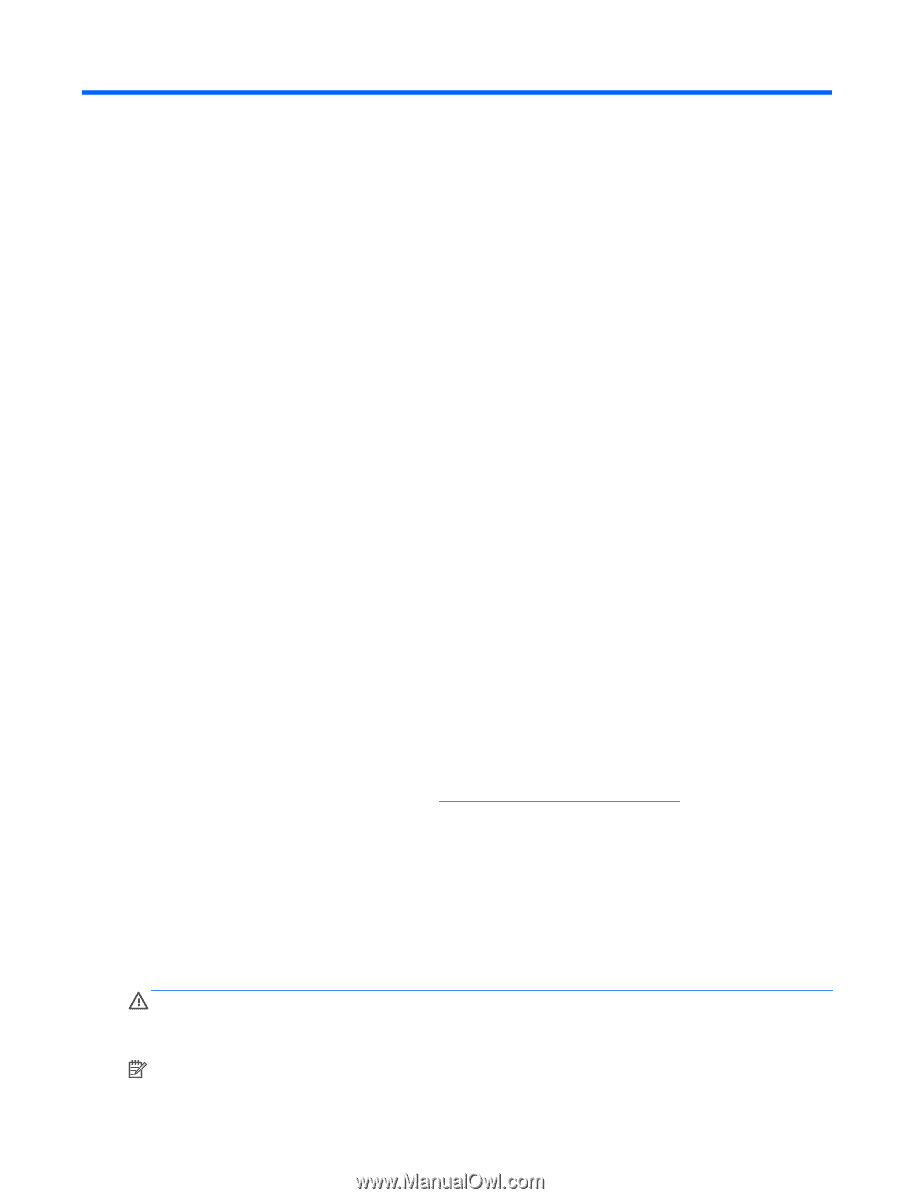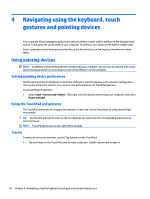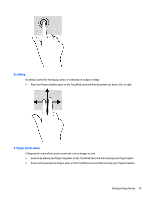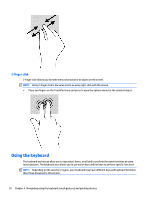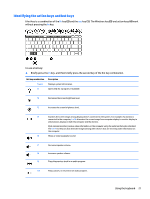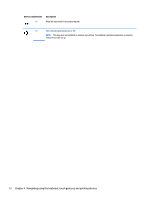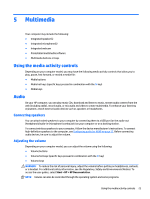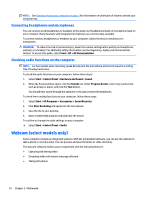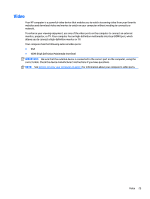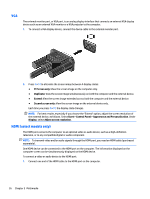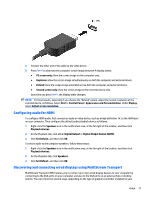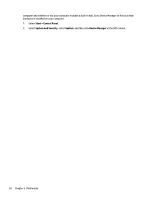HP mt245 User Guide - Page 33
Multimedia, Using the media activity controls, Audio, Connecting speakers, Adjusting the volume
 |
View all HP mt245 manuals
Add to My Manuals
Save this manual to your list of manuals |
Page 33 highlights
5 Multimedia Your computer may include the following: ● Integrated speaker(s) ● Integrated microphone(s) ● Integrated webcam ● Preinstalled multimedia software ● Multimedia buttons or keys Using the media activity controls Depending on your computer model, you may have the following media activity controls that allow you to play, pause, fast forward, or rewind a media file: ● Media buttons ● Media hot keys (specific keys pressed in combination with the fn key) ● Media keys Audio On your HP computer, you can play music CDs, download and listen to music, stream audio content from the web (including radio), record audio, or mix audio and video to create multimedia. To enhance your listening enjoyment, attach external audio devices such as speakers or headphones. Connecting speakers You can attach wired speakers to your computer by connecting them to a USB port (or the audio-out (headphone)/audio-in (microphone) combo jack) on your computer or on a docking station. To connect wireless speakers to your computer, follow the device manufacturer's instructions. To connect high-definition speakers to the computer, see Configuring audio for HDMI on page 27. Before connecting audio devices, be sure to adjust the volume. Adjusting the volume Depending on your computer model, you can adjust the volume using the following: ● Volume buttons ● Volume hot keys (specific keys pressed in combination with the fn key) ● Volume keys WARNING! To reduce the risk of personal injury, adjust the volume before putting on headphones, earbuds, or a headset. For additional safety information, see the Regulatory, Safety and Environmental Notices. To access the user guides, select Start > HP > HP Documentation. NOTE: Volume can also be controlled through the operating system and some programs. Using the media activity controls 23