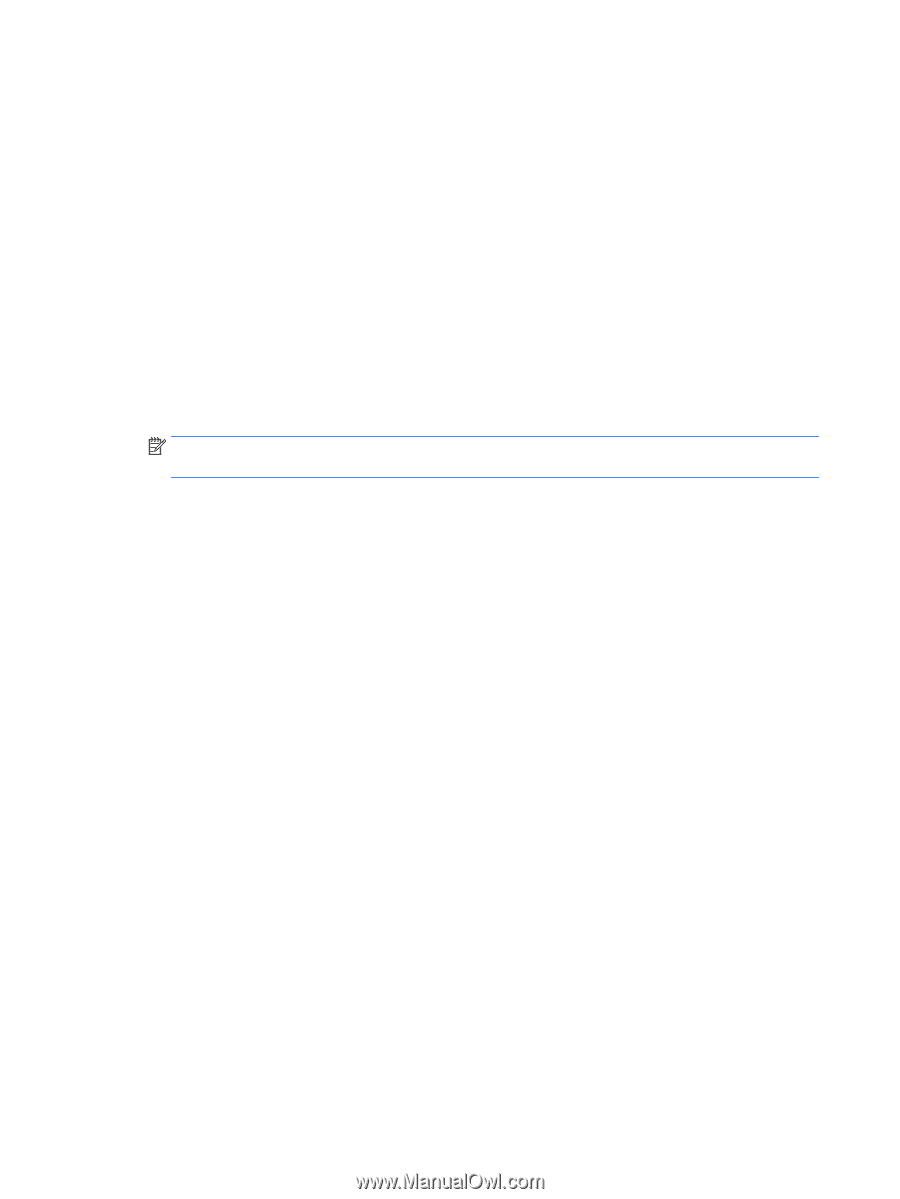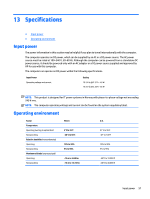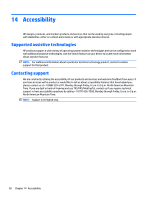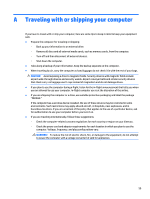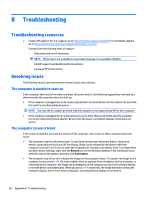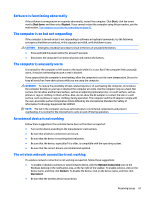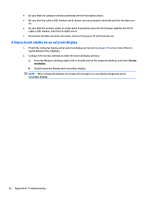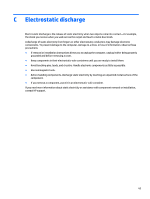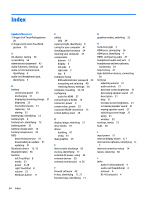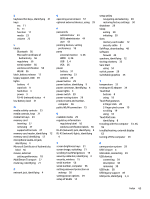HP mt245 User Guide - Page 72
A movie is not visible on an external display, Appendix B
 |
View all HP mt245 manuals
Add to My Manuals
Save this manual to your list of manuals |
Page 72 highlights
● Be sure that the computer wireless antennas are free from obstructions. ● Be sure that the cable or DSL modem and its power cord are properly connected and that the lights are on. ● Be sure that the wireless router or access point is properly connected to its power adapter and to the cable or DSL modem, and that the lights are on. ● Disconnect and then reconnect all cables, and turn the power off and then back on. A movie is not visible on an external display 1. If both the computer display and an external display are turned on, press fn+f4 one or more times to switch between the 2 displays. 2. Configure the monitor settings to make the external display primary: a. From the Windows desktop, right-click on a blank area of the computer desktop, and select Screen resolution. b. Specify a primary display and a secondary display. NOTE: When using both displays, the image will not appear on any display designated as the secondary display. 62 Appendix B Troubleshooting