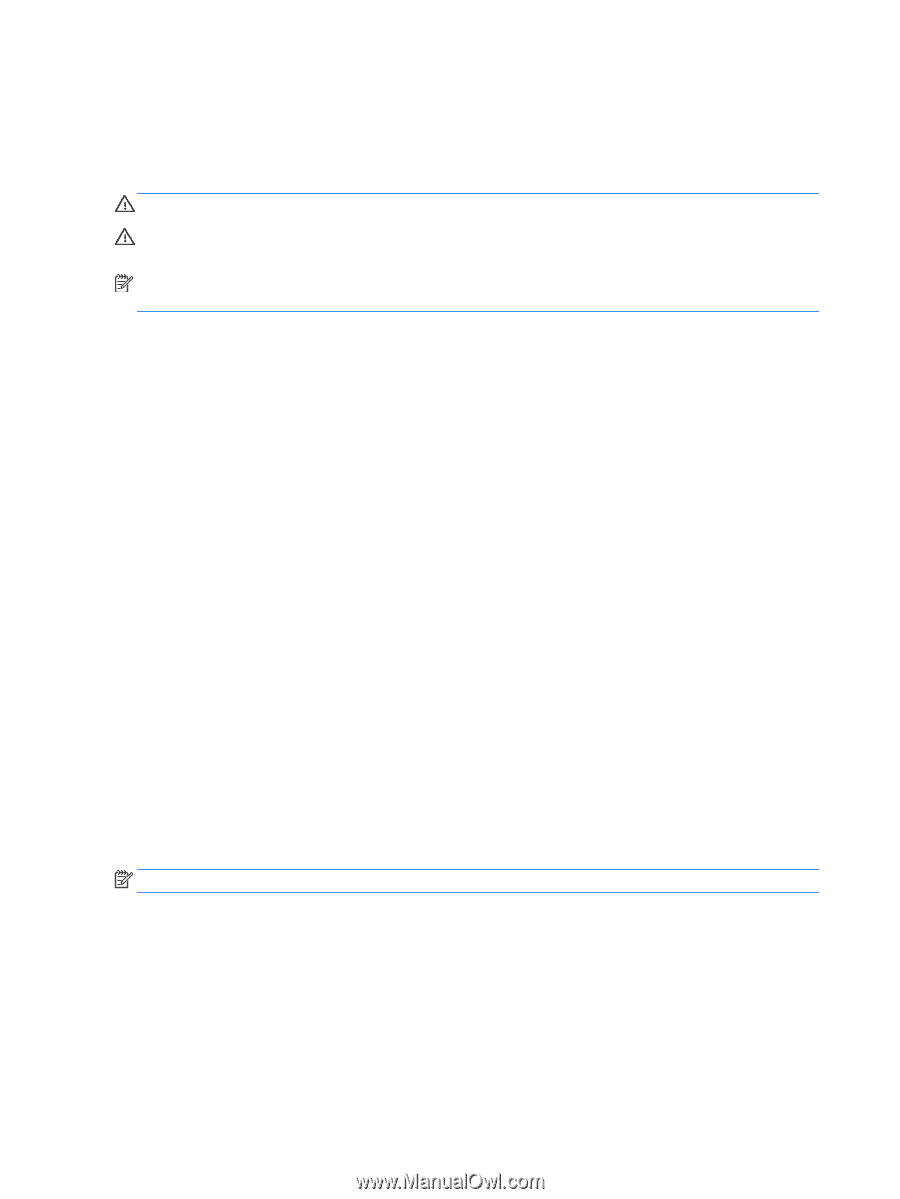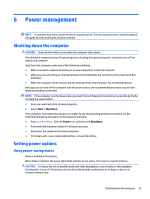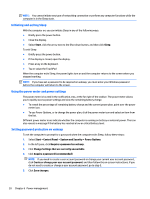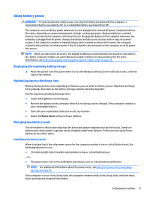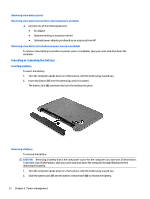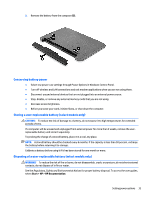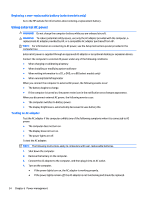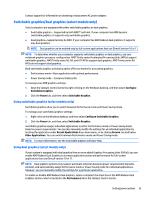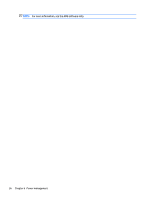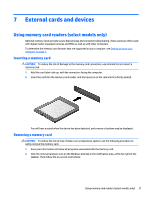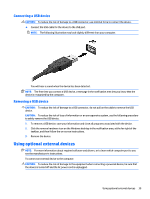HP mt245 User Guide - Page 44
Replacing a user-replaceable battery (select models only), Using external AC power
 |
View all HP mt245 manuals
Add to My Manuals
Save this manual to your list of manuals |
Page 44 highlights
Replacing a user-replaceable battery (select models only) Go to the HP website for information about ordering a replacement battery. Using external AC power WARNING! Do not charge the computer battery while you are onboard aircraft. WARNING! To reduce potential safety issues, use only the AC adapter provided with the computer, a replacement AC adapter provided by HP, or a compatible AC adapter purchased from HP. NOTE: For information on connecting to AC power, see the Setup Instructions poster provided in the computer box. External AC power is supplied through an approved AC adapter or an optional docking or expansion device. Connect the computer to external AC power under any of the following conditions: ● When charging or calibrating a battery ● When installing or modifying system software ● When writing information to a CD, a DVD, or a BD (select models only) ● When running Disk Defragmenter When you connect the computer to external AC power, the following events occur: ● The battery begins to charge. ● If the computer is turned on, the power meter icon in the notification area changes appearance. When you disconnect external AC power, the following events occur: ● The computer switches to battery power. ● The display brightness is automatically decreased to save battery life. Testing an AC adapter Test the AC adapter if the computer exhibits any of the following symptoms when it is connected to AC power: ● The computer does not turn on. ● The display does not turn on. ● The power lights are off. To test the AC adapter: NOTE: The following instructions apply to computers with user-replaceable batteries. 1. Shut down the computer. 2. Remove the battery on the computer. 3. Connect the AC adapter to the computer, and then plug it into an AC outlet. 4. Turn on the computer. ● If the power lights turn on, the AC adapter is working properly. ● If the power lights remain off, the AC adapter is not functioning and should be replaced. 34 Chapter 6 Power management