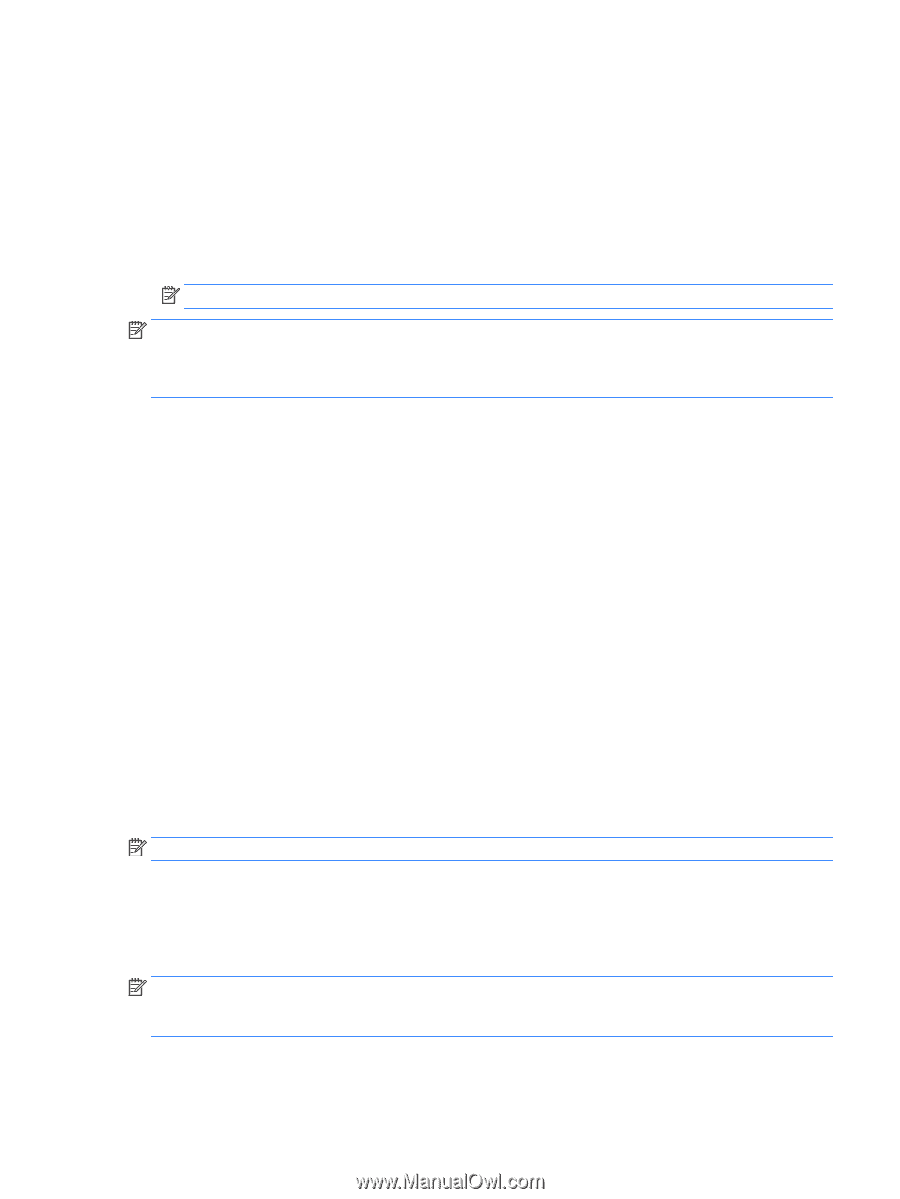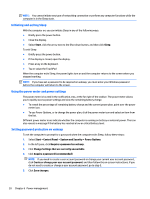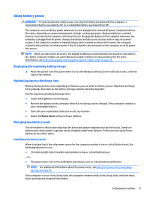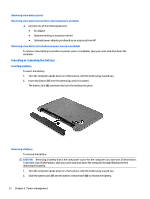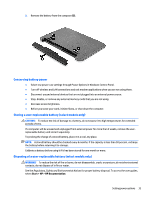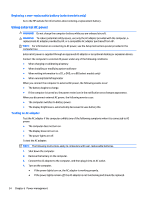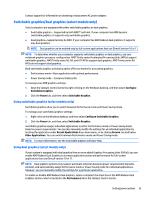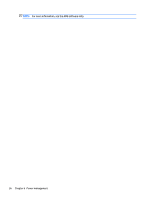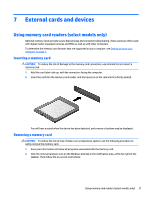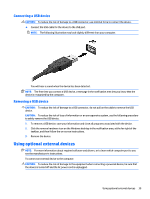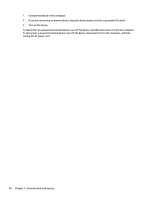HP mt245 User Guide - Page 45
Switchable graphics/dual graphics (select models only), Using switchable graphics (select models only)
 |
View all HP mt245 manuals
Add to My Manuals
Save this manual to your list of manuals |
Page 45 highlights
Contact support for information on obtaining a replacement AC power adapter. Switchable graphics/dual graphics (select models only) Select computers are equipped with either switchable graphics or dual graphics. ● Switchable graphics-Supported by both AMD™ and Intel. If your computer has AMD dynamic switchable graphics, it supports only switchable graphics. ● Dual graphics-Supported only by AMD. If your computer has AMD Radeon dual graphics, it supports only dual graphics. NOTE: Dual graphics can be enabled only by full-screen applications that use DirectX version 10 or 11. NOTE: To determine whether your computer supports switchable graphics or dual graphics, see your notebook graphics processor configuration. AMD Trinity series Accelerated Processing Units (APUs) support switchable graphics. AMD Trinity series A6, A8, and A10 APUs support dual graphics. AMD Trinity series A4 APUs do not support dual graphics. Both switchable graphics and dual graphics offer two modes for processing graphics: ● Performance mode-Runs application with optimal performance. ● Power Saving mode-Conserves battery life. To manage your AMD graphics settings: 1. Open the Catalyst Control Center by right-clicking on the Windows desktop, and then select Configure Switchable Graphics. 2. Click the Power tab, and then select Switchable Graphics. Using switchable graphics (select models only) Switchable graphics allow you to switch between Performance mode and Power Saving mode. To manage your switchable graphics settings: 1. Right-click on the Windows desktop, and then select Configure Switchable Graphics. 2. Click the Power tab, and then select Switchable Graphics. Switchable graphics assigns individual applications to either Performance mode or Power Saving mode, based on power requirements. You can also manually modify the settings for an individual application by locating the application under Recent Applications drop-down menu, or by clicking Browse, located below Other Applications. You can switch between Performance mode and Power Saving mode. NOTE: For more information, see the switchable graphics software Help. Using dual graphics (select models only) If your system is equipped with dual graphics (two or more added Graphics Processing Units (GPUs)), you can enable AMD Radeon Dual Graphics to increase application power and performance for full-screen applications that use DirectX version 10 or 11. NOTE: Dual graphics systems only support automatic selection based on power requirements (Dynamic scheme), and automatically assign Performance mode or Power Saving mode for individual applications. However, you can manually modify the settings for a particular application. To enable or disable AMD Radeon Dual Graphics, select or deselect the check box in the AMD Radeon Dual Graphics section, which is located in the Performance tab in the Catalyst Control Center. Setting power options 35