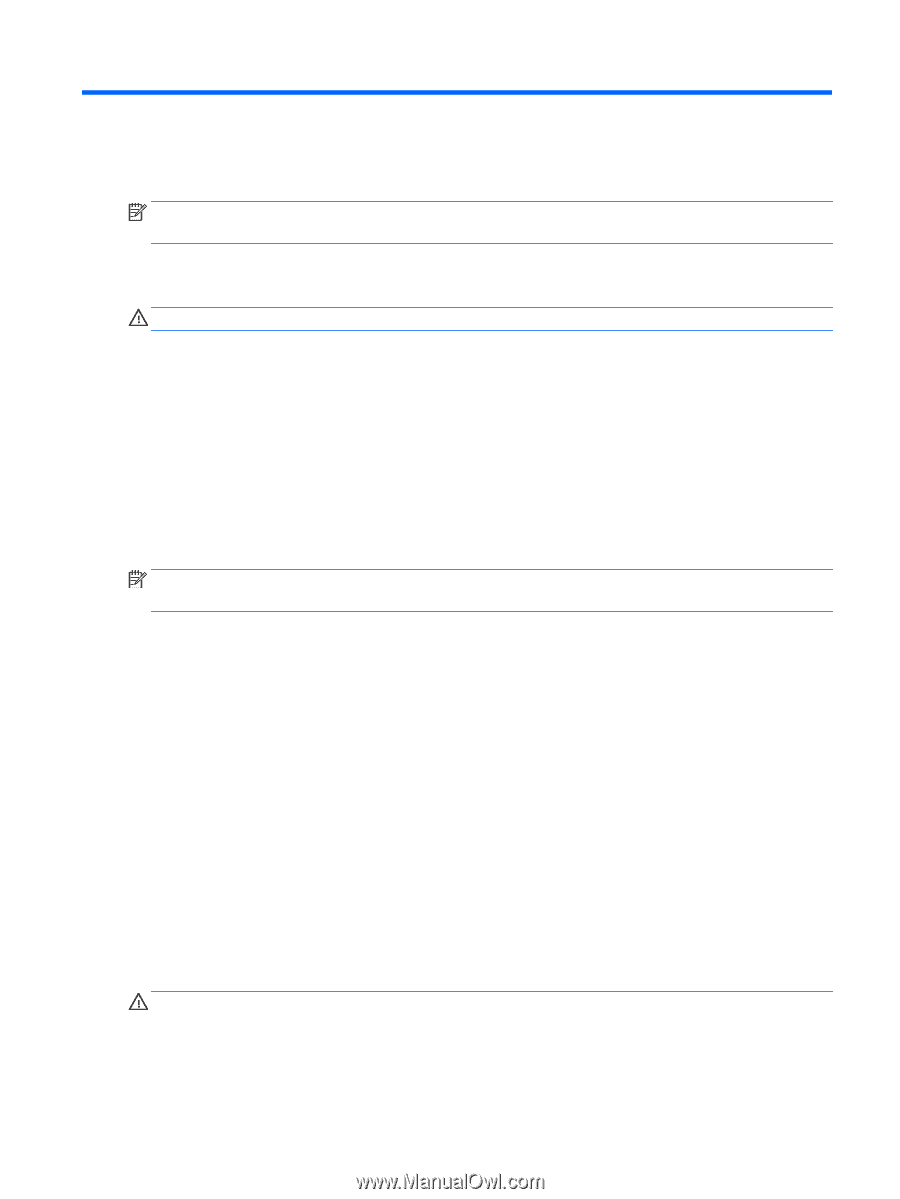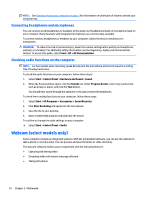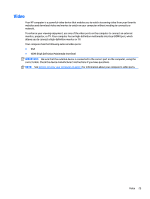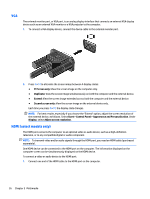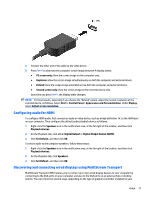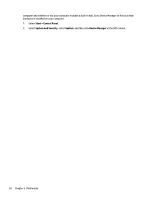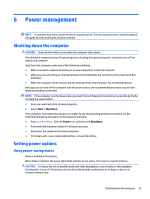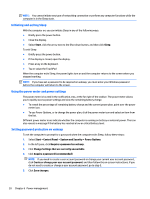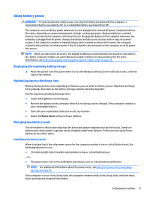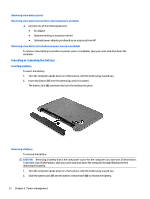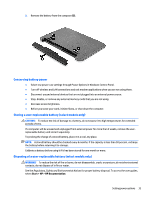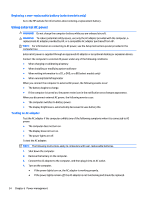HP mt245 User Guide - Page 39
Power management, Shutting down the computer, Setting power options, Using power-saving states
 |
View all HP mt245 manuals
Add to My Manuals
Save this manual to your list of manuals |
Page 39 highlights
6 Power management NOTE: A computer may have a power button or a power switch. The term power button is used throughout this guide to mean both types of power controls. Shutting down the computer CAUTION: Unsaved information is lost when the computer shuts down. The shutdown command closes all open programs, including the operating system, and then turns off the display and computer. Shut down the computer under any of the following conditions: ● When you need to replace the battery or access components inside the computer ● When you are connecting an external hardware device that does not connect to a Universal Serial Bus (USB) port ● When the computer will be unused and disconnected from external power for an extended period Although you can turn off the computer with the power button, the recommended procedure is to use the Windows shutdown command: NOTE: If the computer is in the Sleep state, you must first exit Sleep before shutdown is possible by briefly pressing the power button. 1. Save your work and close all open programs. 2. Select Start > Shut Down. If the computer is unresponsive and you are unable to use the preceding shutdown procedure, try the following emergency procedures in the sequence provided: ● Press ctrl+alt+delete. Click the Power icon, and then click Shut Down. ● Press and hold the power button for at least 5 seconds. ● Disconnect the computer from external power. ● On models with a user-replaceable battery, remove the battery. Setting power options Using power-saving states Sleep is enabled at the factory. When Sleep is initiated, the power lights blink and the screen clears. Your work is saved to memory. CAUTION: To reduce the risk of possible audio and video degradation, loss of audio or video playback functionality, or loss of information, do not initiate Sleep while reading from or writing to a disc or an external memory card. Shutting down the computer 29