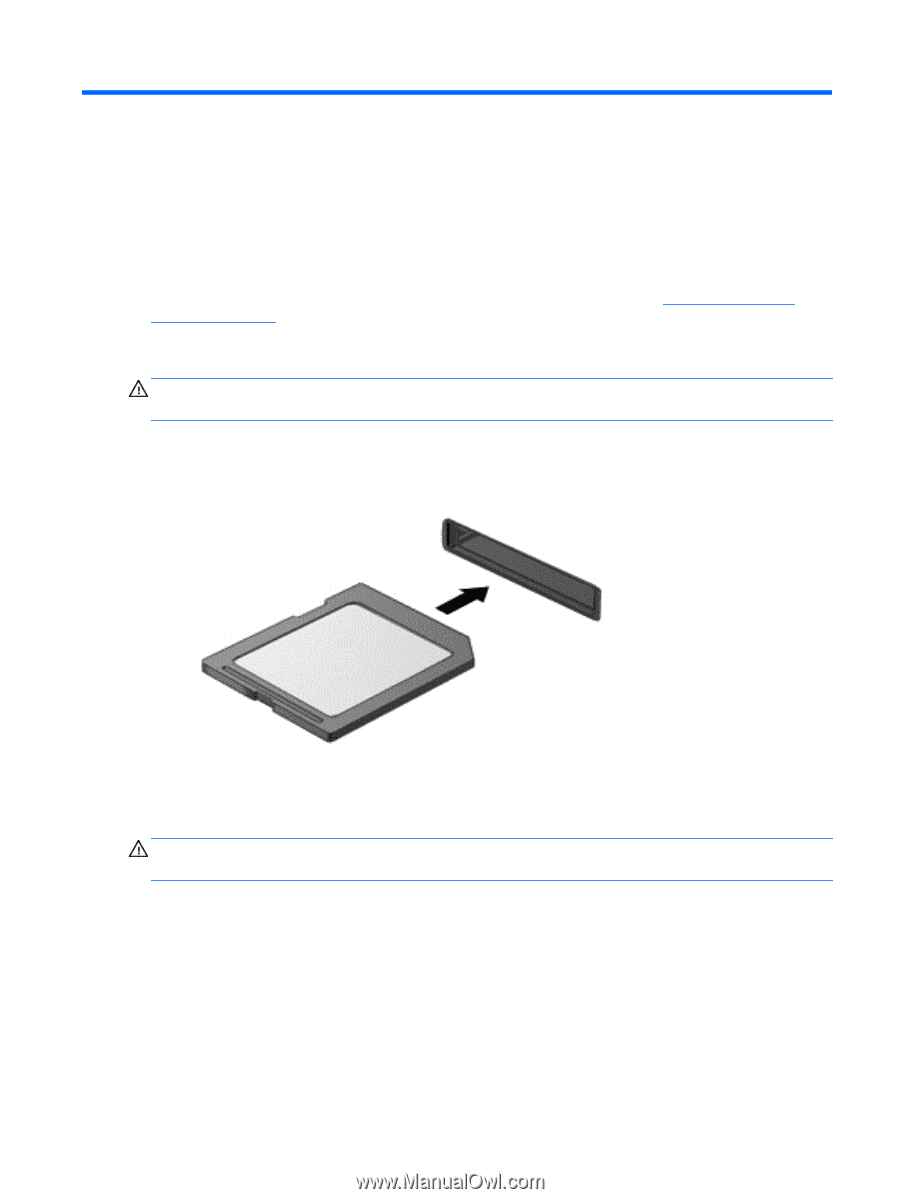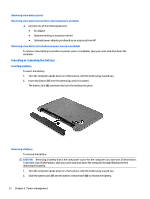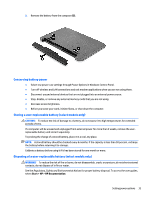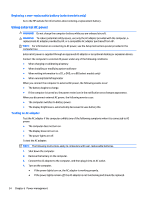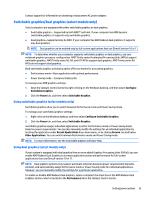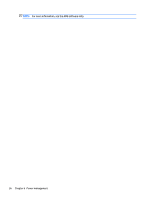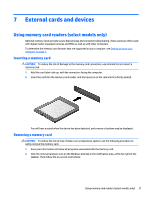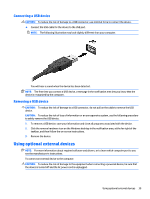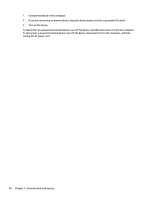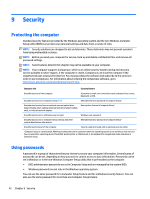HP mt245 User Guide - Page 47
External cards and devices, Using memory card readers (select models only), Inserting a memory card
 |
View all HP mt245 manuals
Add to My Manuals
Save this manual to your list of manuals |
Page 47 highlights
7 External cards and devices Using memory card readers (select models only) Optional memory cards provide secure data storage and convenient data sharing. These cards are often used with digital media-equipped cameras and PDAs as well as with other computers. To determine the memory card formats that are supported on your computer, see Getting to know your computer on page 3. Inserting a memory card CAUTION: To reduce the risk of damage to the memory card connectors, use minimal force to insert a memory card. 1. Hold the card label-side up, with the connectors facing the computer. 2. Insert the card into the memory card reader, and then press in on the card until it is firmly seated. You will hear a sound when the device has been detected, and a menu of options may be displayed. Removing a memory card CAUTION: To reduce the risk of loss of data or an unresponsive system, use the following procedure to safely remove the memory card. 1. Save your information and close all programs associated with the memory card. 2. Click the remove hardware icon on the Windows desktop in the notification area, at the far right of the taskbar. Then follow the on-screen instructions. Using memory card readers (select models only) 37