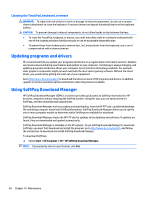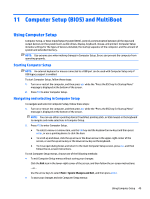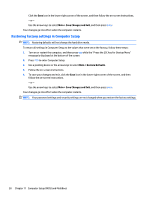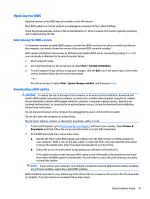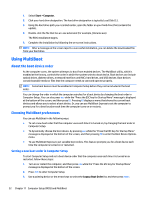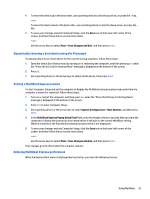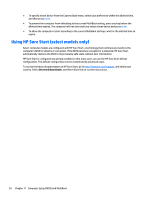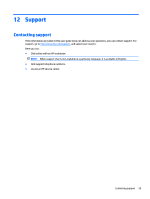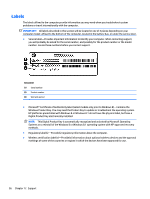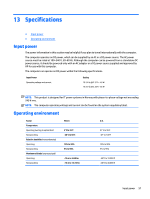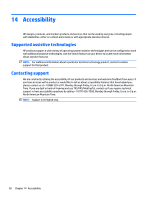HP mt245 User Guide - Page 63
Dynamically choosing a boot device using the f9 prompt, Setting a MultiBoot Express prompt
 |
View all HP mt245 manuals
Add to My Manuals
Save this manual to your list of manuals |
Page 63 highlights
4. To move the device up in the boot order, use a pointing device to click the up arrow, or press the + key. - or - To move the device down in the boot order, use a pointing device to click the down arrow, or press the key. 5. To save your changes and exit Computer Setup, click the Save icon in the lower-left corner of the screen, and then follow the on-screen instructions. - or - Use the arrow keys to select Main > Save Changes and Exit, and then press enter. Dynamically choosing a boot device using the f9 prompt To dynamically choose a boot device for the current startup sequence, follow these steps: 1. Open the Select Boot Device menu by turning on or restarting the computer, and then pressing esc while the "Press the ESC key for Startup Menu" message is displayed at the bottom of the screen. 2. Press f9. 3. Use a pointing device or the arrow keys to select a boot device, then press enter. Setting a MultiBoot Express prompt To start Computer Setup and set the computer to display the MultiBoot startup location menu each time the computer is started or restarted, follow these steps: 1. Turn on or restart the computer, and then press esc while the "Press the ESC key for Startup Menu" message is displayed at the bottom of the screen. 2. Press f10 to enter Computer Setup. 3. Use a pointing device or the arrow keys to select System Configuration > Boot Options, and then press enter. 4. In the MultiBoot Express Popup Delay (Sec) field, enter the length of time in seconds that you want the computer to display the startup location menu before it defaults to the current MultiBoot setting. (When 0 is selected, the Express Boot startup location menu is not displayed.) 5. To save your changes and exit Computer Setup, click the Save icon in the lower-left corner of the screen, and then follow the on-screen instructions. - or - Use the arrow keys to select Main > Save Changes and Exit, and then press enter. Your changes go into effect when the computer restarts. Entering MultiBoot Express preferences When the Express Boot menu is displayed during startup, you have the following choices: Using MultiBoot 53