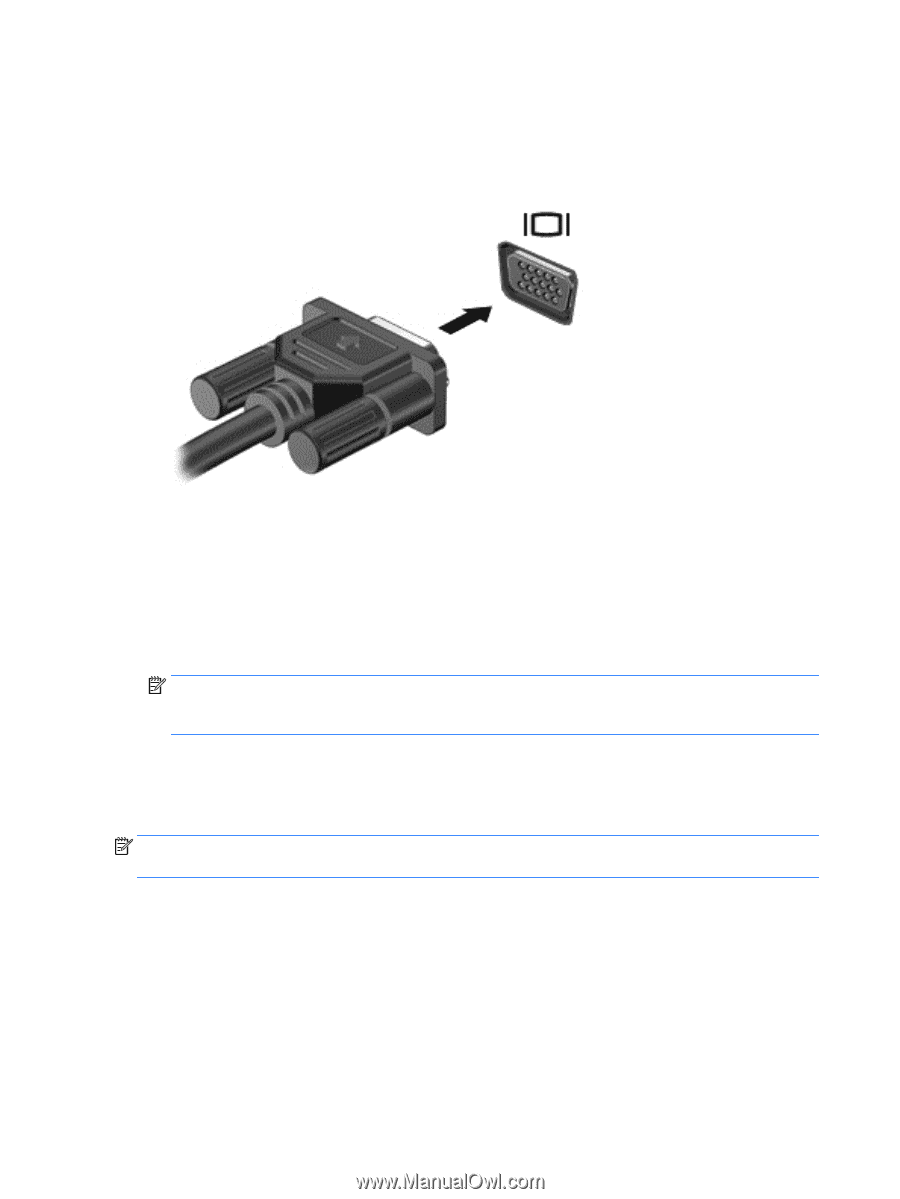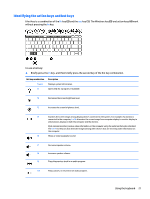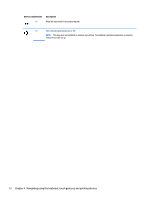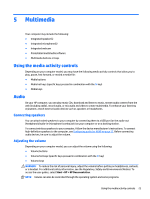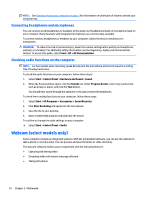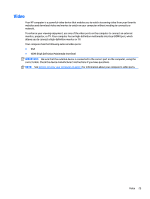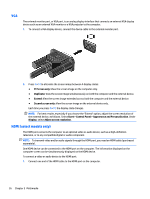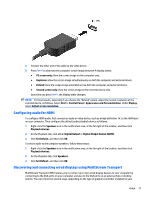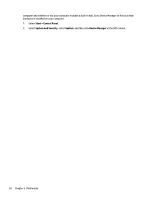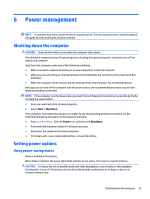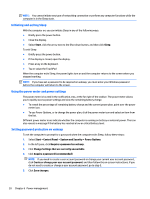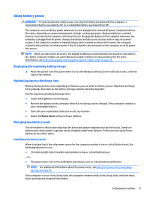HP mt245 User Guide - Page 36
VGA, HDMI (select models only), PC Screen only, Duplicate, Extend, Start, Control Panel
 |
View all HP mt245 manuals
Add to My Manuals
Save this manual to your list of manuals |
Page 36 highlights
VGA The external monitor port, or VGA port, is an analog display interface that connects an external VGA display device such as an external VGA monitor or a VGA projector to the computer. 1. To connect a VGA display device, connect the device cable to the external monitor port. 2. Press fn+f4 to alternate the screen image between 4 display states: ● PC Screen only: View the screen image on the computer only. ● Duplicate: View the screen image simultaneously on both the computer and the external device. ● Extend: View the screen image extended across both the computer and the external device. ● Second screen only: View the screen image on the external device only. Each time you press fn+f4, the display state changes. NOTE: For best results, especially if you choose the "Extend" option, adjust the screen resolution of the external device, as follows. Select Start > Control Panel > Appearance and Personalization. Under Display, select Adjust screen resolution. HDMI (select models only) The HDMI port connects the computer to an optional video or audio device, such as a high-definition television, or to any compatible digital or audio component. NOTE: To transmit video and/or audio signals through the HDMI port, you need an HDMI cable (purchased separately). One HDMI device can be connected to the HDMI port on the computer. The information displayed on the computer screen can be simultaneously displayed on the HDMI device. To connect a video or audio device to the HDMI port: 1. Connect one end of the HDMI cable to the HDMI port on the computer. 26 Chapter 5 Multimedia