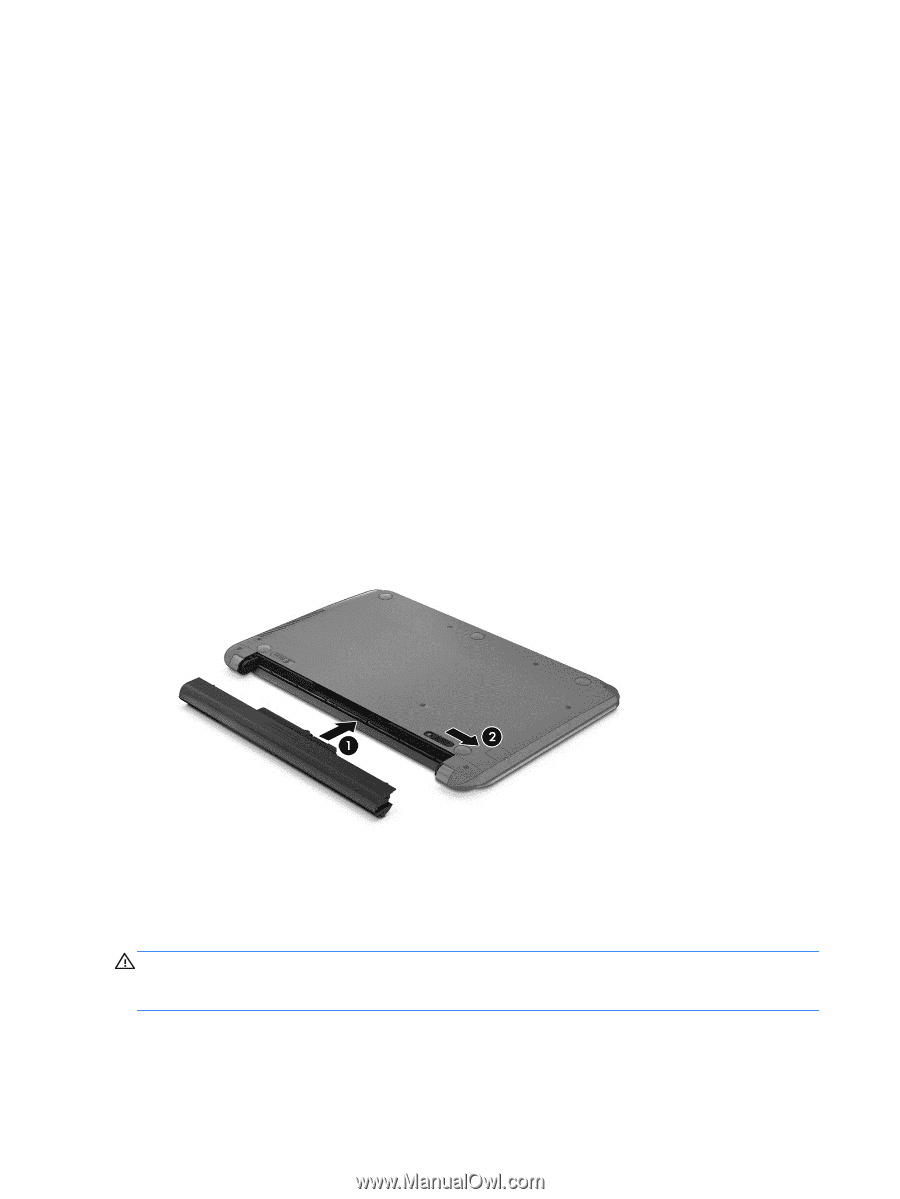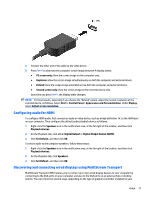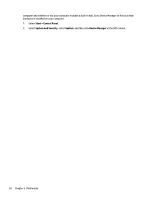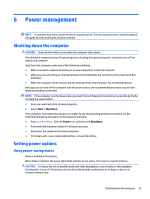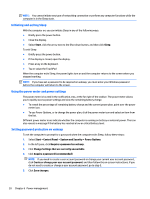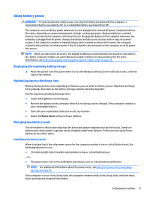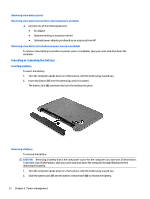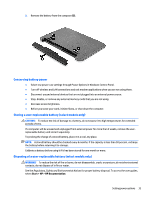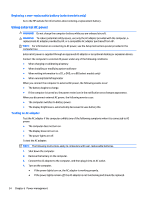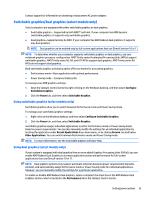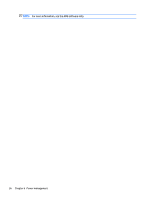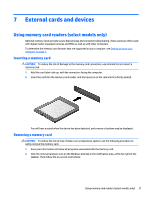HP mt245 User Guide - Page 42
Resolving a low battery level, Resolving a low battery level when external power is available
 |
View all HP mt245 manuals
Add to My Manuals
Save this manual to your list of manuals |
Page 42 highlights
Resolving a low battery level Resolving a low battery level when external power is available ▲ Connect one of the following devices: ● AC adapter ● Optional docking or expansion device ● Optional power adapter purchased as an accessory from HP Resolving a low battery level when no power source is available To resolve a low battery level when no power source is available, save your work and shut down the computer. Inserting or removing the battery Inserting a battery To insert the battery: 1. Turn the computer upside down on a flat surface, with the battery bay toward you. 2. Insert the battery (1) into the battery bay until it is seated. The battery lock (2) automatically locks the battery into place. Removing a battery To remove the battery: CAUTION: Removing a battery that is the sole power source for the computer can cause loss of information. To prevent loss of information, save your work and shut down the computer through Windows before removing the battery. 1. Turn the computer upside down on a flat surface, with the battery bay toward you. 2. Slide the battery lock (1) and the battery release latch (2) to release the battery. 32 Chapter 6 Power management