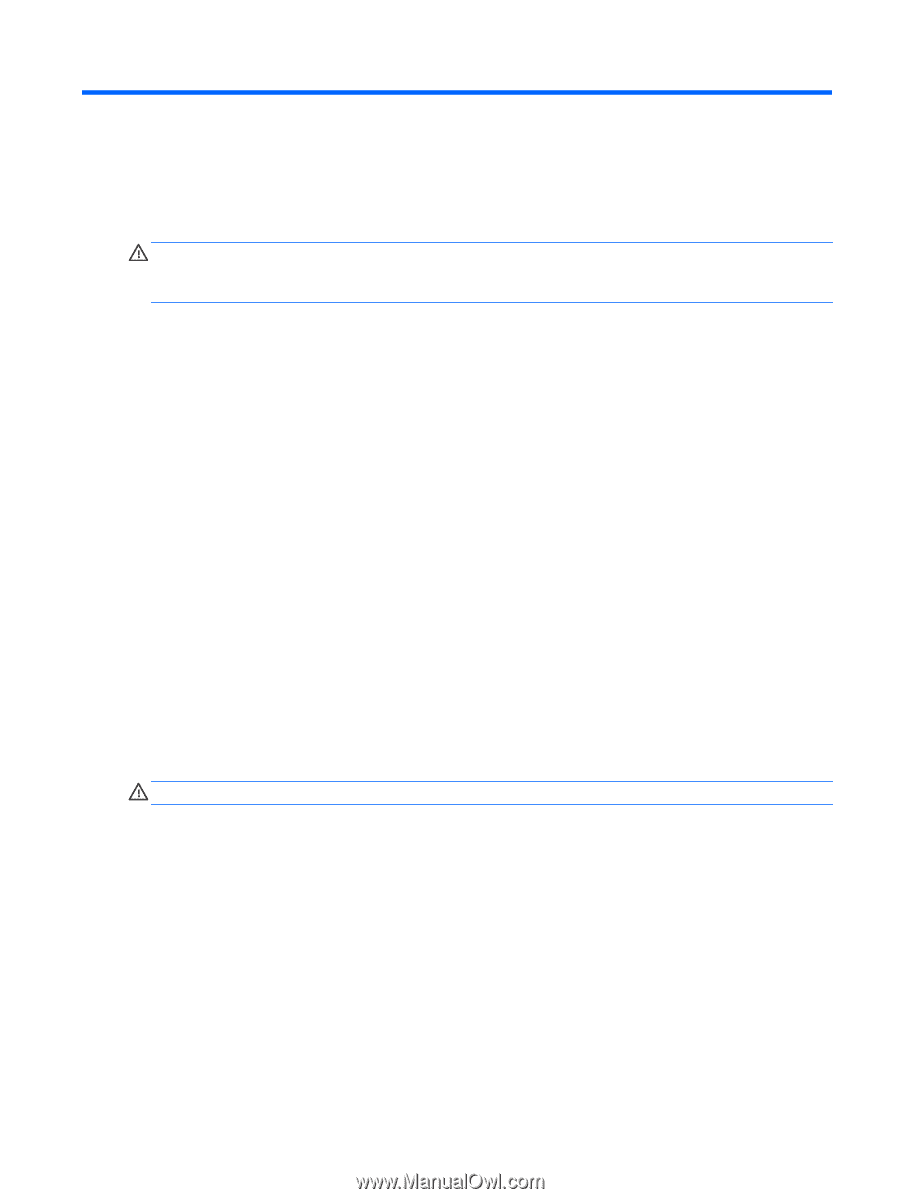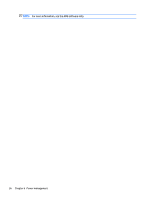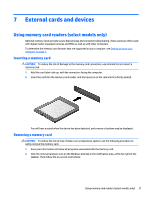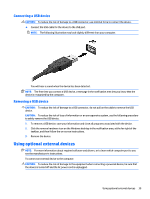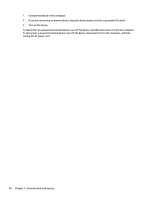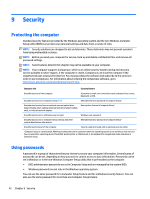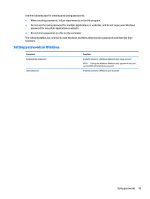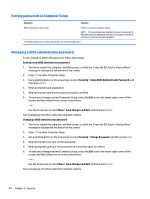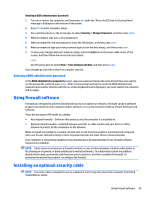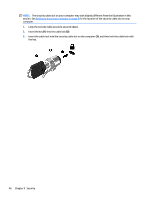HP mt245 User Guide - Page 51
Drives, Handling drives, Using hard drives
 |
View all HP mt245 manuals
Add to My Manuals
Save this manual to your list of manuals |
Page 51 highlights
8 Drives Handling drives CAUTION: Drives are fragile computer components that must be handled with care. Refer to the following cautions before handling drives. Do not drop a drive, place items on it, or expose it to liquids, or temperature or humidity extremes. Observe these precautions when handling drives: ● Before removing or installing a drive, shut down the computer. If you are unsure whether the computer is off or in the Sleep state, turn the computer on, and then shut it down. ● Before handling a drive, discharge static electricity by touching a grounded surface. ● Do not touch the connector pins on a removable drive or on the computer. ● Do not use excessive force when inserting a drive into a drive bay. ● If a drive must be mailed, place the drive in a bubble-pack mailer or other suitable protective packaging and label the package "FRAGILE." ● Avoid exposing a drive to magnetic fields. Security devices with magnetic fields include airport walk- through devices and security wands. Airport conveyer belts and similar security devices that check carry-on baggage use X-rays instead of magnetism and do not damage drives. ● Remove media from a drive before removing the drive from the drive bay, or traveling with, shipping, or storing a drive. ● Do not type on the keyboard or move the computer while an optical drive is writing to a disc. The write process is sensitive to vibration. ● Before you move a computer that is connected to an external hard drive, initiate Sleep and allow the screen to clear, or properly disconnect the external hard drive. Using hard drives CAUTION: To prevent information loss or an unresponsive system: Save your work and shut down the computer before adding or replacing a memory module or hard drive. If you are not sure whether the computer is off, turn the computer on by pressing the power button. Then shut down the computer through the operating system. Handling drives 41