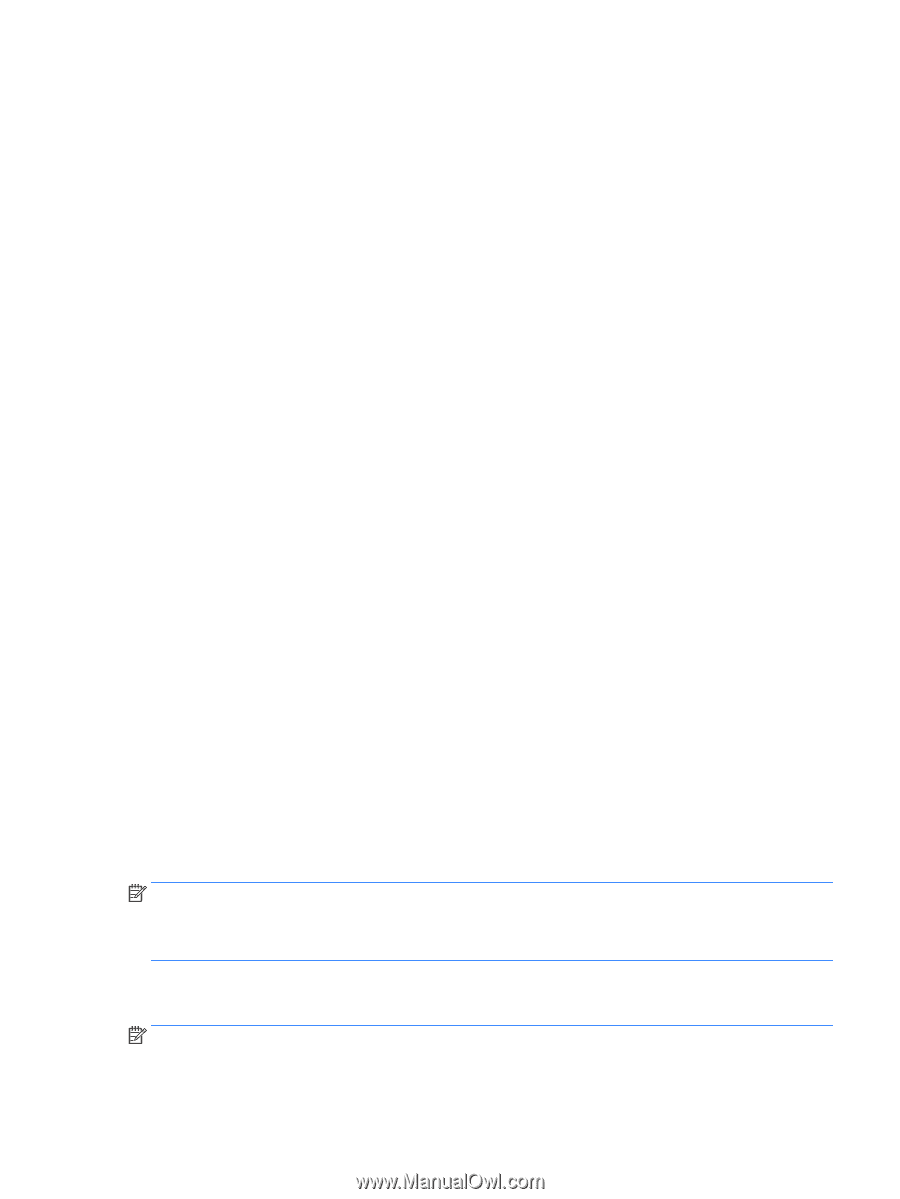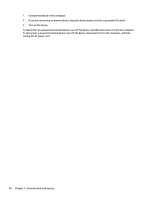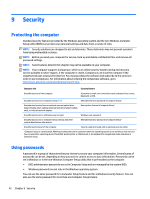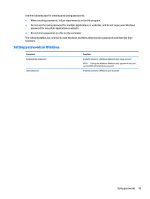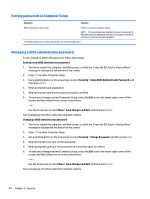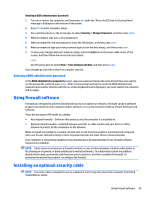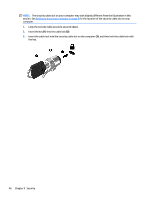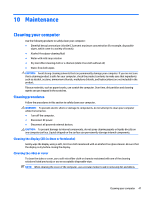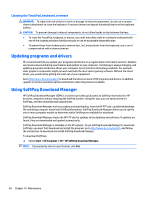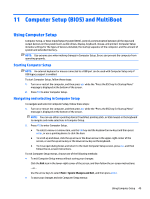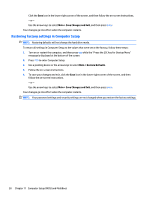HP mt245 User Guide - Page 55
Entering a BIOS administrator password, Using firewall software, Installing an optional security cable
 |
View all HP mt245 manuals
Add to My Manuals
Save this manual to your list of manuals |
Page 55 highlights
Deleting a BIOS administrator password 1. Turn on or restart the computer, and then press esc while the "Press the ESC key for Startup Menu" message is displayed at the bottom of the screen. 2. Press f10 to enter Computer Setup. 3. Use a pointing device or the arrow keys to select Security > Change Password, and then press enter. 4. When prompted, type your current password. 5. When prompted for the new password, leave the field empty, and then press enter. 6. When prompted to type your new password again, leave the field empty, and then press enter. 7. To save your changes and exit Computer Setup, select the Exit icon in the lower-right corner of the screen, and then follow the on-screen instructions. - or - Use the arrow keys to select Main > Save Changes and Exit, and then press enter. Your changes go into effect when the computer restarts. Entering a BIOS administrator password At the BIOS administrator password prompt, type your password (using the same kind of keys you used to set the password), and then press enter. After 3 unsuccessful attempts to enter the BIOS administrator password and another attempt with the on-screen keyboard that is displayed, you must restart the computer and try again. Using firewall software Firewalls are designed to prevent unauthorized access to a system or network. A firewall can be a software program you install on your computer and/or network, or it can be a solution made up of both hardware and software. There are two types of firewalls to consider: ● Host-based firewalls-Software that protects only the computer it is installed on. ● Network-based firewalls-Installed between your DSL or cable modem and your home or office network to protect all the computers on the network. When a firewall is installed on a system, all data sent to and from the system is monitored and compared with a set of user-defined security criteria. Any data that does not meet those criteria is blocked. Your computer or networking equipment may already have a firewall installed. If not, firewall software solutions are available. NOTE: Under some circumstances a firewall can block access to Internet games, interfere with printer or file sharing on a network, or block authorized e-mail attachments. To temporarily resolve the problem, disable the firewall, perform the task that you want to perform, and then reenable the firewall. To permanently resolve the problem, reconfigure the firewall. Installing an optional security cable NOTE: A security cable is designed to act as a deterrent, but it may not prevent the computer from being mishandled or stolen. Using firewall software 45