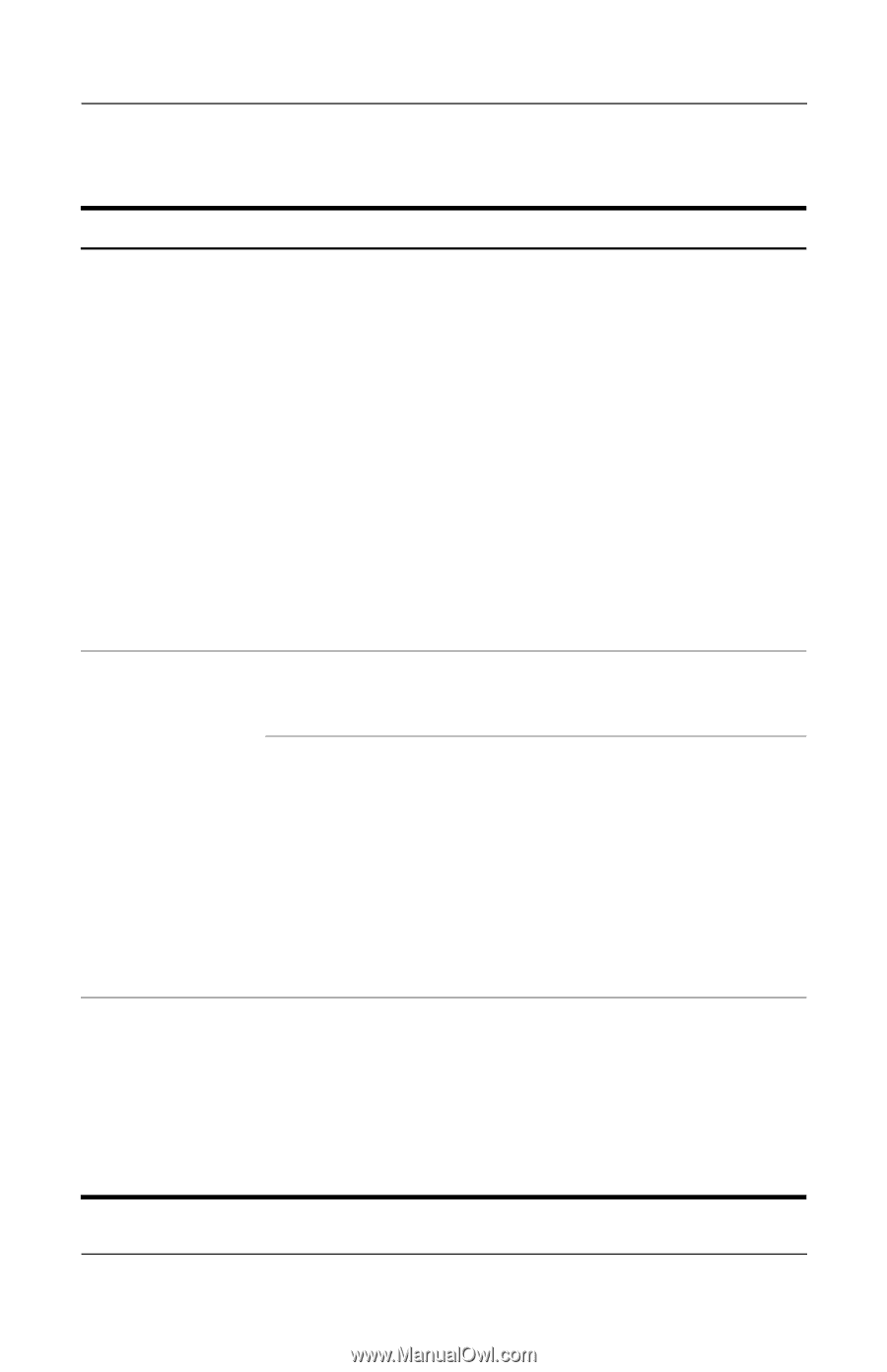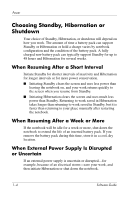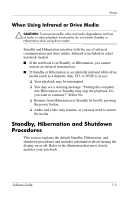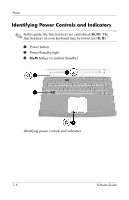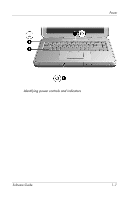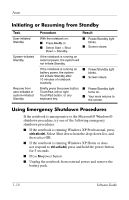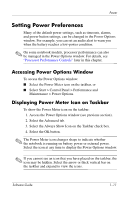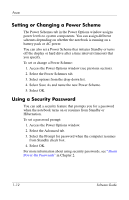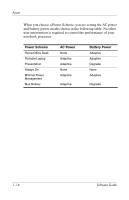HP nx9105 Software Guide - Page 15
Initiating or Resuming from Hibernation
 |
View all HP nx9105 manuals
Add to My Manuals
Save this manual to your list of manuals |
Page 15 highlights
Power Initiating or Resuming from Hibernation Task User-initiated Hibernation. System-initiated Hibernation (with Hibernation enabled). Resume from user-initiated or system-initiated Hibernation. Procedure Result With the notebook on: ■ Briefly press the power button ■ Power/Standby light turns off. ■ Screen clears. -or- ■ Select Start > Shut Down > Hibernate. (If the Hibernate option is not displayed, press and hold shift.) ✎ In the Power Options window, you can change the default settings for the power button or the display switch. If the notebook is running on external power, the system will not initiate Hibernation. If the notebook is running on battery power, the system initiates Hibernation: ■ After 30 minutes of notebook inactivity, or ■ Power/Standby light turns off. ■ Screen clears. ■ When an inserted battery pack reaches a critical low-battery condition (3 percent of a full charge remaining). Press the power button. ✎ If Hibernation was initiated by a critical low-battery condition, attach AC power or a charged battery pack to resume. ■ Power/Standby light turns on. ■ Your work returns to the screen. Software Guide 1-9