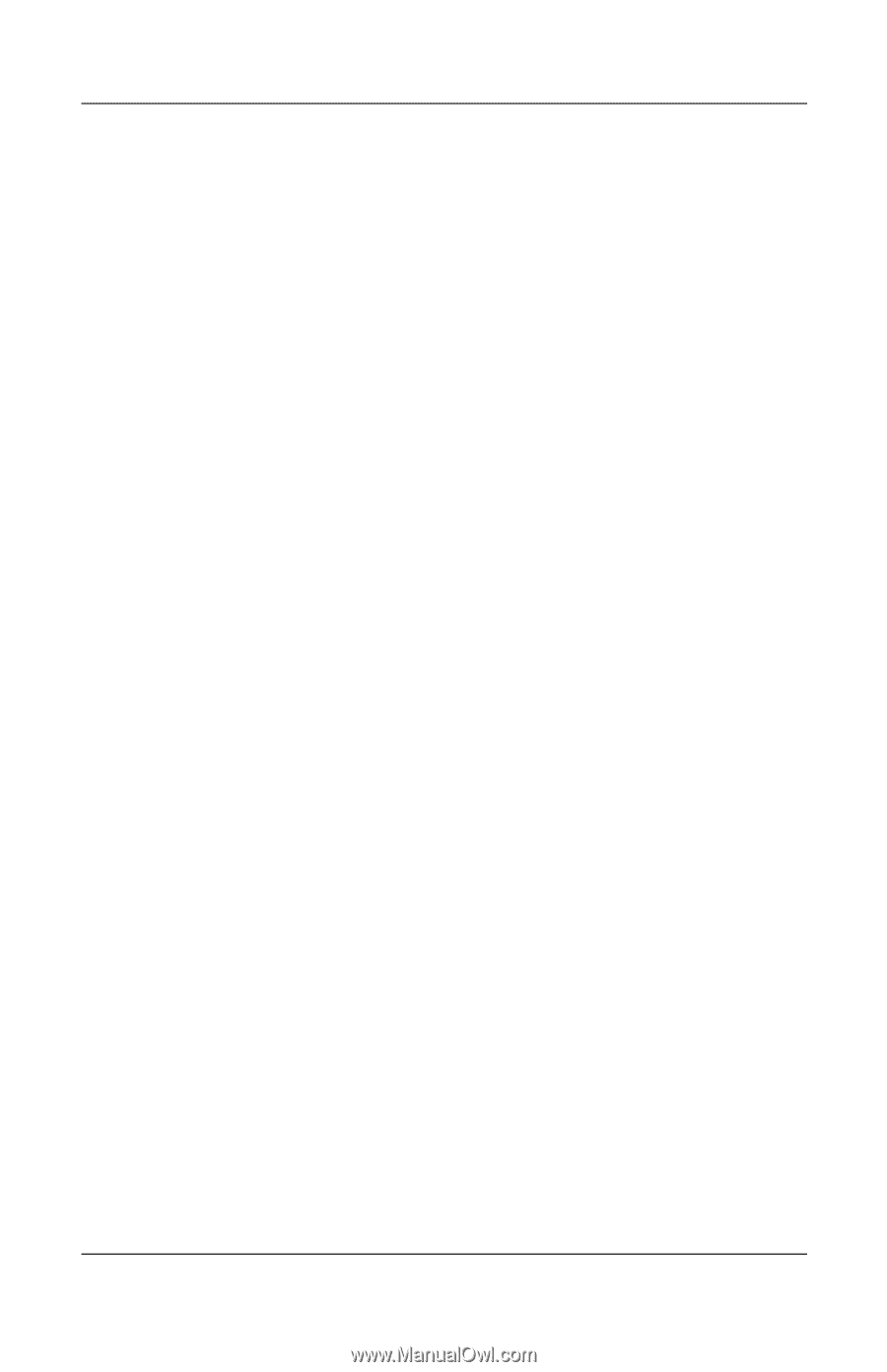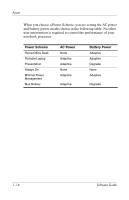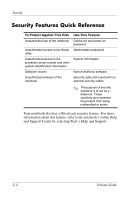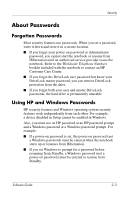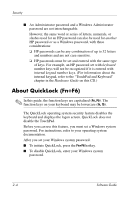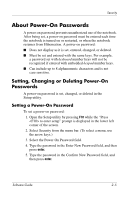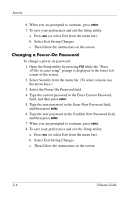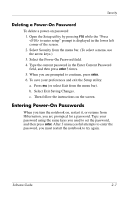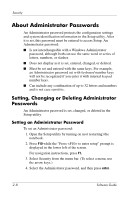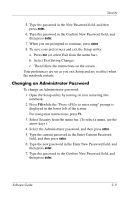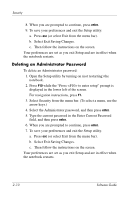HP nx9105 Software Guide - Page 25
About Power-On Passwords, Setting, Changing or Deleting Power-On Passwords - screen times out
 |
View all HP nx9105 manuals
Add to My Manuals
Save this manual to your list of manuals |
Page 25 highlights
Security About Power-On Passwords A power-on password prevents unauthorized use of the notebook. After being set, a power-on password must be entered each time the notebook is turned on or restarted, or when the notebook resumes from Hibernation. A power-on password: ■ Does not display as it is set, entered, changed, or deleted. ■ Must be set and entered with the same keys. For example, a password set with keyboard number keys will not be recognized if entered with embedded keypad number keys. ■ Can include up to 8 alphanumeric characters and is not case sensitive. Setting, Changing or Deleting Power-On Passwords A power-on password is set, changed, or deleted in the Setup utility. Setting a Power-On Password To set a power-on password: 1. Open the Setup utility by pressing F10 while the "Press to enter setup" prompt is displayed in the lower left corner of the screen. 2. Select Security from the menu bar. (To select a menu, use the arrow keys.) 3. Select the Power-On Password field. 4. Type the password in the Enter New Password field, and then press enter. 5. Type the password in the Confirm New Password field, and then press enter. Software Guide 2-5