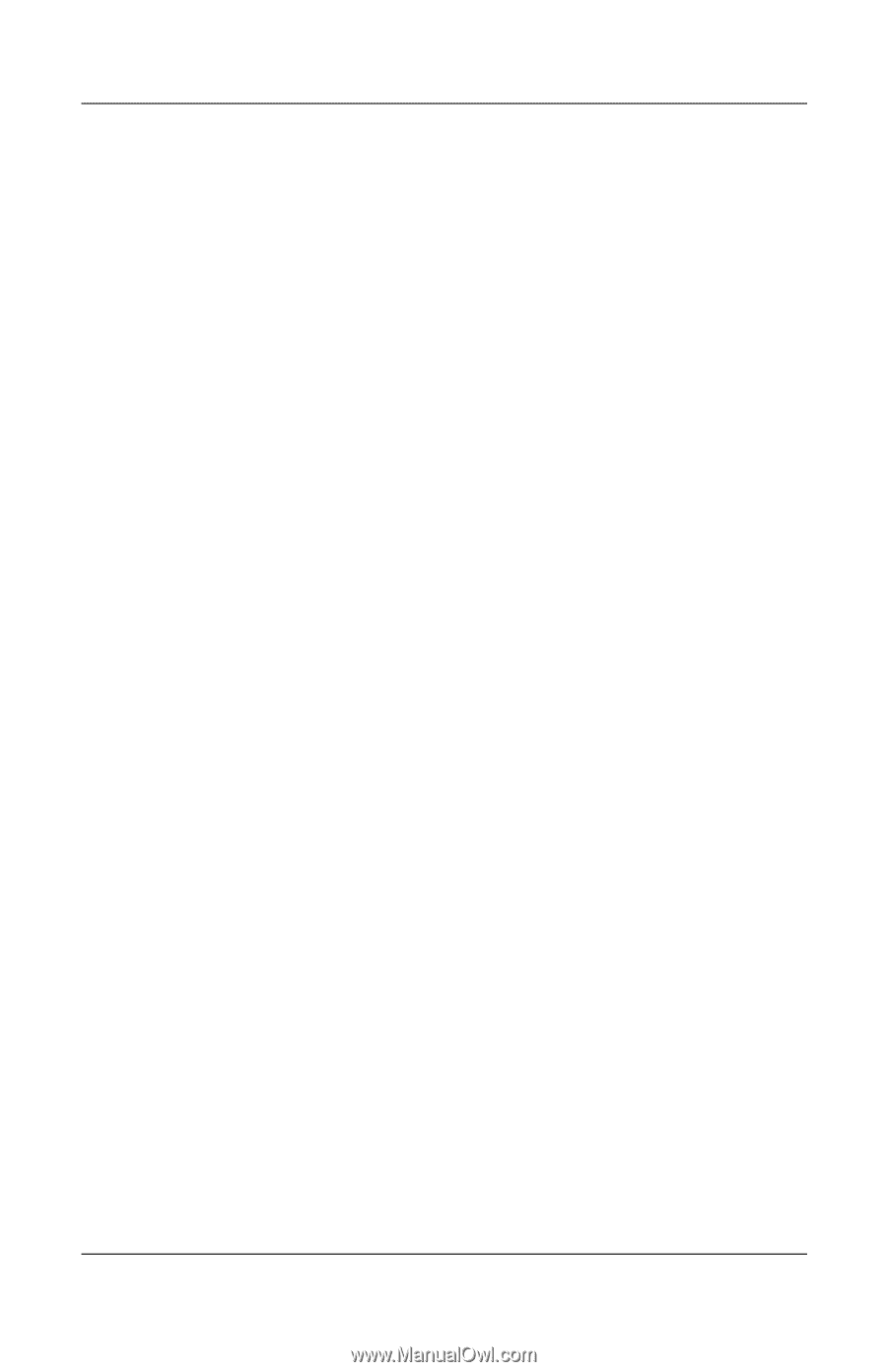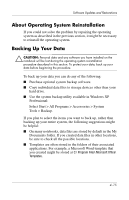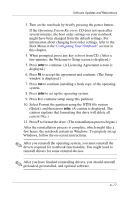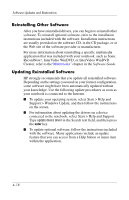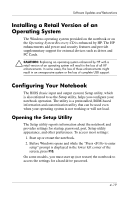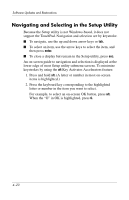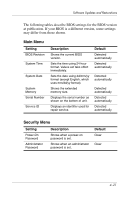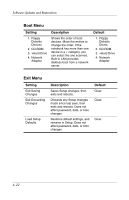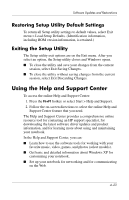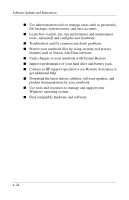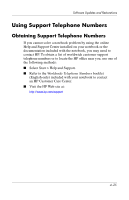HP nx9105 Software Guide - Page 66
Navigating and Selecting in the Setup Utility, Key Activates Accelerators feature
 |
View all HP nx9105 manuals
Add to My Manuals
Save this manual to your list of manuals |
Page 66 highlights
Software Updates and Restorations Navigating and Selecting in the Setup Utility Because the Setup utility is not Windows-based, it does not support the TouchPad. Navigation and selection are by keystroke. ■ To navigate, use the up and down arrow keys or tab. ■ To select an item, use the arrow keys to select the item, and then press enter. ■ To close a display but remain in the Setup utility, press esc. An on-screen guide to navigation and selection is displayed at the lower edge of most Setup utility submenu screens. To minimize keystrokes by using the alt Key Activates Accelerators feature: 1. Press and hold alt. (A letter or number in most on-screen items is highlighted.) 2. Press the keyboard key corresponding to the highlighted letter or number in the item you want to select. For example, to select an on-screen OK button, press alt. When the "O" in OK is highlighted, press O. 4-20