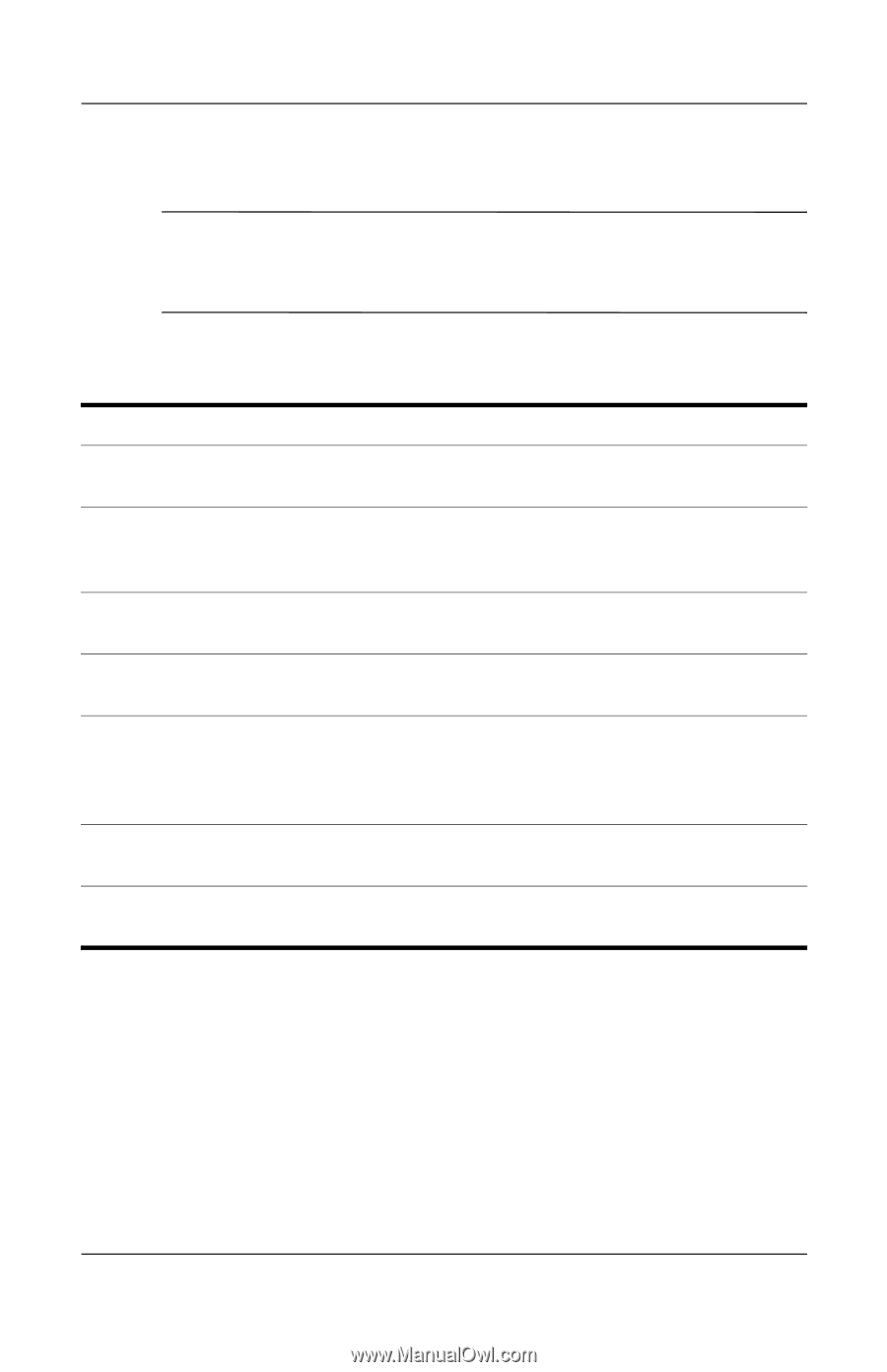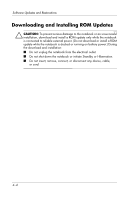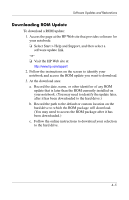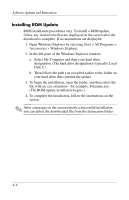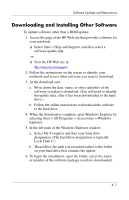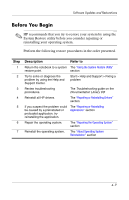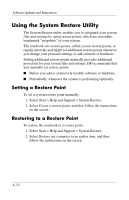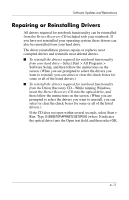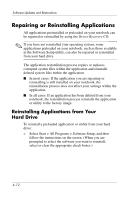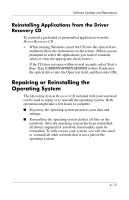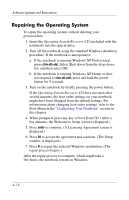HP nx9105 Software Guide - Page 55
Before You Begin, Description, Refer - review
 |
View all HP nx9105 manuals
Add to My Manuals
Save this manual to your list of manuals |
Page 55 highlights
Software Updates and Restorations Before You Begin ✎ HP recommends that you try to restore your system by using the System Restore utility before you consider repairing or reinstalling your operating system. Perform the following restore procedures in the order presented. Step 1 2 3 4 5 6 7 Description Refer to Return the notebook to a system The "Using the System Restore Utility" restore point. section Try to solve or diagnose the problem by using the Help and Support Center. Start > Help and Support > Fixing a problem Review troubleshooting procedures. The Troubleshooting guide on the Documentation Library CD Reinstall all HP drivers. The "Repairing or Reinstalling Drivers" section If you suspect the problem could be caused by a preinstalled or preloaded application, try reinstalling the application. The "Repairing or Reinstalling Applications" section Repair the operating system. The "Repairing the Operating System" section Reinstall the operating system. The "About Operating System Reinstallation" section 4-9