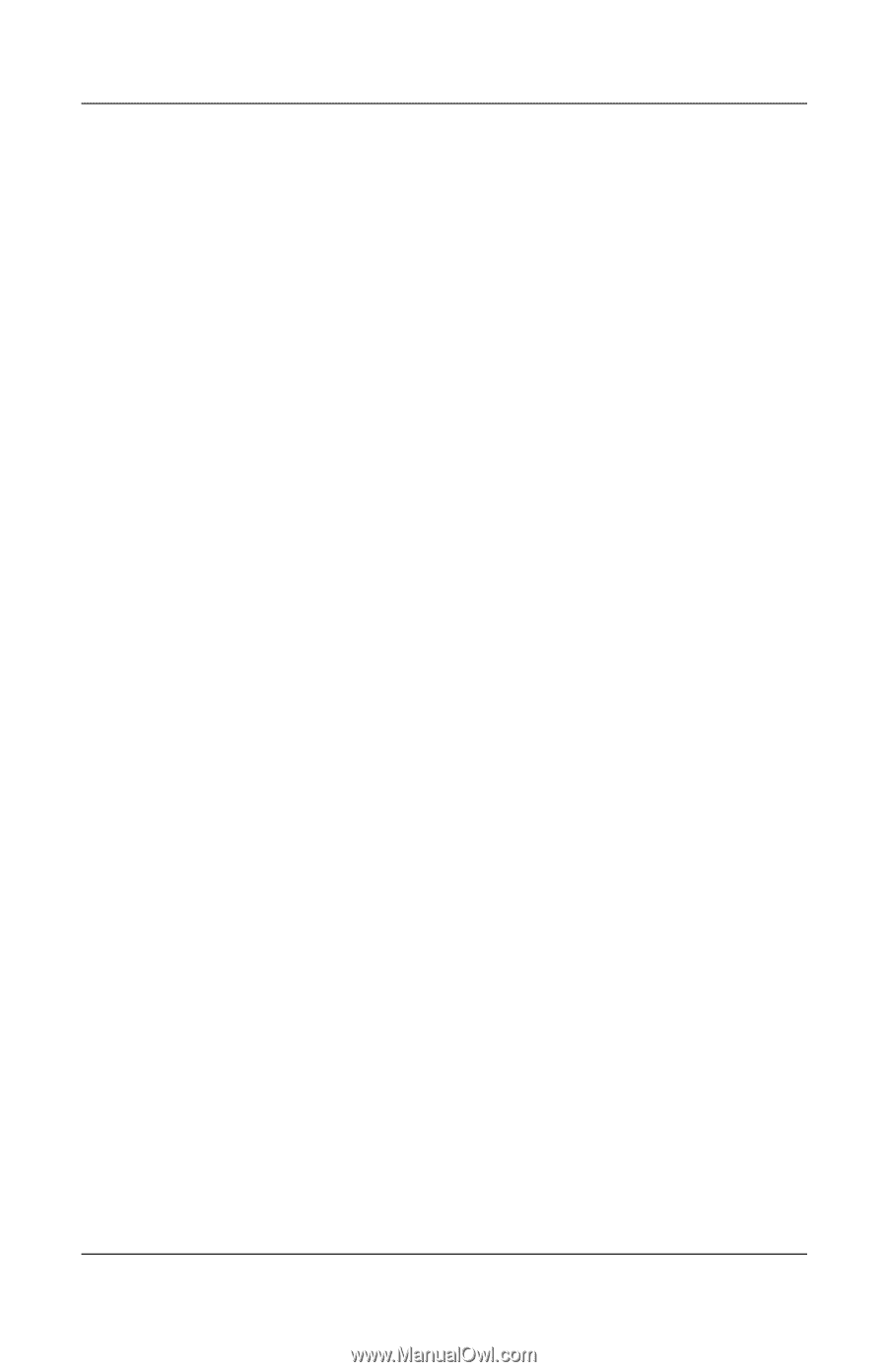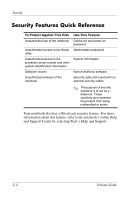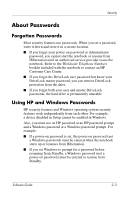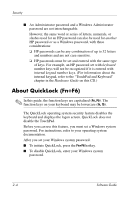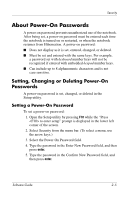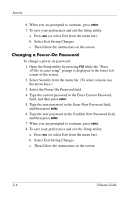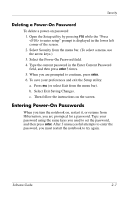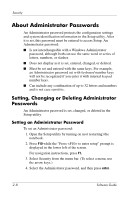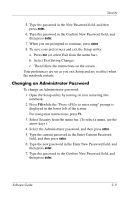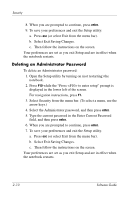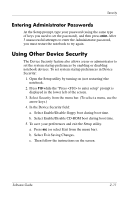HP nx9105 Software Guide - Page 26
Changing a Power-On Password, Select the Power-On Password field.
 |
View all HP nx9105 manuals
Add to My Manuals
Save this manual to your list of manuals |
Page 26 highlights
Security 6. When you are prompted to continue, press enter. 7. To save your preferences and exit the Setup utility: a. Press esc (or select Exit from the menu bar). b. Select Exit Saving Changes. c. Then follow the instructions on the screen. Changing a Power-On Password To change a power-on password: 1. Open the Setup utility by pressing F10 while the "Press to enter setup" prompt is displayed in the lower left corner of the screen. 2. Select Security from the menu bar. (To select a menu, use the arrow keys.) 3. Select the Power-On Password field. 4. Type the current password in the Enter Current Password field, and then press enter. 5. Type the new password in the Enter New Password field, and then press enter. 6. Type the new password in the Confirm New Password field, and then press enter. 7. When you are prompted to continue, press enter. 8. To save your preferences and exit the Setup utility: a. Press esc (or select Exit from the menu bar). b. Select Exit Saving Changes. c. Then follow the instructions on the screen. 2-6 Software Guide