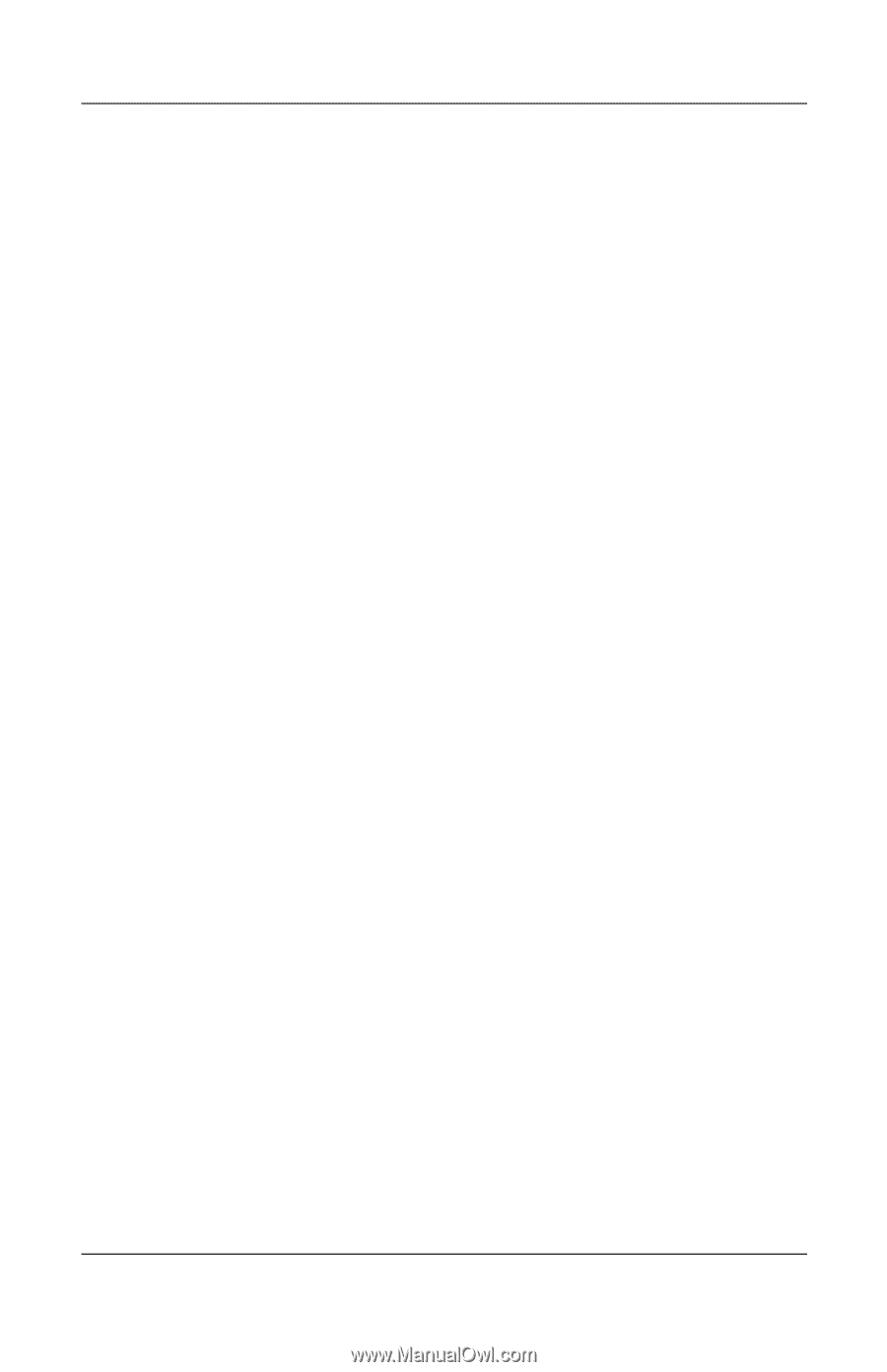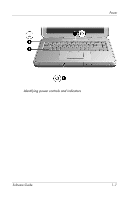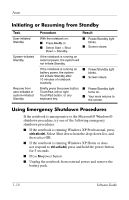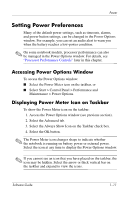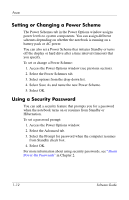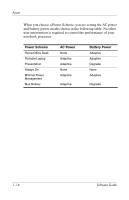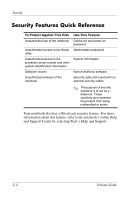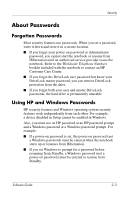HP nx9105 Software Guide - Page 18
Setting or Changing a Power Scheme, Using a Security Password
 |
View all HP nx9105 manuals
Add to My Manuals
Save this manual to your list of manuals |
Page 18 highlights
Power Setting or Changing a Power Scheme The Power Schemes tab in the Power Options window assigns power levels to system components. You can assign different schemes depending on whether the notebook is running on a battery pack or AC power. You can also set a Power Scheme that initiates Standby or turns off the display or hard drive after a time interval (timeout) that you specify. To set or change a Power Scheme: 1. Access the Power Options window (see previous section). 2. Select the Power Schemes tab. 3. Select options from the drop-down list. 4. Select Save As and name the new Power Scheme. 5. Select OK. Using a Security Password You can add a security feature that prompts you for a password when the notebook turns on or resumes from Standby or Hibernation. To set a password prompt: 1. Access the Power Options window. 2. Select the Advanced tab. 3. Select the Prompt for password when the computer resumes from Standby check box. 4. Select OK. For more information about using security passwords, see "About Power-On Passwords" in Chapter 2. 1-12 Software Guide