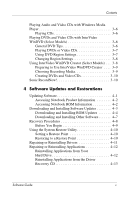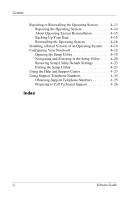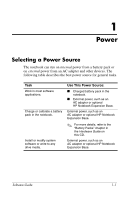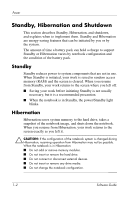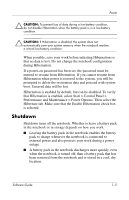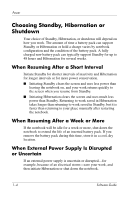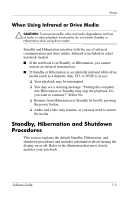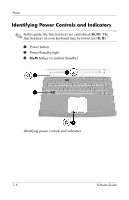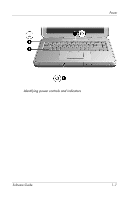HP nx9105 Software Guide - Page 9
Shutdown, Performance and Maintenance > Power Options. Then select
 |
View all HP nx9105 manuals
Add to My Manuals
Save this manual to your list of manuals |
Page 9 highlights
Power Ä CAUTION: To prevent loss of data during a low-battery condition, do not disable Hibernation when the battery pack is in a low-battery condition. Ä CAUTION: If Hibernation is disabled, the system does not automatically save your system memory when the notebook reaches a critical low-battery condition. When possible, save your work before initiating Hibernation so that no data is lost. Do not change the notebook configuration during Hibernation. If a power-on password has been set, the password must be entered to resume from Hibernation. If you cannot resume from Hibernation when power is restored to the system, you will be prompted to delete the restoration data and proceed with system boot. Unsaved data will be lost. Hibernation is enabled by default, but can be disabled. To verify that Hibernation is enabled, select Start > Control Panel > Performance and Maintenance > Power Options. Then select the Hibernate tab. Make sure that the Enable Hibernation check box is selected. Shutdown Shutdown turns off the notebook. Whether to leave a battery pack in the notebook or in storage depends on how you work. ■ Leaving the battery pack in the notebook enables the battery pack to charge whenever the notebook is connected to external power and also protects your work during a power outage. ■ A battery pack in the notebook discharges more quickly, even when the notebook is turned off, than a battery pack that has been removed from the notebook and is stored in a cool, dry location. Software Guide 1-3