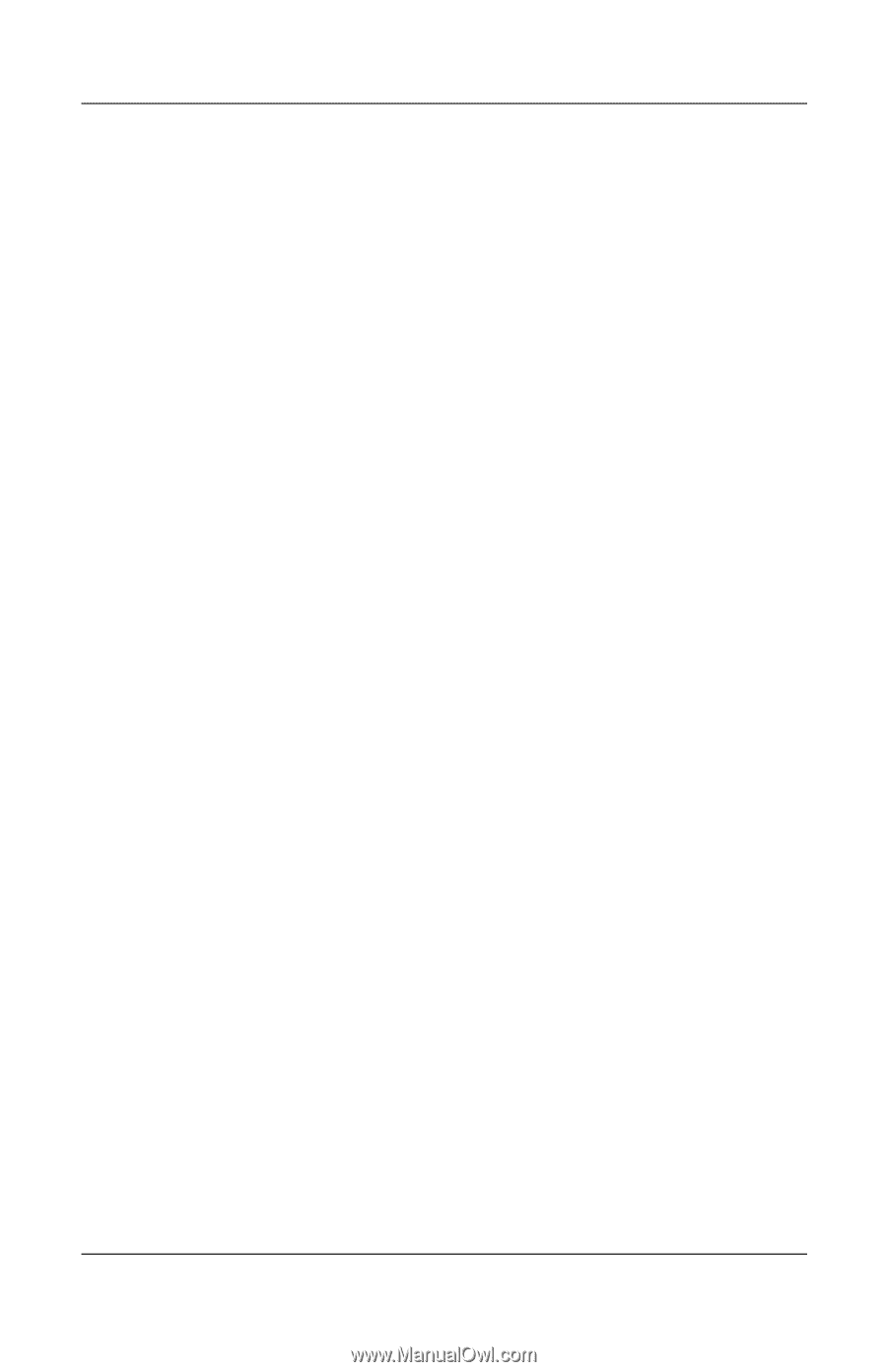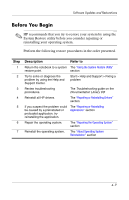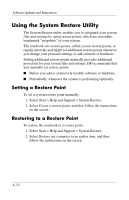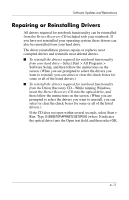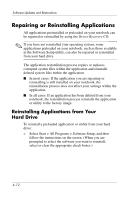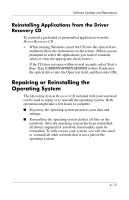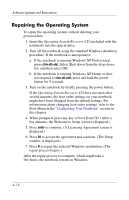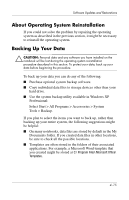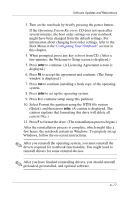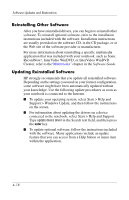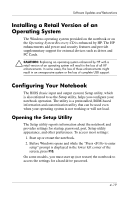HP nx9105 Software Guide - Page 60
Repairing the Operating System, Operating System Recovery CD
 |
View all HP nx9105 manuals
Add to My Manuals
Save this manual to your list of manuals |
Page 60 highlights
Software Updates and Restorations Repairing the Operating System To repair the operating system without deleting your personal data: 1. Insert the Operating System Recovery CD (included with the notebook) into the optical drive. 2. Turn off the notebook using the standard Windows shutdown procedure. If the notebook is unresponsive: a. If the notebook is running Windows XP Professional, press ctrl+alt+del. Select Shut down from the drop-down list, and then select OK. b. If the notebook is running Windows XP Home or does not respond to ctrl+alt+del, press and hold the power button for 5 seconds. 3. Turn on the notebook by briefly pressing the power button. If the Operating System Recovery CD does not open after several minutes, the boot order settings on your notebook might have been changed from the default settings. For information about changing boot order settings, refer to the Boot Menu in the "Configuring Your Notebook" section in this chapter. 4. When prompted, press any key to boot from CD. (After a few minutes, the Welcome to Setup screen is displayed.) 5. Press enter to continue. (A Licensing Agreement screen is displayed.) 6. Press F8 to accept the agreement and continue. (The Setup window is displayed.) 7. Press R to repair the selected Windows installation. (The repair process begins.) After the repair process is complete, which might take a few hours, the notebook restarts in Windows. 4-14