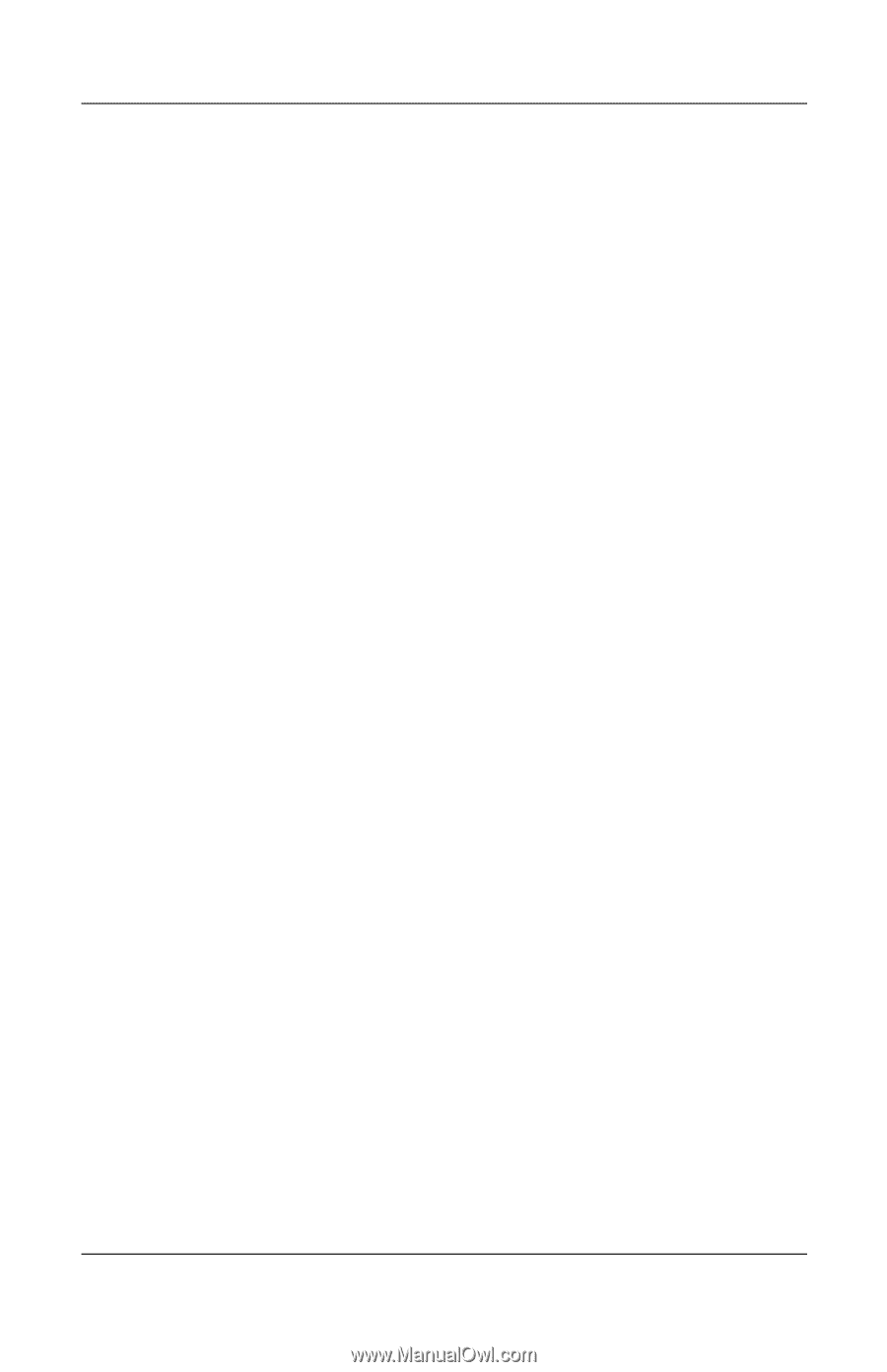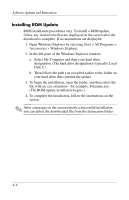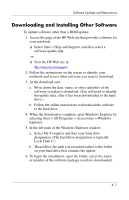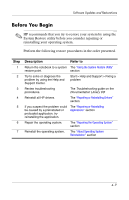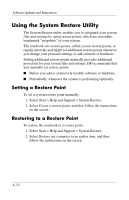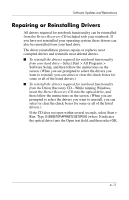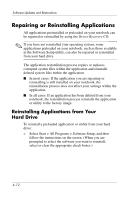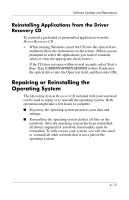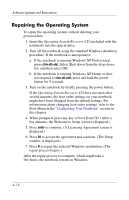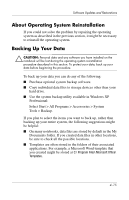HP nx9105 Software Guide - Page 57
Repairing or Reinstalling Drivers - windows 7 drivers
 |
View all HP nx9105 manuals
Add to My Manuals
Save this manual to your list of manuals |
Page 57 highlights
Software Updates and Restorations Repairing or Reinstalling Drivers All drivers required for notebook functionality can be reinstalled from the Driver Recovery CD included with your notebook. If you have not reinstalled your operating system, these drivers can also be reinstalled from your hard drive. The driver reinstallation process repairs or replaces most corrupted drivers and reinstalls most deleted drivers. ■ To reinstall the drivers required for notebook functionality from your hard drive-Select Start > All Programs > Software Setup, and then follow the instructions on the screen. (When you are prompted to select the drivers you want to reinstall, you can select or clear the check boxes for some or all of the listed drivers.) ■ To reinstall the drivers required for notebook functionality from the Driver Recovery CD-While running Windows, insert the Driver Recovery CD into the optical drive, and then follow the instructions on the screen. (When you are prompted to select the drivers you want to reinstall, you can select or clear the check boxes for some or all of the listed drivers.) If the CD does not open within several seconds, select Start > Run. Type D:\SWSETUP\APPINSTL\SETUP.EXE (where D indicates the optical drive) into the Open text field, and then select OK. 4-11