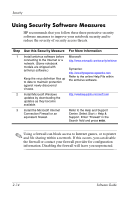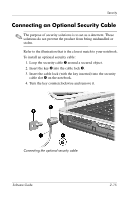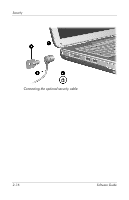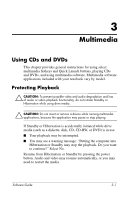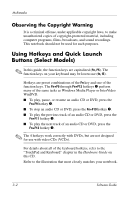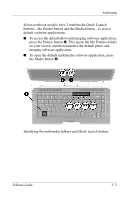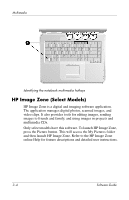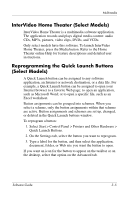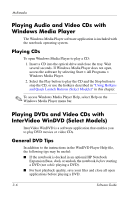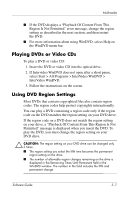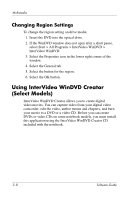HP nx9105 Software Guide - Page 39
on your screen, and then launches the default photo and, imaging software application.
 |
View all HP nx9105 manuals
Add to My Manuals
Save this manual to your list of manuals |
Page 39 highlights
Multimedia Select notebook models have 2 multimedia Quick Launch buttons-the Picture button and the Media button-to access default software applications. ■ To access the default photo and imaging software application, press the Picture button 2. This opens the My Pictures folder on your screen, and then launches the default photo and imaging software application. ■ To open the default multimedia software application, press the Media button 3. Identifying the multimedia hotkeys and Quick Launch buttons Software Guide 3-3

Multimedia
Software Guide
3–3
Select notebook models have 2 multimedia Quick Launch
buttons—the Picture button and the Media button—to access
default software applications.
■
To access the default photo and imaging software application,
press the Picture button
2
. This opens the My Pictures folder
on your screen, and then launches the default photo and
imaging software application.
■
To open the default multimedia software application, press
the Media button
3
.
Identifying the multimedia hotkeys and Quick Launch buttons