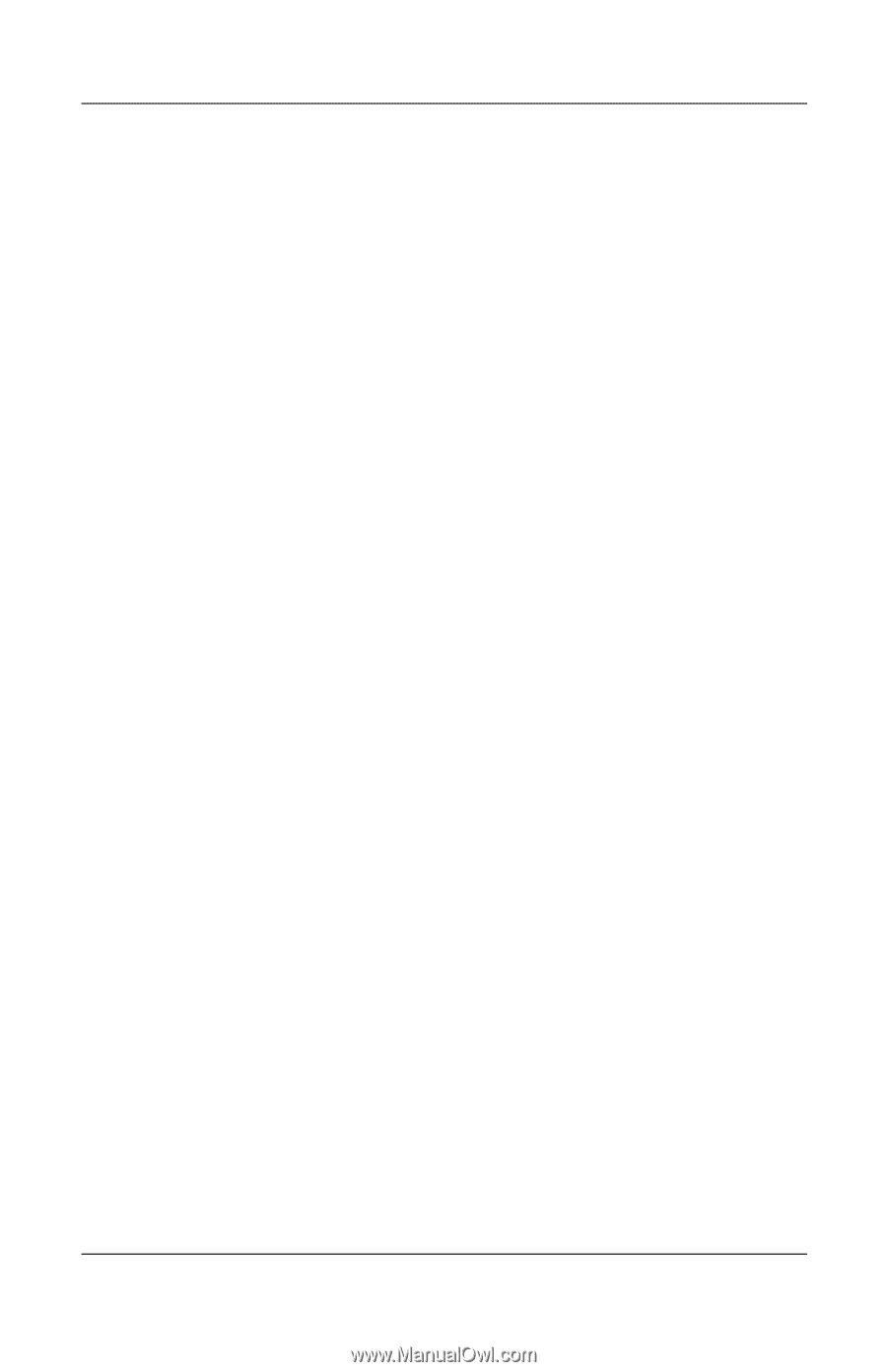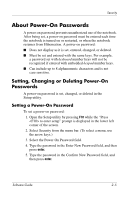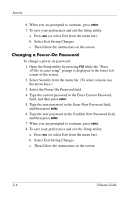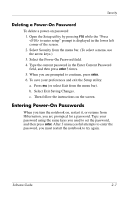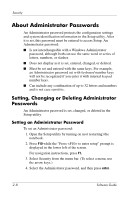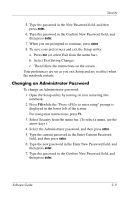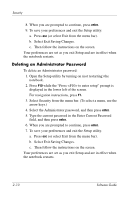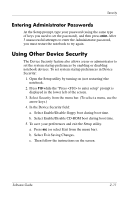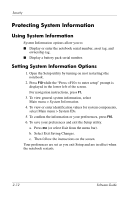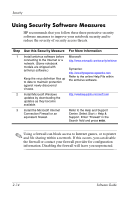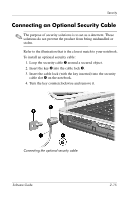HP nx9105 Software Guide - Page 30
Deleting an Administrator Password
 |
View all HP nx9105 manuals
Add to My Manuals
Save this manual to your list of manuals |
Page 30 highlights
Security 8. When you are prompted to continue, press enter. 9. To save your preferences and exit the Setup utility: a. Press esc (or select Exit from the menu bar). b. Select Exit Saving Changes. c. Then follow the instructions on the screen. Your preferences are set as you exit Setup and are in effect when the notebook restarts. Deleting an Administrator Password To delete an Administrator password: 1. Open the Setup utility by turning on (not restarting) the notebook. 2. Press F10 while the "Press to enter setup" prompt is displayed in the lower left of the screen. For navigation instructions, press F1. 3. Select Security from the menu bar. (To select a menu, use the arrow keys.) 4. Select the Administrator password, and then press enter. 5. Type the current password in the Enter Current Password field, and then press enter. 6. When you are prompted to continue, press enter. 7. To save your preferences and exit the Setup utility. a. Press esc (or select Exit from the menu bar). b. Select Exit Saving Changes. c. Then follow the instructions on the screen. Your preferences are set as you exit Setup and are in effect when the notebook restarts. 2-10 Software Guide