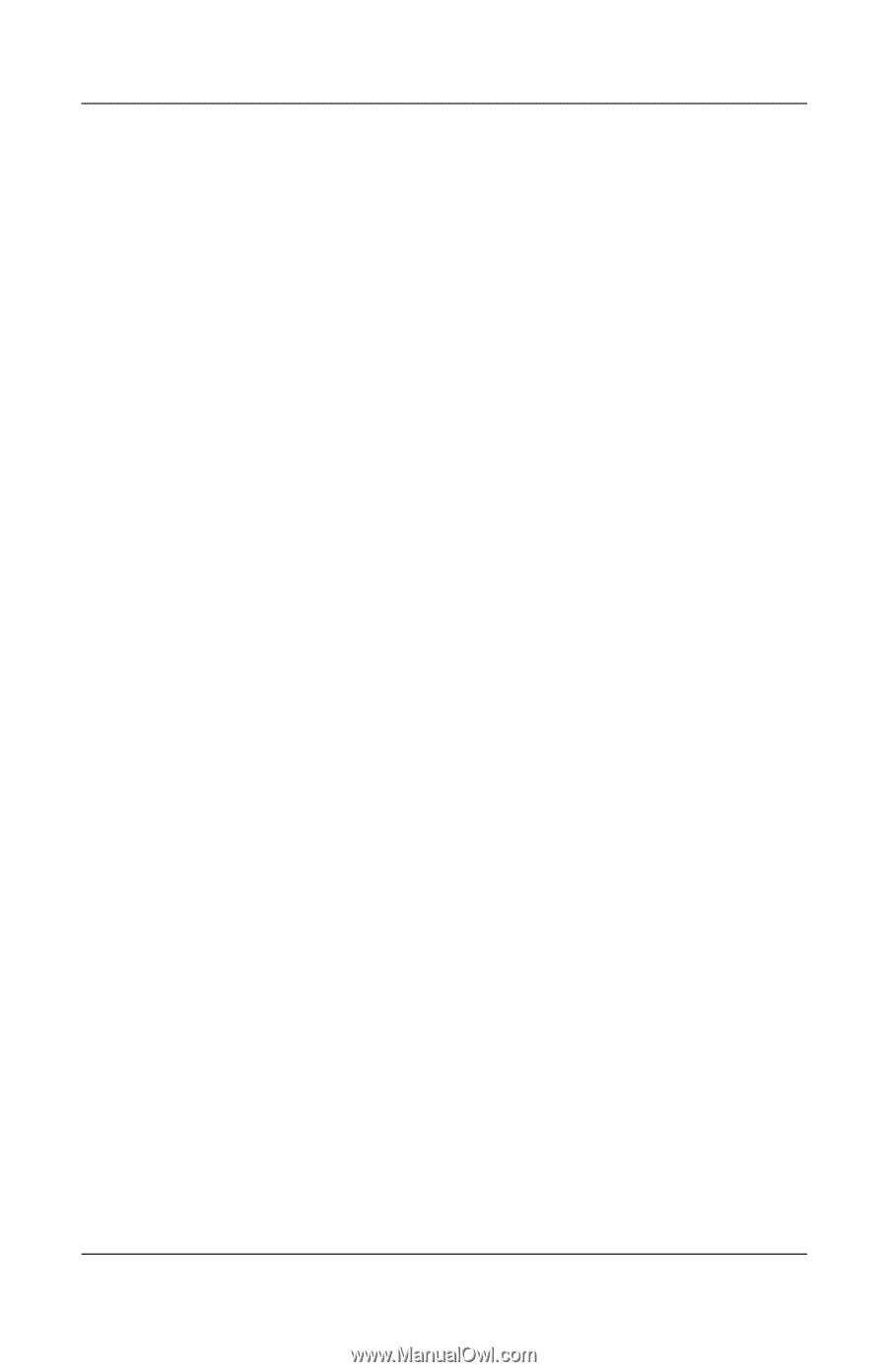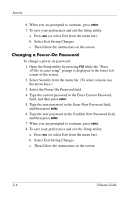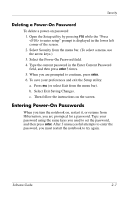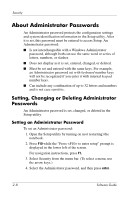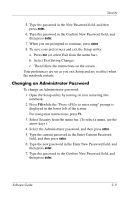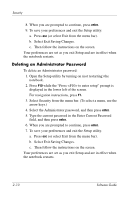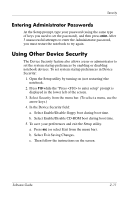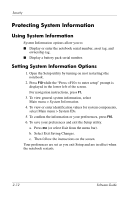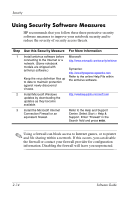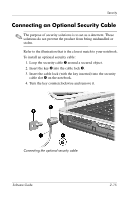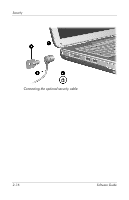HP nx9105 Software Guide - Page 31
Entering Administrator Passwords, Using Other Device Security
 |
View all HP nx9105 manuals
Add to My Manuals
Save this manual to your list of manuals |
Page 31 highlights
Security Entering Administrator Passwords At the Setup prompt, type your password (using the same type of keys you used to set the password), and then press enter. After 3 unsuccessful attempts to enter the Administrator password, you must restart the notebook to try again. Using Other Device Security The Device Security feature also allows a user or administrator to set the system startup preferences by enabling or disabling notebook devices. To set system startup preferences in Device Security: 1. Open the Setup utility by turning on (not restarting) the notebook. 2. Press F10 while the "Press to enter setup" prompt is displayed in the lower left of the screen. 3. Select Security from the menu bar. (To select a menu, use the arrow keys.) 4. In the Device Security field: a. Select Enable/Disable floppy boot during boot time. b. Select Enable/Disable CD-ROM boot during boot time. 5. To save your preferences and exit the Setup utility. a. Press esc (or select Exit from the menu bar). b. Select Exit Saving Changes. c. Then follow the instructions on the screen. Software Guide 2-11