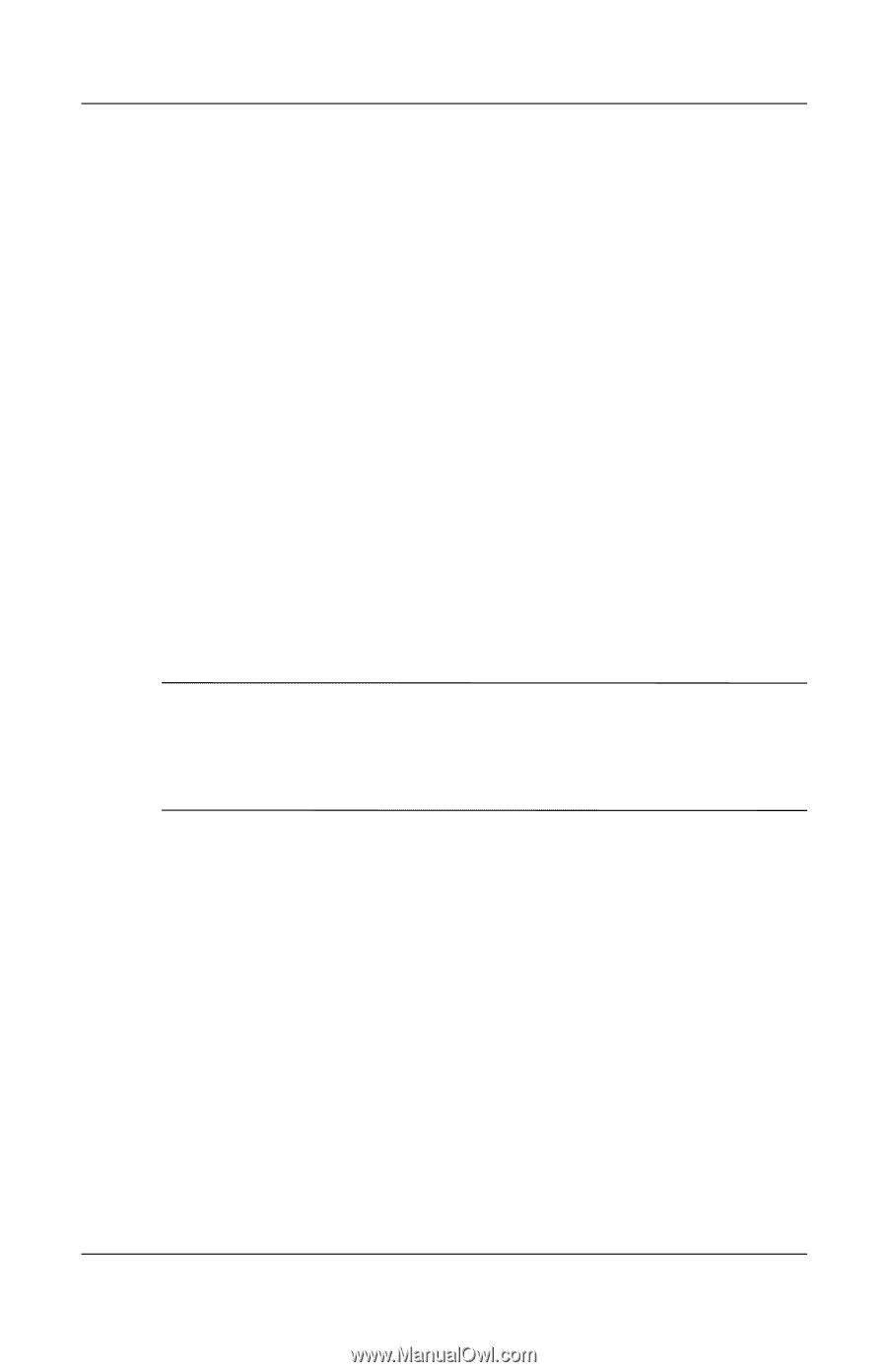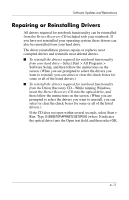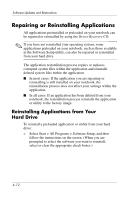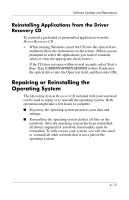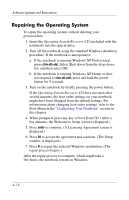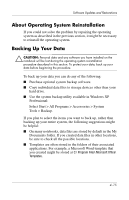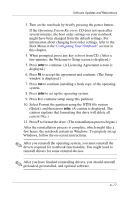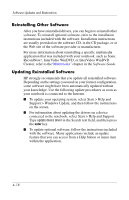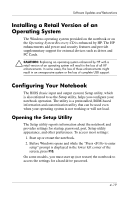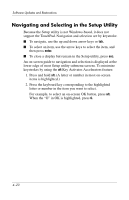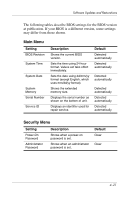HP nx9105 Software Guide - Page 62
Reinstalling the Operating System, Product Key. Your Product Key is provided on the Microsoft
 |
View all HP nx9105 manuals
Add to My Manuals
Save this manual to your list of manuals |
Page 62 highlights
Software Updates and Restorations ■ The shortcuts on a desktop are often stored in C:\ Documents and Settings\ (Your User Account)\ Desktop. ■ If you have customized the settings in a window, toolbar, or menu bar, you might want to take a screen shot of that element. The screen shot could be a time-saving reference when you begin resetting your preferences. A screen shot is a copy of an element on the screen. To copy the element from the screen and paste it into a Word document: a. Display the element on the screen. b. Copy the element or entire screen: ◆ To copy only the active window, press alt+prt sc. ◆ To copy the entire screen, press prt sc. c. To paste the copied image into a document, open Word, and then select Edit > Paste. Reinstalling the Operating System ✎ During the reinstallation, you might be prompted for your Product Key. Your Product Key is provided on the Microsoft Certificate of Authenticity label affixed to the bottom of the notebook. To reinstall the operating system using the Operating System Recovery CD included with the notebook: 1. Insert the Operating System Recovery CD into the optical drive. 2. Turn off the notebook by using the standard Windows shutdown procedure. If the notebook is unresponsive: a. If the notebook is running Windows XP Professional, press ctrl+alt+del. Select Shut down from the drop-down list, and then select OK. b. If the notebook is running Windows XP Home or does not respond to ctrl+alt+del, press and hold the power button for 5 seconds. 4-16