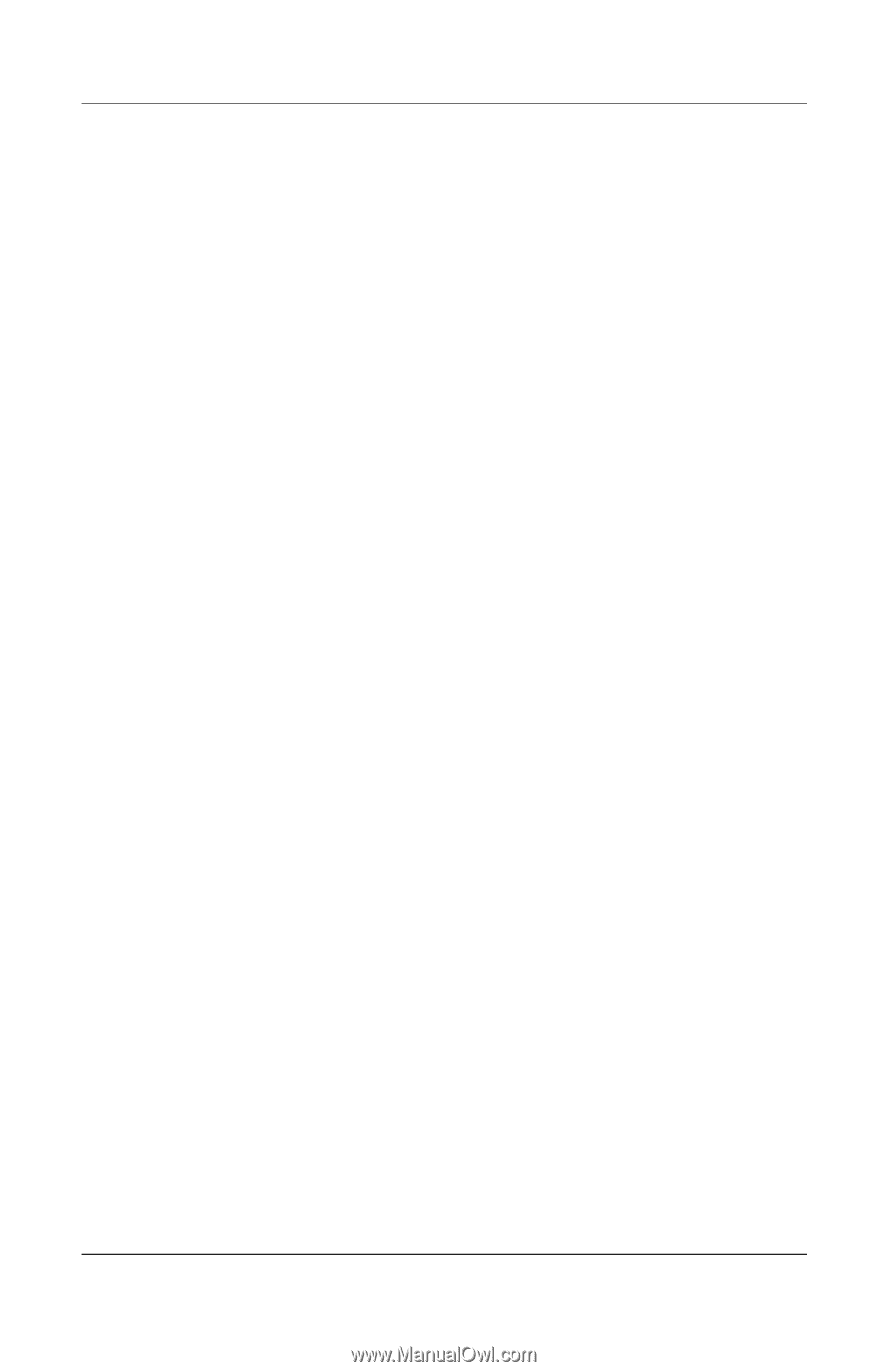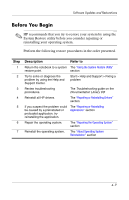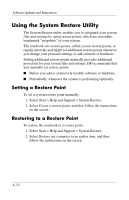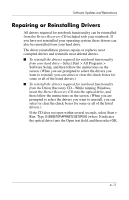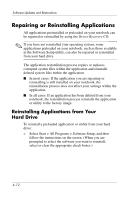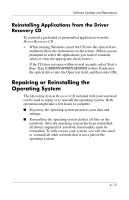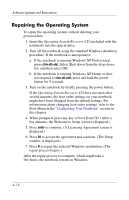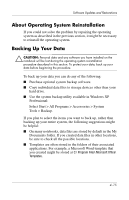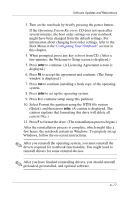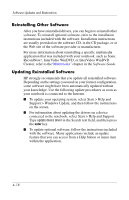HP nx9105 Software Guide - Page 59
Reinstalling Applications from the Driver Recovery CD, Repairing or Reinstalling the Operating System - drivers windows 7
 |
View all HP nx9105 manuals
Add to My Manuals
Save this manual to your list of manuals |
Page 59 highlights
Software Updates and Restorations Reinstalling Applications from the Driver Recovery CD To reinstall a preloaded or preinstalled application from the Driver Recovery CD : » While running Windows, insert the CD into the optical drive, and then follow the instructions on the screen. (When you are prompted to select the applications you want to reinstall, select or clear the appropriate check boxes.) If the CD does not open within several seconds, select Start > Run. Type D:\SWSETUP\APPINSTL\SETUP.EXE (where D indicates the optical drive) into the Open text field, and then select OK. Repairing or Reinstalling the Operating System The Operating System Recovery CD included with your notebook can be used to repair or to reinstall the operating system. Both operations might take a few hours to complete. ■ Repairing the operating system preserves your data and settings. ■ Reinstalling the operating system deletes all files on the notebook. After the operating system has been reinstalled, all drivers required for notebook functionality must be reinstalled. To fully restore your system, you will also need to reinstall all other software that is not a part of the operating system. 4-13