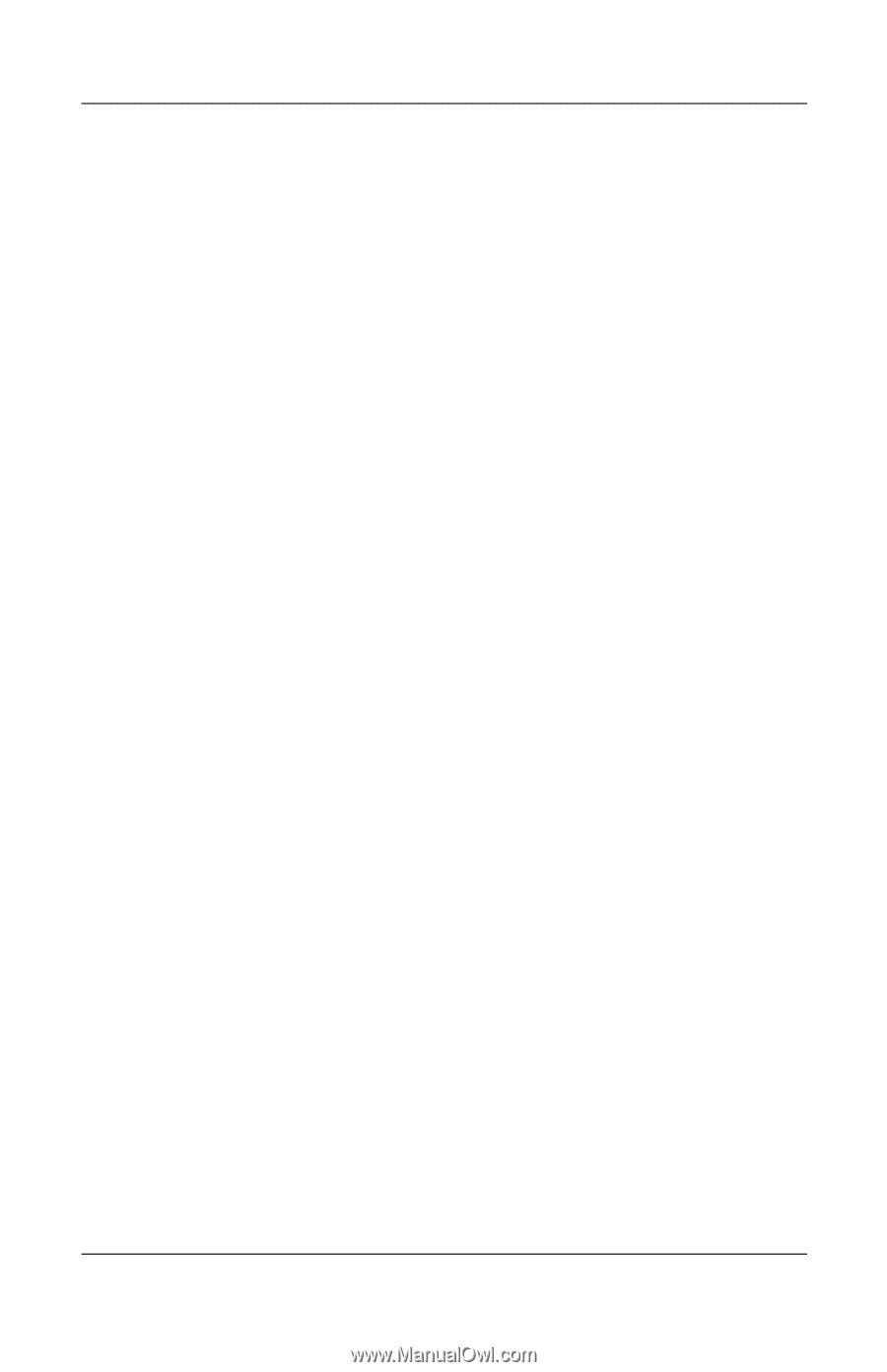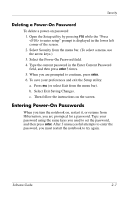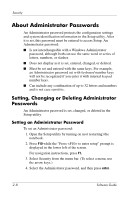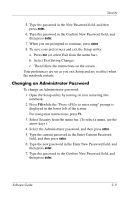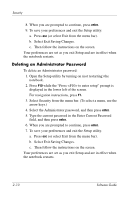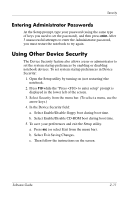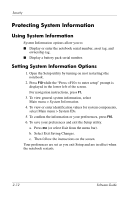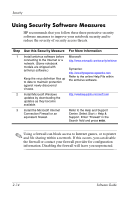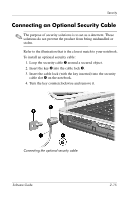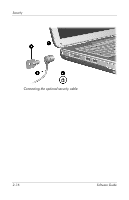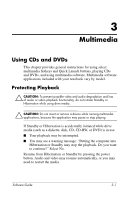HP nx9105 Software Guide - Page 32
Protecting System Information, Setting System Information Options
 |
View all HP nx9105 manuals
Add to My Manuals
Save this manual to your list of manuals |
Page 32 highlights
Security Protecting System Information Using System Information System Information options allow you to: ■ Display or enter the notebook serial number, asset tag, and ownership tag. ■ Display a battery pack serial number. Setting System Information Options 1. Open the Setup utility by turning on (not restarting) the notebook. 2. Press F10 while the "Press to enter setup" prompt is displayed in the lower left of the screen. For navigation instructions, press F1. 3. To view general system information, select Main menu > System Information. 4. To view or enter identification values for system components, select Main menu > System IDs. 5. To confirm the information or your preferences, press F10. 6. To save your preferences and exit the Setup utility. a. Press esc (or select Exit from the menu bar). b. Select Exit Saving Changes. c. Then follow the instructions on the screen. Your preferences are set as you exit Setup and are in effect when the notebook restarts. 2-12 Software Guide