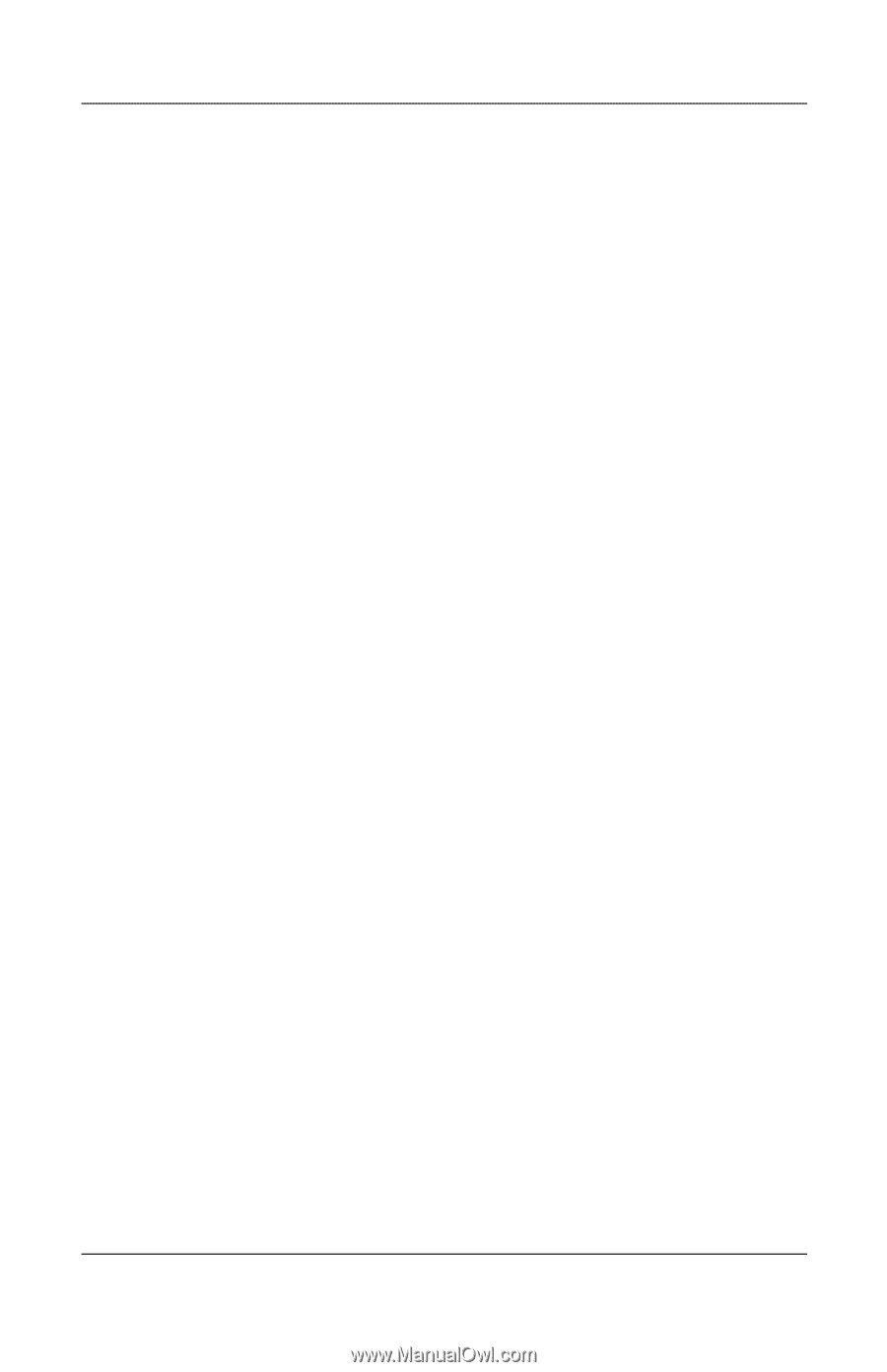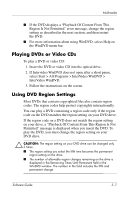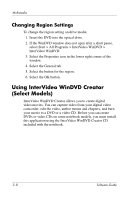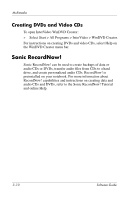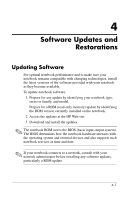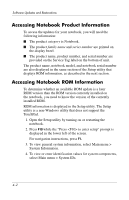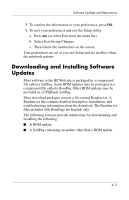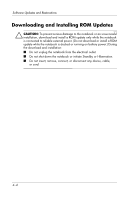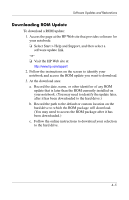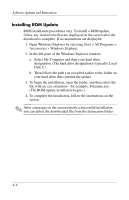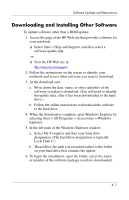HP nx9105 Software Guide - Page 48
Accessing Notebook Product Information, System Information.
 |
View all HP nx9105 manuals
Add to My Manuals
Save this manual to your list of manuals |
Page 48 highlights
Software Updates and Restorations Accessing Notebook Product Information To access the updates for your notebook, you will need the following information: ■ The product category is Notebook. ■ The product family name and series number are printed on the display bezel. ■ The product name, product number, and serial number are provided on the Service Tag label on the bottom of unit. The product name, notebook model, and notebook serial number are also displayed in the same section of the Setup utility that displays ROM information, as described in the next section. Accessing Notebook ROM Information To determine whether an available ROM update is a later ROM version than the ROM version currently installed on the notebook, you need to know the version of the currently installed ROM. ROM information is displayed in the Setup utility. The Setup utility is a non-Windows utility that does not support the TouchPad. 1. Open the Setup utility by turning on or restarting the notebook. 2. Press F10 while the "Press to enter setup" prompt is displayed in the lower left of the screen. For navigation instructions, press F1. 3. To view general system information, select Main menu > System Information. 4. To view or enter identification values for system components, select Main menu > System IDs. 4-2