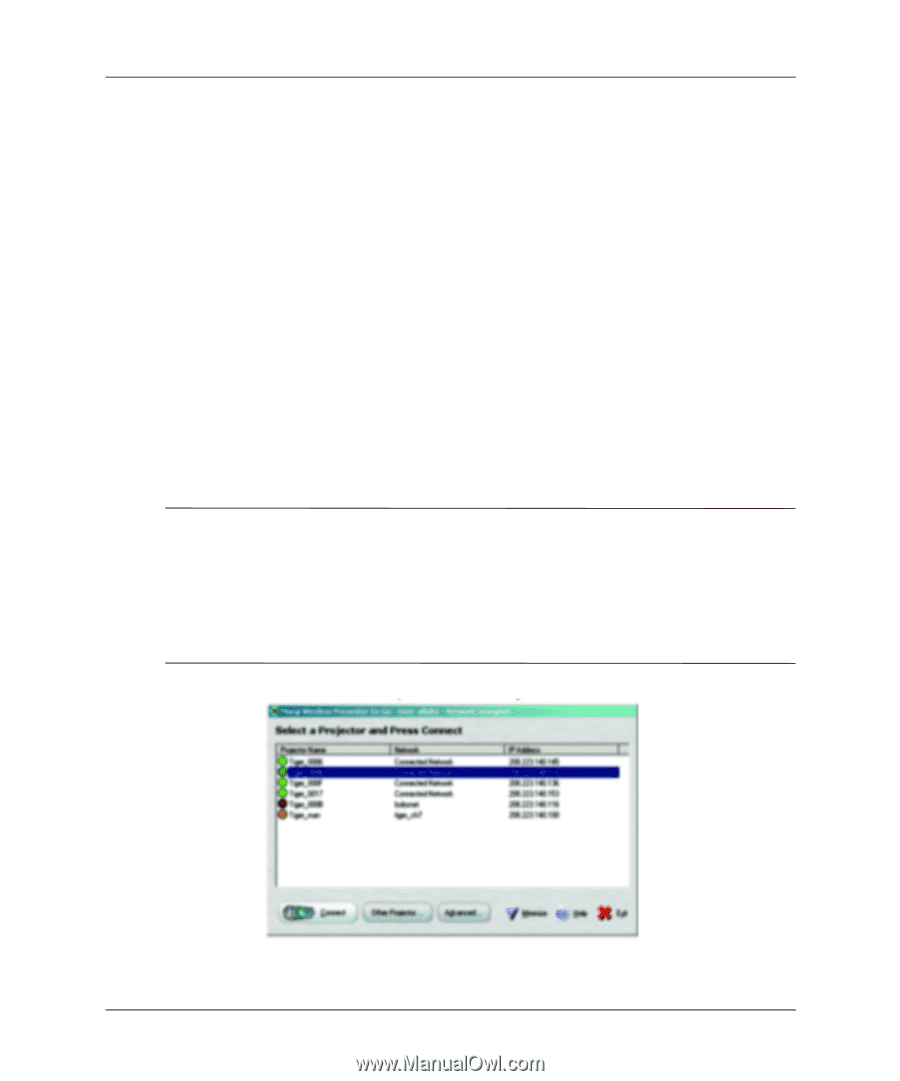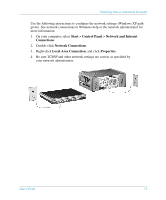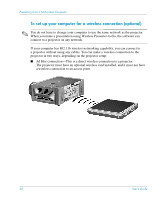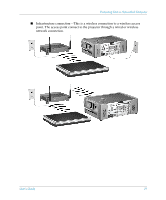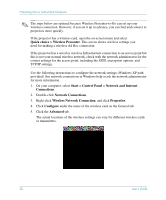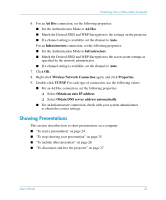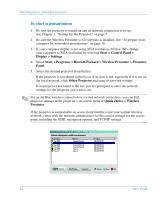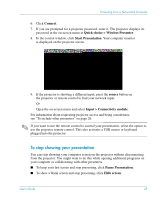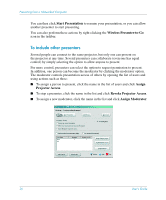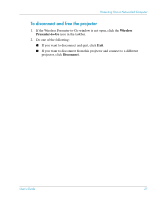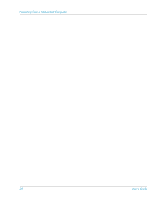HP xp8000 HP L1581A advanced connectivity module - (English) User Guide - Page 24
To start a presentation
 |
View all HP xp8000 manuals
Add to My Manuals
Save this manual to your list of manuals |
Page 24 highlights
Presenting from a Networked Computer To start a presentation 1. Be sure the projector is turned on and its network connection is set up. See Chapter 1, "Setting Up the Projector," on page 7. 2. Be sure the Wireless Presenter-to-Go software is installed. See "To prepare your computer for networked presentations" on page 18. 3. If your computer display is not using XGA resolution (1024 × 768), change your computer to XGA resolution by selecting Start > Control Panel > Display > Settings. 4. Select Start > Programs > Hewlett-Packard > Wireless Presenter > Presenter Panel. 5. Select the desired projector from the list. If the projector is not shown in the list or if its icon is red, especially if it is not on the local network, click Other Projector and enter its network settings. If no projectors are found in the list, you are prompted to enter the network settings for the projector you want to use. ✎ For an Ad Hoc wireless connection or a wired network connection, you can find projector settings in the projector's on-screen menu at Quick choice > Wireless Presenter. If the projector is connected to an access point but this is not your normal wireless network, check with the network administrator for the correct settings for the access point, including the SSID, encryption options, and TCP/IP settings. 24 User's Guide