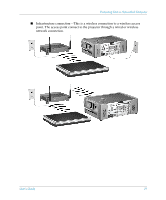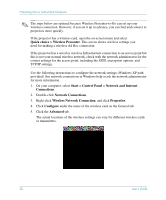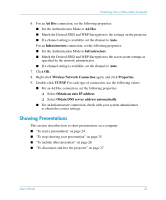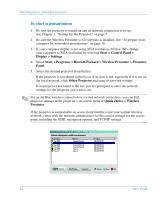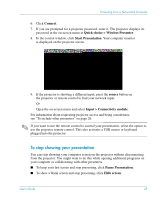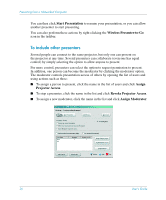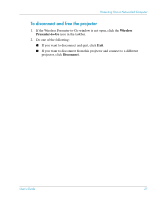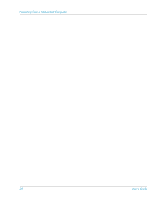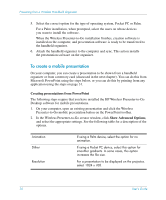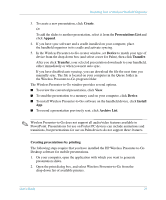HP xp8000 HP L1581A advanced connectivity module - (English) User Guide - Page 26
To include other presenters, Start Presentation, Wireless Presenter-to-Go, Assign, Projector Access
 |
View all HP xp8000 manuals
Add to My Manuals
Save this manual to your list of manuals |
Page 26 highlights
Presenting from a Networked Computer You can then click Start Presentation to resume your presentation, or you can allow another presenter to start presenting. You can also perform these actions by right-clicking the Wireless Presenter-to-Go icon in the taskbar. To include other presenters Several people can connect to the same projector, but only one can present on the projector at any time. Several presenters can collaborate (everyone has equal control) by simply selecting the option to allow anyone to present. For more control, presenters can select the option to request permission to present. In addition, one person can become the moderator by clicking the moderator option. The moderator controls presentation access of others by opening the list of users and using actions such as these: ■ To assign a person to present, click the name in the list of users and click Assign Projector Access. ■ To stop a presenter, click the name in the list and click Revoke Projector Access. ■ To assign a new moderator, click the name in the list and click Assign Moderator. 26 User's Guide