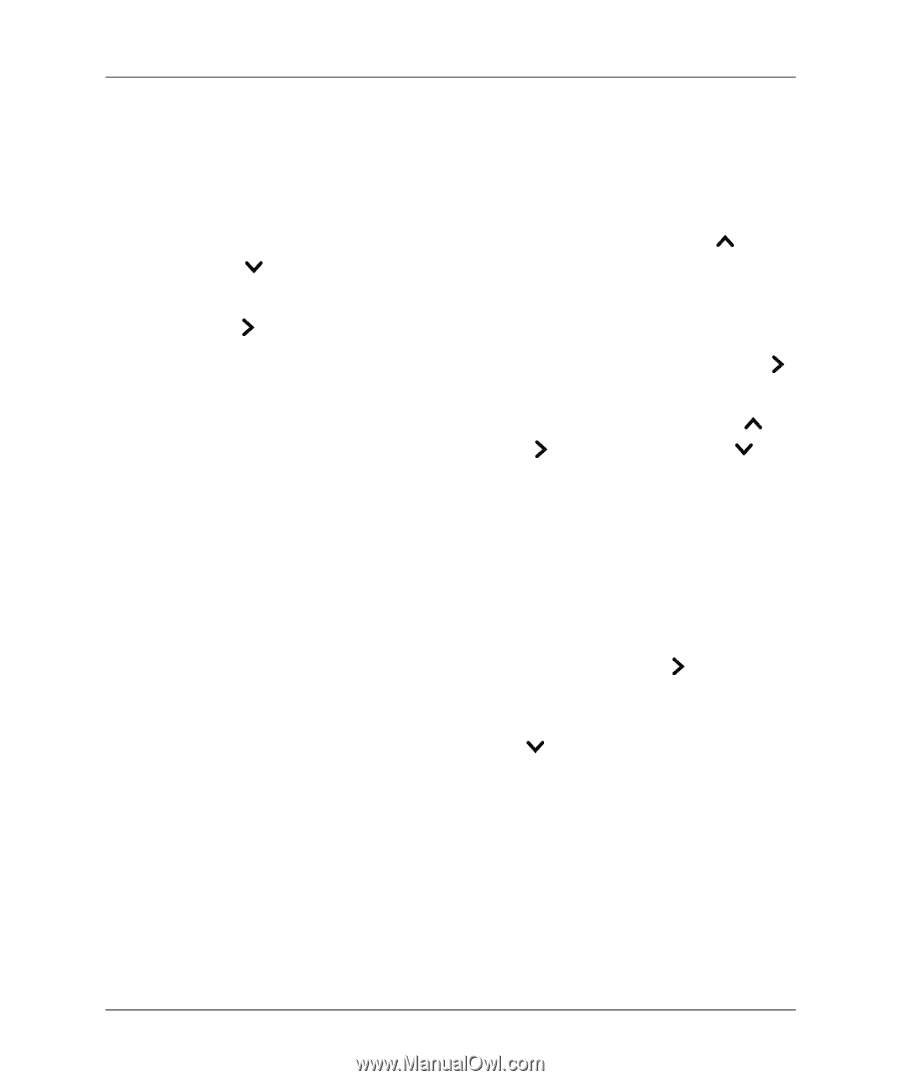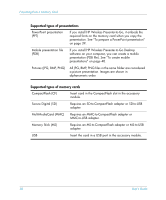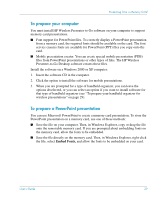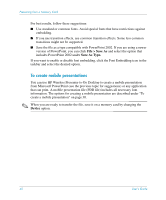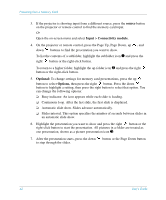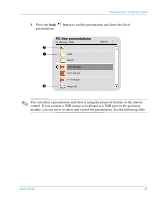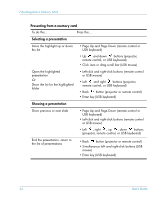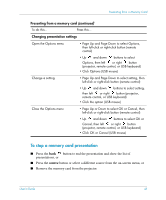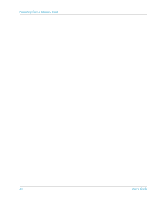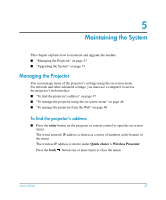HP xp8000 HP L1581A advanced connectivity module - (English) User Guide - Page 42
source, Input > Connectivity module, Optional, Continuous loop. After the last slide
 |
View all HP xp8000 manuals
Add to My Manuals
Save this manual to your list of manuals |
Page 42 highlights
Presenting from a Memory Card 3. If the projector is showing input from a different source, press the source button on the projector or remote control to find the memory card input. Or Open the on-screen menu and select Input > Connectivity module. 4. On the projector or remote control, press the Page Up, Page Down, up , and down buttons to find the presentation you want to show. To list the contents of a subfolder, highlight the subfolder icon 1 and press the right button or the right-click button. To return to a higher folder, highlight the up-folder icon 2 and press the right button or the right-click button. 5. Optional: To change settings for memory card presentations, press the up button to select Options, then press the right button. Press the down button to highlight a setting, then press the right button to select that option. You can change the following options: ❏ Busy indicator. An icon appears while each slide is loading. ❏ Continuous loop. After the last slide, the first slide is displayed. ❏ Automatic slide show. Slides advance automatically. ❏ Slider interval. This option specifies the number of seconds between slides in an automatic slide show. 6. Highlight the presentation you want to show and press the right button or the right-click button to start the presentation. All pictures in a folder are treated as one presentation, shown as a picture presentation icon 3. 7. After the presentation starts, press the down button or the Page Down button to step through the slides. 42 User's Guide