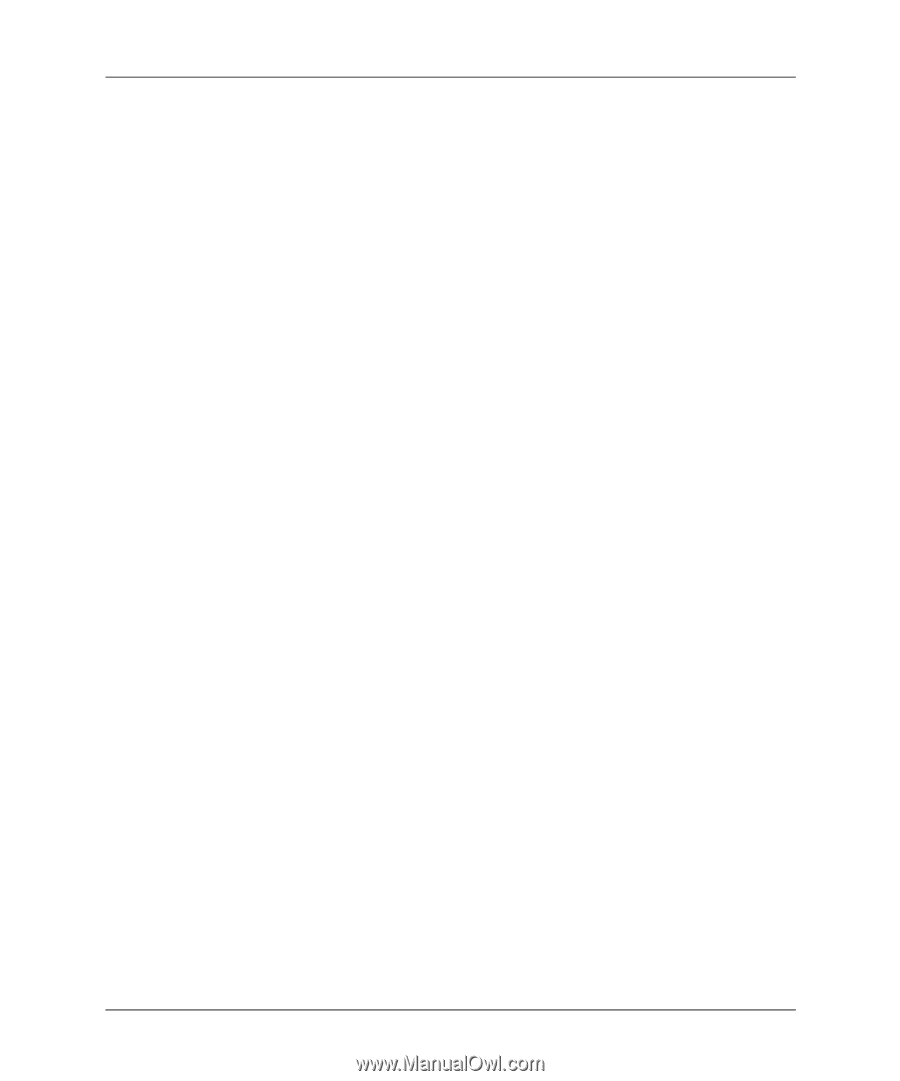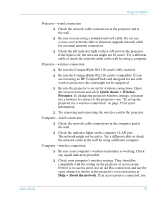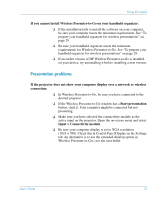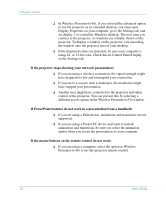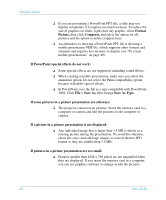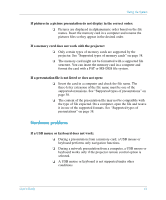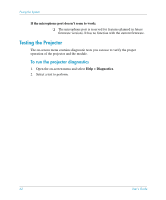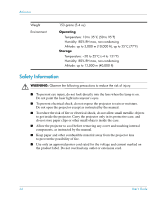HP xp8000 HP L1581A advanced connectivity module - (English) User Guide - Page 59
Memory card problems, File > Save
 |
View all HP xp8000 manuals
Add to My Manuals
Save this manual to your list of manuals |
Page 59 highlights
Fixing the System Memory card problems If the incorrect fonts are displayed in a PowerPoint presentation: To embed PowerPoint fonts on a memory card, you must use a computer with HP Wireless Presenter-to-Go software (see "To prepare your computer" on page 39). ❏ If you are presenting a PowerPoint PPT file, be sure the required fonts are embedded on the memory card (see "To prepare a PowerPoint presentation" on page 39). ❏ If you see a Presenter-to-Go message indicating a font cannot be embedded, edit the PowerPoint file and replace the restricted font with a different font. In PowerPoint, you can click Format > Replace Fonts and make sure all fonts are TrueType fonts. Then be sure the new font is embedded on the memory card. ❏ If the PowerPoint file contains an embedded font not installed on your computer, this font cannot be embedded on the memory card. If possible, change the font in the PowerPoint file, then be sure the new font is embedded on the memory card. ❏ If the FONTS folder on the memory card has been deleted, no fonts are available for PPT presentations. Right-click each PPT file on the card and select Embed Fonts. ❏ As an alternative to showing a PowerPoint PPT file, you can show a mobile presentation PDB file, which contains all necessary font information (see "To create mobile presentations" on page 40). If the formatting or layout of a PowerPoint presentation is displayed incorrectly: ❏ In PowerPoint, save the file as a type compatible with PowerPoint 2002. Click File > Save As, then change Save As Type. ❏ Word Art cannot be displayed from a PowerPoint PPT file, but you can convert Word Art to an image that can be displayed. In PowerPoint, while holding CTRL select all instances of Word Art in a slide, then right-click and select Save As Image. Then delete all the Word Art and insert the image in the slide. ❏ Some types of PowerPoint formatting and elements are not supported. Try using different formatting or different elements, or try the alternative described in the last suggestion below. User's Guide 59