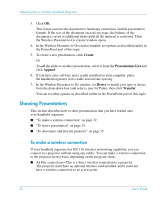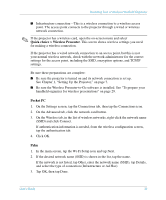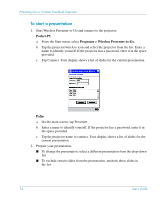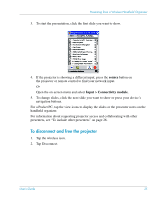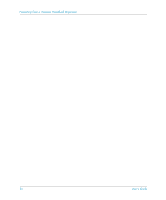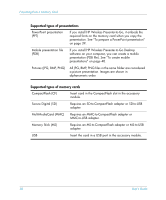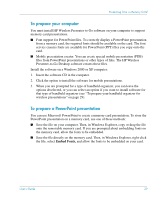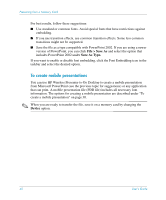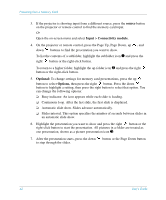HP xp8000 HP L1581A advanced connectivity module - (English) User Guide - Page 37
Presenting from a Memory Card, Preparing for Presentations, To store a presentation
 |
View all HP xp8000 manuals
Add to My Manuals
Save this manual to your list of manuals |
Page 37 highlights
4 Presenting from a Memory Card This chapter explains how you can store presentations on a memory card, then show them on the projector without using a computer. Such presentations are sometimes called PC-free presentations. ■ "Preparing for Presentations" on page 37 ■ "Showing Presentations" on page 41 Preparing for Presentations To store a presentation 1. Use your computer to create a compatible presentation. The table below lists the types of presentations that are supported. 2. Attach a compatible memory card to your computer. The second table below lists the types of memory cards that are supported. 3. Copy the presentation onto the memory card. You can save it in the top-level folder on the card, or you can create subfolders and store it in one of them. ✎ Fonts installed on your computer might not be available on the projector. For best results, do one of the following: ■ If you copy a PowerPoint file to a memory card, HP Wireless Presenter-to-Go software prompts you to embed the required fonts on the card. Allow the fonts to be embedded. ■ If you use HP Wireless Presenter-to-Go to create a mobile presentation, font information is included in the presentation. User's Guide 37