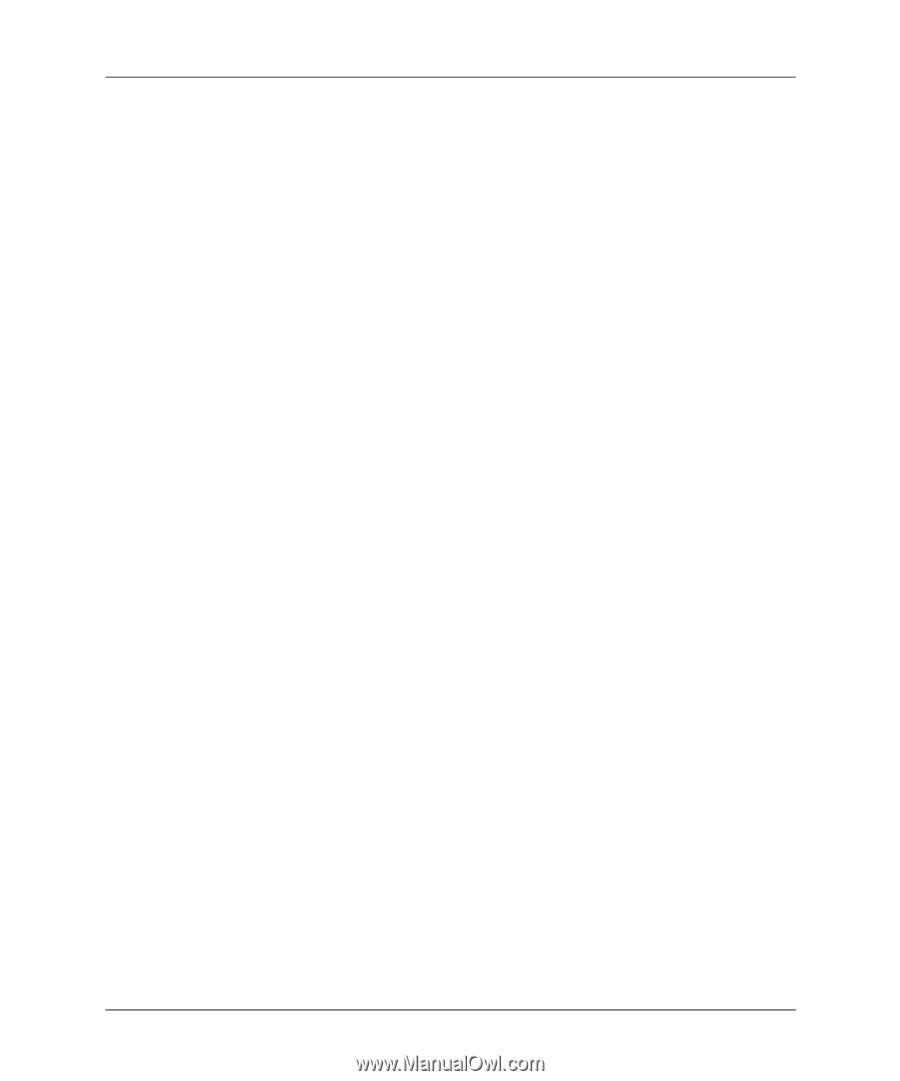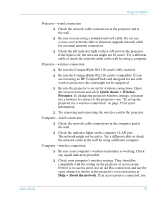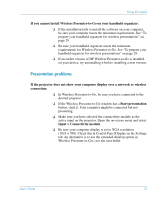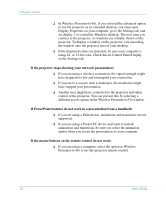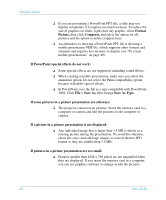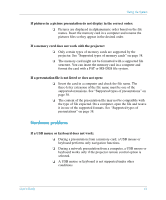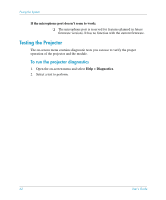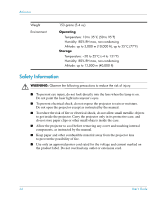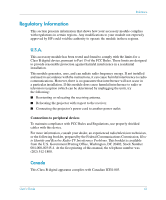HP xp8000 HP L1581A advanced connectivity module - (English) User Guide - Page 60
File > Save As, Save As Type.
 |
View all HP xp8000 manuals
Add to My Manuals
Save this manual to your list of manuals |
Page 60 highlights
Fixing the System ❏ If you are presenting a PowerPoint PPT file, a slide may not display completely if it requires too much memory. To reduce the size of graphics on slides, right-click any graphic, select Format Picture, then click Compress, and select the option for all pictures and the option to delete cropped areas. ❏ An alternative to showing a PowerPoint PPT file is showing a mobile presentation PDB file, which supports other formats and elements and requires less memory to display (see "To create mobile presentations" on page 40). If PowerPoint special effects do not work: ❏ Some special effects are not supported, including sound effects. ❏ When creating a mobile presentation, make sure you select the animation option. Do not select the Palm compatibility option because it disables special effects. ❏ In PowerPoint, save the file as a type compatible with PowerPoint 2002. Click File > Save As, then change Save As Type. If some pictures in a picture presentation are sideways: ❏ The projector cannot rotate pictures. Insert the memory card in a computer or camera and edit the pictures on the computer or camera. If a picture in a picture presentation is not displayed: ❏ Any individual image that is larger than 3.5 MB is shown as a missing picture during the presentation. To avoid this situation, check file sizes, and edit large images or convert them to JPG format so they are smaller than 3.5 MB. If pictures in a picture presentation are too small: ❏ Pictures smaller than 1024 × 768 pixels are not magnified when they are displayed. If you insert the memory card in a computer, you can use graphics software to enlarge or edit the pictures. 60 User's Guide