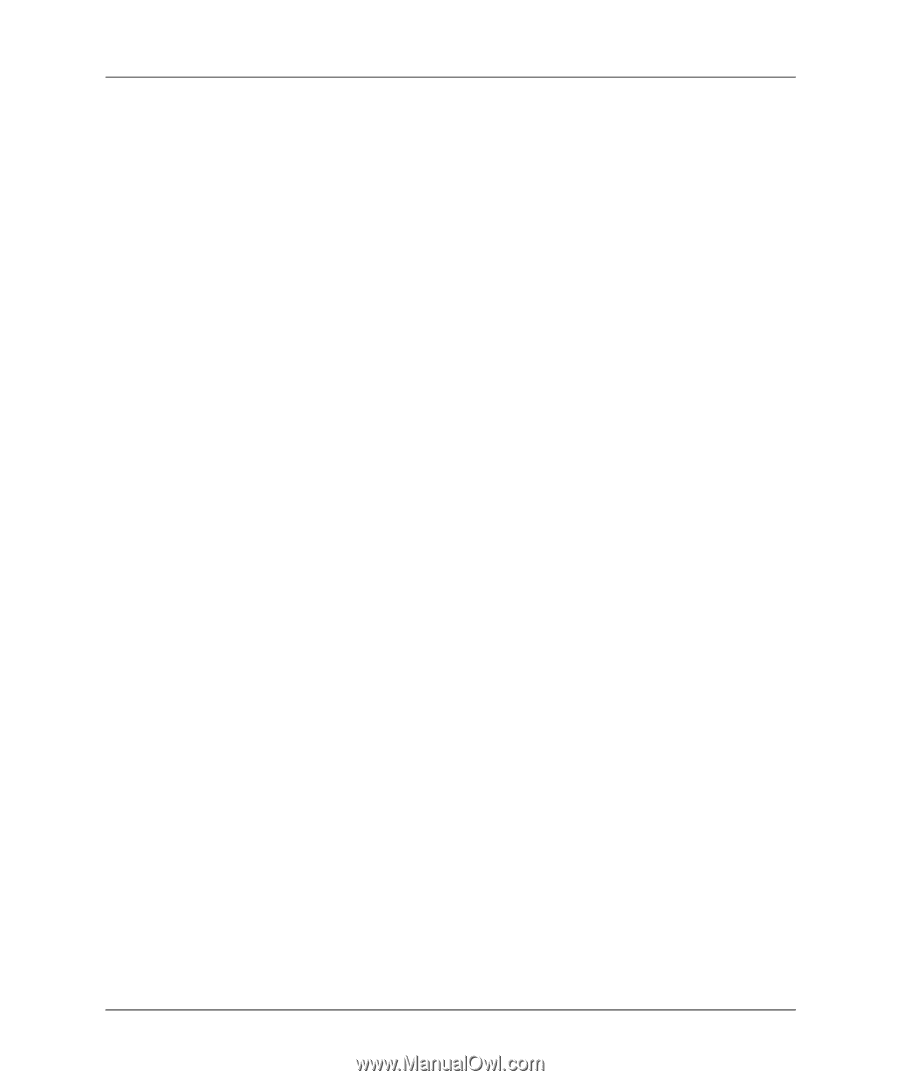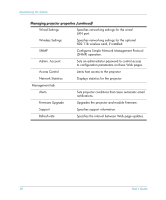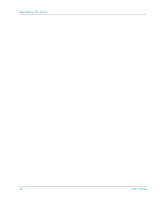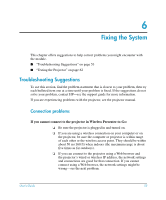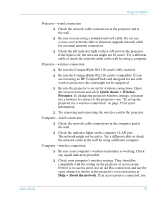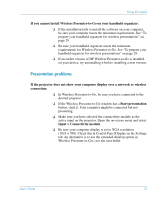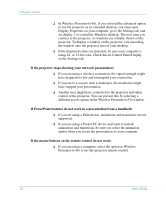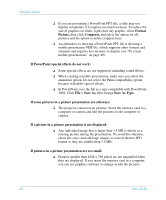HP xp8000 HP L1581A advanced connectivity module - (English) User Guide - Page 55
Quick choice > Wireless, Presenter, Help > About the network
 |
View all HP xp8000 manuals
Add to My Manuals
Save this manual to your list of manuals |
Page 55 highlights
Fixing the System Projector-wired connection ❏ Check the network cable connections at the projector and at the wall. ❏ Be sure you are using a standard network cable. Do not use a cross-over network cable or firmware upgrade network cable for a normal network connection. ❏ Check the left indicator light on the LAN port on the projector. If the light is off, the network might not be active. Try a different cable or check the network outlet at the wall by using a computer. Projector-wireless connection ❏ Be sure the CompactFlash 802.11b card is fully inserted. ❏ Be sure the CompactFlash 802.11b card is compatible. If you are not using an HP CompactFlash card designed for use with wireless projectors, the card might not be supported. ❏ Be sure the projector is set up for wireless connections. Open the on-screen menu and select Quick choice > Wireless Presenter. To change the projector wireless settings, you must use a browser to connect to the projector-see "To set up the projector for a wireless connection" on page 15 for more information. ❏ Try removing and reinserting the wireless card in the projector. Computer-wired connection ❏ Check the network cable connections at the computer and at the wall. ❏ Check the indicator lights on the computer's LAN port. The network might not be active. Try a different cable or check the network outlet at the wall by using a different computer. Computer-wireless connection ❏ Be sure your computer's wireless transmitter is working. Check any signal indicators provided. ❏ Check your computer's wireless settings. They should be compatible with the setting on the projector or access point. If there is no access point, use an Ad Hoc connection and use the same channel as shown in the projector's on-screen menu at Help > About the network. If an access point is connected, use User's Guide 55