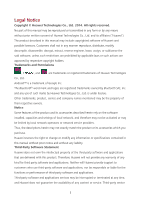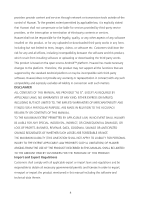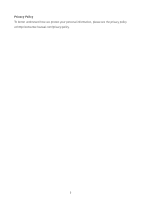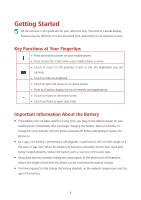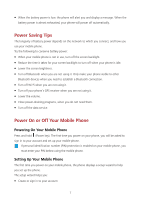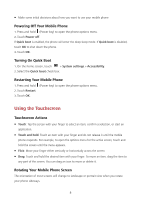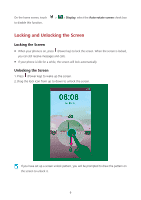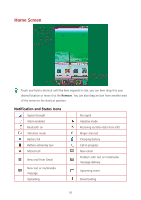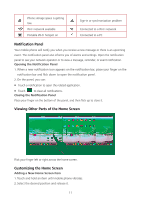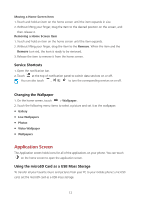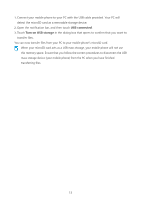Huawei Ascend Y600 User Guide - Page 12
Using the Touchscreen
 |
View all Huawei Ascend Y600 manuals
Add to My Manuals
Save this manual to your list of manuals |
Page 12 highlights
Make some initial decisions about how you want to use your mobile phone Powering Off Your Mobile Phone 1. Press and hold (Power key) to open the phone options menu. 2. Touch Power off. If Quick boot is enabled, the phone will enter the deep sleep mode. If Quick boot is disabled, touch OK to shut down the phone. 3. Touch OK. Turning On Quick Boot 1. On the home screen, touch > System settings > Accessibility. 2. Select the Quick boot check box. Restarting Your Mobile Phone 1. Press and hold (Power key) to open the phone options menu. 2. Touch Restart. 3. Touch OK. Using the Touchscreen Touchscreen Actions Touch: Tap the screen with your finger to select an item, confirm a selection, or start an application. Touch and hold: Touch an item with your finger and do not release it until the mobile phone responds. For example, to open the options menu for the active screen, touch and hold the screen until the menu appears. Flick: Move your finger either vertically or horizontally across the screen. Drag: Touch and hold the desired item with your finger. To move an item, drag the item to any part of the screen. You can drag an icon to move or delete it. Rotating Your Mobile Phone Screen The orientation of most screens will change to landscape or portrait view when you rotate your phone sideways. 8