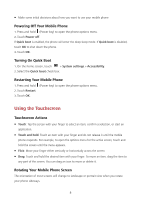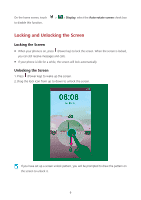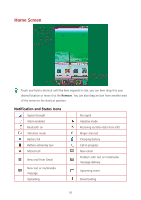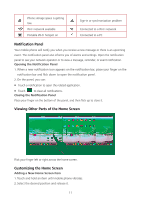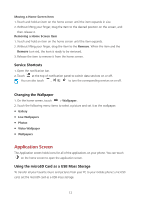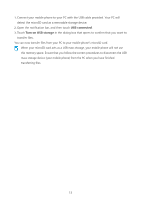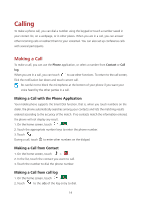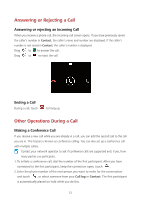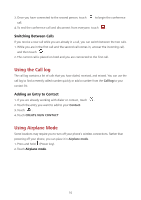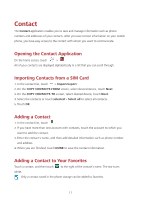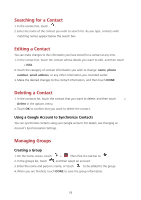Huawei Ascend Y600 User Guide - Page 17
USB connected, Turn on USB storage
 |
View all Huawei Ascend Y600 manuals
Add to My Manuals
Save this manual to your list of manuals |
Page 17 highlights
1. Connect your mobile phone to your PC with the USB cable provided. Your PC will detect the microSD card as a removable storage device. 2. Open the notification bar, and then touch USB connected. 3. Touch Turn on USB storage in the dialog box that opens to confirm that you want to transfer files. You can now transfer files from your PC to your mobile phone's microSD card. When your microSD card acts as a USB mass storage, your mobile phone will not use this memory space. Ensure that you follow the correct procedures to disconnect the USB mass storage device (your mobile phone) from the PC when you have finished transferring files. 13

13
1.
Connect your mobile phone to your PC with the USB cable provided. Your PC will
detect the microSD card as a removable storage device.
2.
Open the notification bar, and then touch
USB connected
.
3.
Touch
Turn on USB storage
in the dialog box that opens to confirm that you want to
transfer files.
You can now transfer files from your PC to your mobile phone’s microSD card.
When your microSD card acts as a USB mass storage, your mobile phone will not use
this memory space. Ensure that you follow the correct procedures to disconnect the USB
mass storage device (your mobile phone) from the PC when you have finished
transferring files.