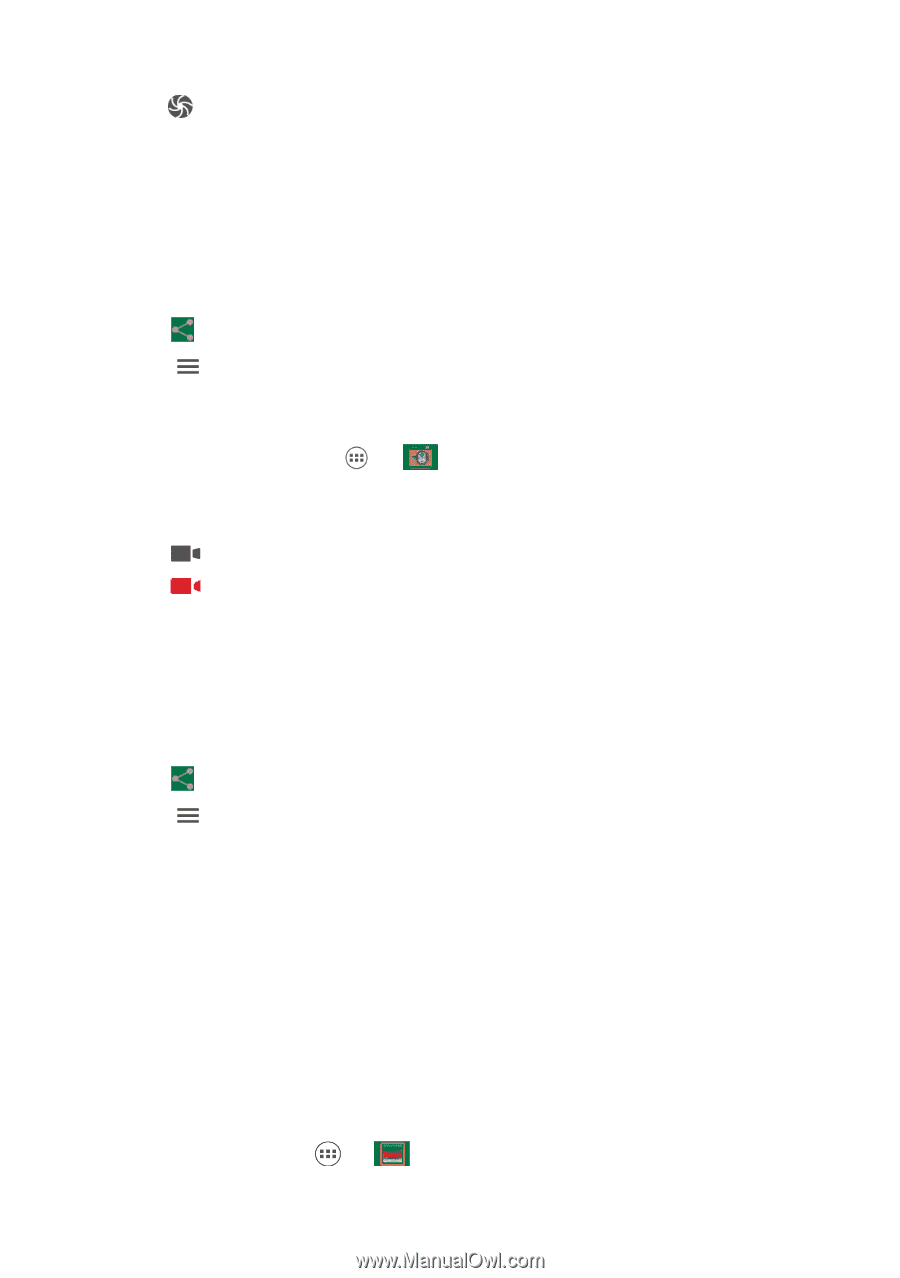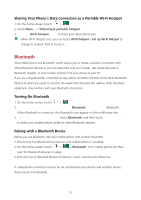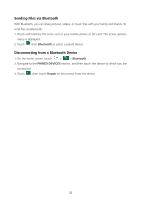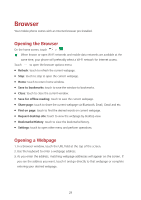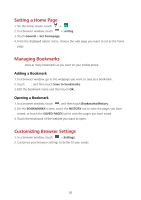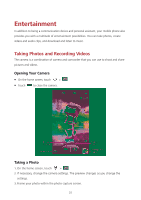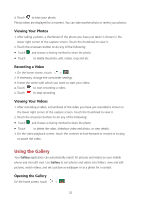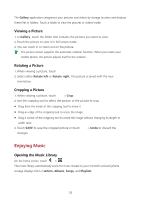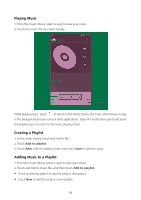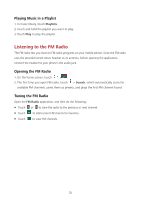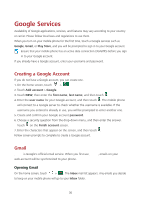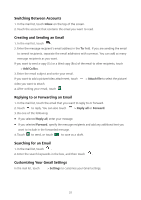Huawei Ascend Y600 User Guide - Page 36
Using the Gallery - review
 |
View all Huawei Ascend Y600 manuals
Add to My Manuals
Save this manual to your list of manuals |
Page 36 highlights
4. Touch to take your photo. Photos taken are displayed for a moment. You can take another photo or review your photos. Viewing Your Photos 1. After taking a photo, a thumbnail of the photo you have just taken is shown in the lower right corner of the capture screen. Touch the thumbnail to view it. 2. Touch the onscreen button to do any of the following: Touch and choose a sharing method to share the photo. Touch to delete the photo, edit, rotate, crop and etc. Recording a Video 1. On the home screen, touch > . 2. If necessary, change the camcorder settings. 3. Frame the scene with which you want to start your video. 4. Touch 5. Touch to start recording a video. to stop recording. Viewing Your Videos 1. After recording a video, a thumbnail of the video you have just recorded is shown in the lower right corner of the capture screen. Touch the thumbnail to view it. 2. Touch the onscreen buttons to do any of the following: Touch and choose a sharing method to share the photo. Touch to delete the video, slideshow video and photo, or view details. 3. On the video playback screen, touch the controls to fast-forward or rewind or to play or pause the video. Using the Gallery Your Gallery application can automatically search for pictures and videos on your mobile phone and microSD card. Use Gallery to sort photos and videos into folders, view and edit pictures, watch videos, and set a picture as wallpaper or as a photo for a contact. Opening the Gallery On the home screen, touch > . 32