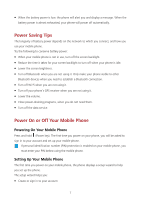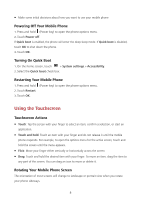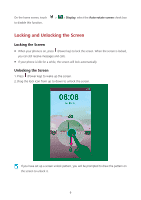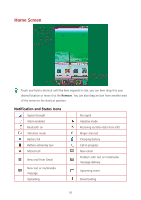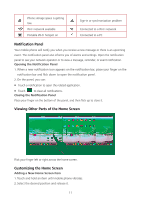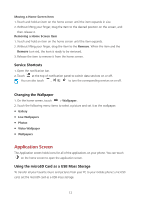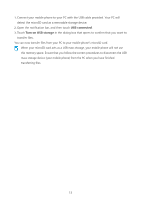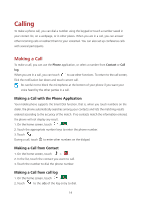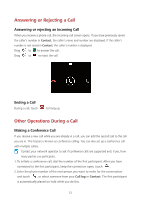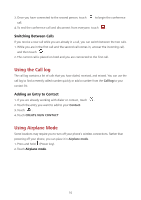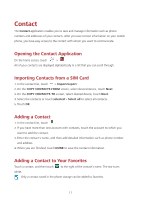Huawei Ascend Y600 User Guide - Page 16
Application Screen
 |
View all Huawei Ascend Y600 manuals
Add to My Manuals
Save this manual to your list of manuals |
Page 16 highlights
Moving a Home Screen Item 1. Touch and hold an item on the home screen until the item expands in size. 2. Without lifting your finger, drag the item to the desired position on the screen, and then release it. Removing a Home Screen Item 1. Touch and hold an item on the home screen until the item expands. 2. Without lifting your finger, drag the item to the Remove. When the item and the Remove turn red, the item is ready to be removed. 3. Release the item to remove it from the home screen. Service Shortcuts 1. Open the notification bar. 2. Touch at the top of notification panel to switch data services on or off. You can also touch 、 和 to turn the corresponding services on or off. Changing the Wallpaper 1. On the home screen, touch > Wallpaper. 2. Touch the following menu items to select a picture and set it as the wallpaper: Gallery Live Wallpapers Photos Video Wallpaper Wallpapers Application Screen The Application screen holds icons for all of the applications on your phone. You can touch on the home screen to open the application screen. Using the microSD Card as a USB Mass Storage To transfer all your favorite music and pictures from your PC to your mobile phone's microSD card, set the microSD card as a USB mass storage. 12