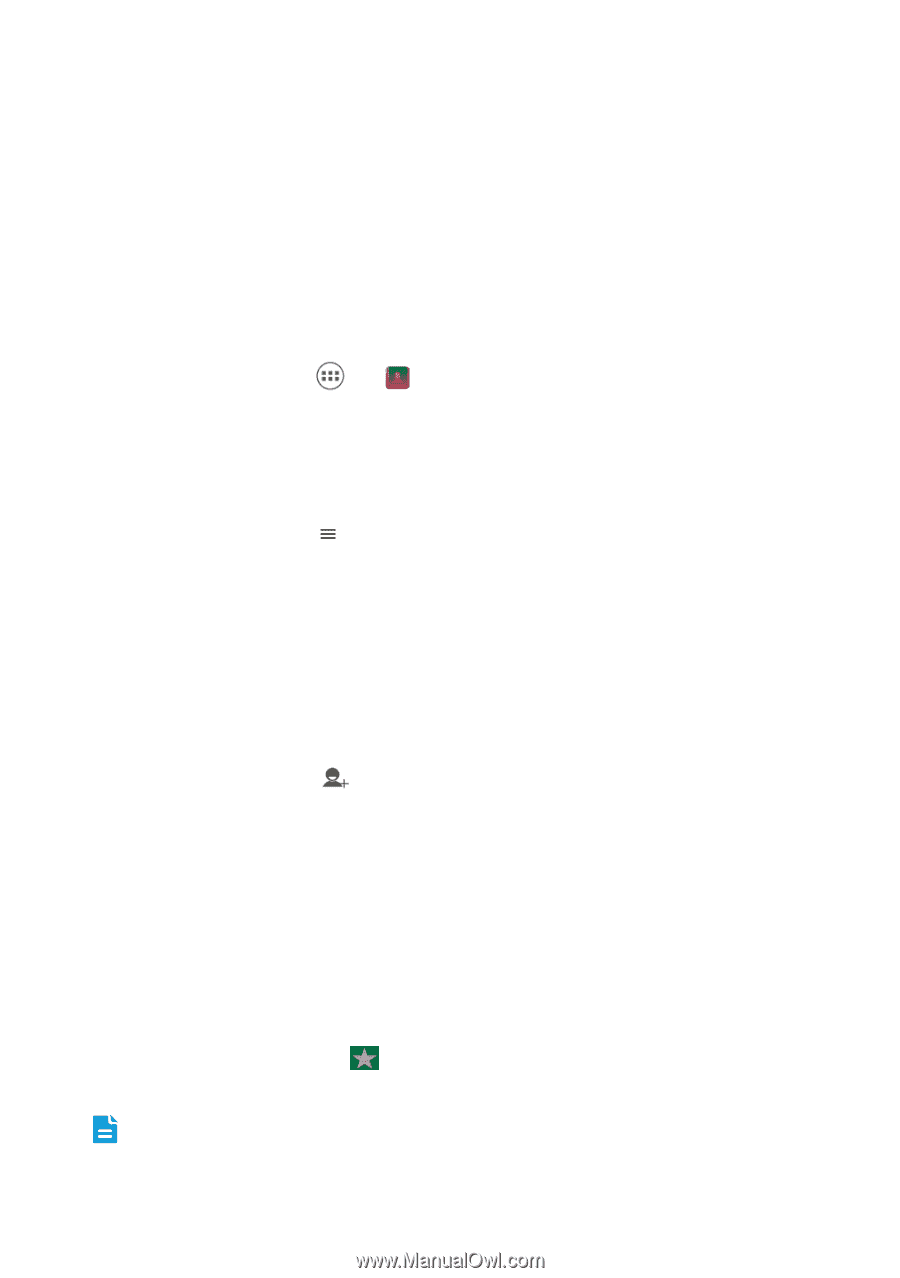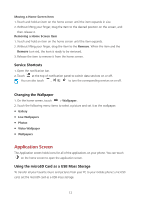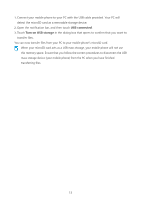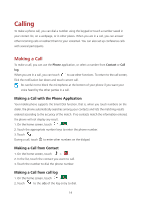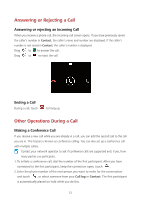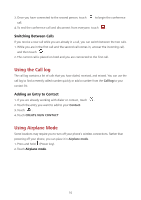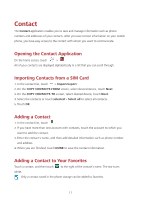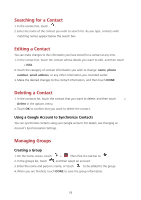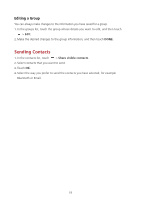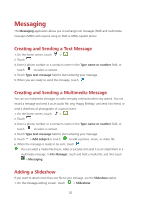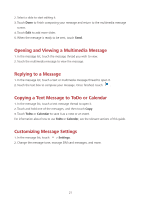Huawei Ascend Y600 User Guide - Page 21
Contact - white
 |
View all Huawei Ascend Y600 manuals
Add to My Manuals
Save this manual to your list of manuals |
Page 21 highlights
Contact The Contact application enables you to save and manage information such as phone numbers and addresses of your contacts. After you save contact information on your mobile phone, you have easy access to the contact with whom you want to communicate. Opening the Contact Application On the home screen, touch > . All of your contacts are displayed alphabetically in a list that you can scroll through. Importing Contacts from a SIM Card 1. In the contact list, touch > Import/export. 2. On the COPY CONTACTS FROM screen, select desired device, touch Next. 3. On the COPY CONTACTS TO screen, select desired device, touch Next. 4. Select the contacts or touch selected > Select all to select all contacts. 5. Touch OK. Adding a Contact 1. In the contact list, touch . 2. If you have more than one account with contacts, touch the account to which you want to add the contact. 3. Enter the contact's name, and then add detailed information such as phone number and address. 4. When you are finished, touch DONE to save the contact information. Adding a Contact to Your Favorites Touch a contact, and then touch to the right of the contact's name. The star turns white. Only a contact saved in the phone storage can be added to favorites. 17