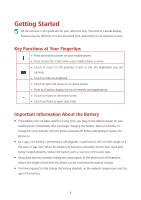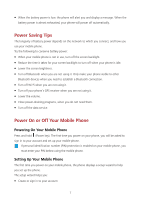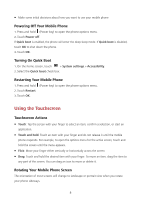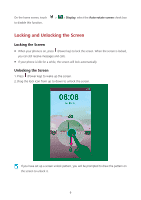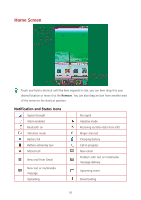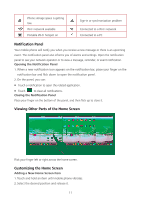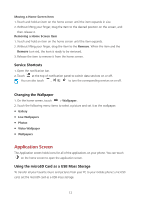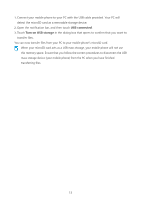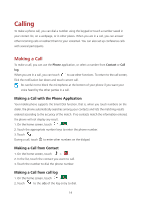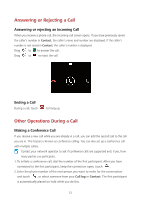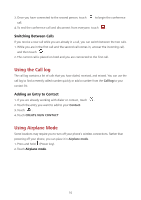Huawei Ascend Y600 User Guide - Page 15
Notification Panel, Viewing Other Parts of the Home Screen, Customizing the Home Screen
 |
View all Huawei Ascend Y600 manuals
Add to My Manuals
Save this manual to your list of manuals |
Page 15 highlights
Phone storage space is getting low Wi-Fi network available Portable Wi-Fi hotspot on Sign-in or synchronization problem Connected to a Wi-Fi network Connected to a PC Notification Panel Your mobile phone will notify you when you receive a new message or there is an upcoming event. The notification panel also informs you of alarms and settings. Open the notification panel to see your network operator or to view a message, reminder, or event notification. Opening the Notification Panel 1. When a new notification icon appears on the notification bar, place your finger on the notification bar and flick down to open the notification panel. 2. On the panel, you can: Touch a notification to open the related application. Touch to clear all notifications. Closing the Notification Panel Place your finger on the bottom of the panel, and then flick up to close it. Viewing Other Parts of the Home Screen Flick your finger left or right across the home screen. Customizing the Home Screen Adding a New Home Screen Item 1. Touch and hold an item until mobile phone vibrates. 2. Select the desired position and release it. 11