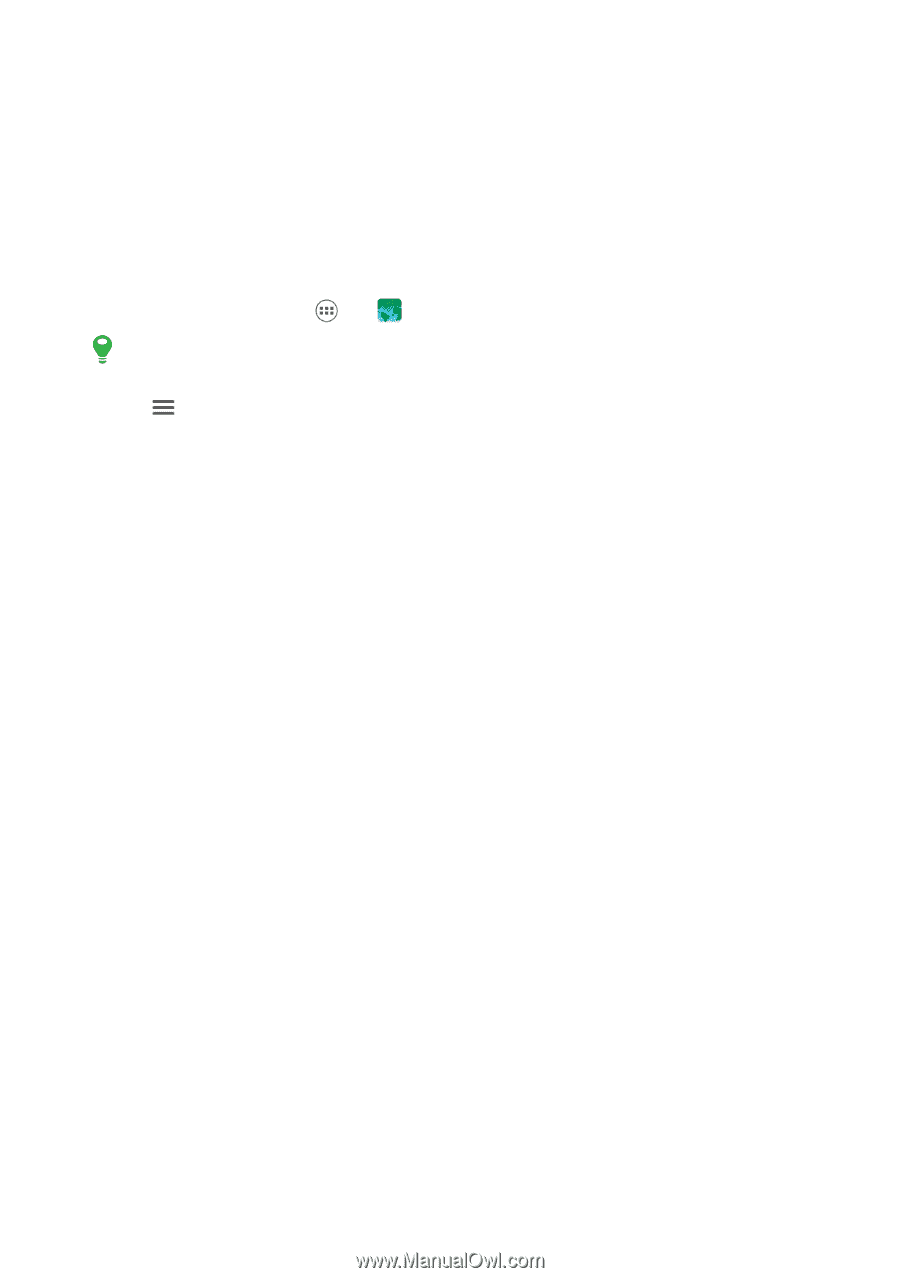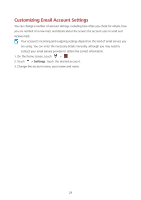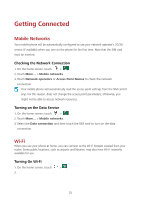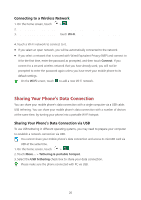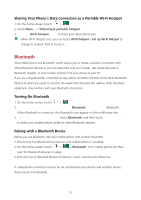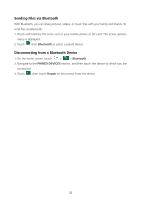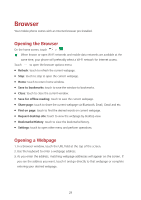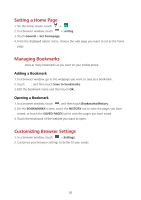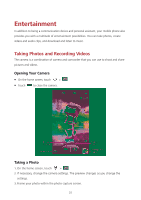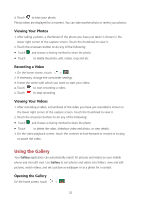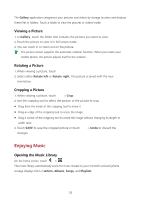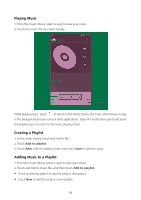Huawei Ascend Y600 User Guide - Page 33
Browser
 |
View all Huawei Ascend Y600 manuals
Add to My Manuals
Save this manual to your list of manuals |
Page 33 highlights
Browser Your mobile phone comes with an Internet browser pre-installed. Opening the Browser On the home screen, touch > . When known or open Wi-Fi networks and mobile data networks are available at the same time, your phone will preferably select a Wi-Fi network for Internet access. Touch to open the browser options menu: Refresh: touch to refresh the current webpage. Stop: touch to stop to open the current webpage. Home: touch to return home window. Save to bookmarks: touch to save the window to bookmarks. Close: touch to close the current window. Save for offline reading: touch to save the current webpage. Share page: touch to share the current webpage via Bluetooth, Email, Gmail and etc. Find on page: touch to find the desired words on current webpage. Request desktop site: touch to view the webpage by desktop view. Bookmarks/History: touch to view the bookmarks/history. Settings: touch to open other menu and perform operations. Opening a Webpage 1. In a browser window, touch the URL field at the top of the screen. 2. Use the keyboard to enter a webpage address. 3. As you enter the address, matching webpage addresses will appear on the screen. If you see the address you want, touch it and go directly to that webpage or complete entering your desired webpage. 29