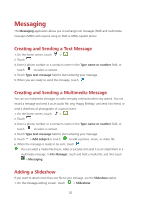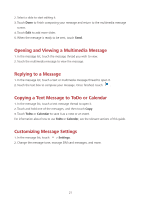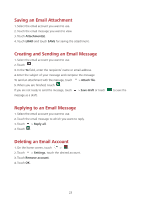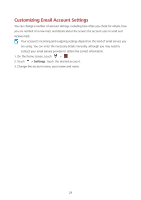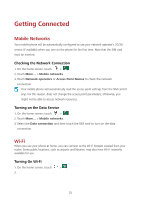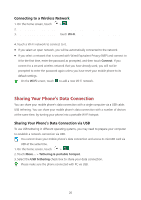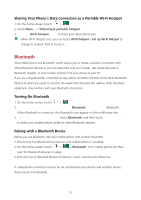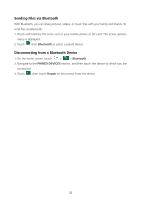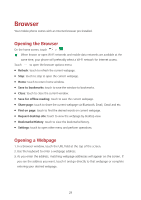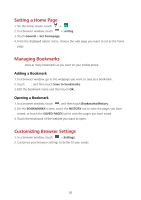Huawei Ascend Y600 User Guide - Page 29
Getting Connected
 |
View all Huawei Ascend Y600 manuals
Add to My Manuals
Save this manual to your list of manuals |
Page 29 highlights
Getting Connected Mobile Networks Your mobile phone will be automatically configured to use your network operator's 2G/3G service (if available) when you turn on the phone for the first time. Note that the SIM card must be inserted. Checking the Network Connection 1. On the home screen, touch > . 2. Touch More... > Mobile networks. 3. Touch Network operators or Access Point Names to check the network connection. Your mobile phone will automatically read the access point settings from the SIM card (if any). For this reason, does not change the access point parameters; otherwise, you might not be able to access network resources. Turning on the Data Service 1. On the home screen, touch > . 2. Touch More... > Mobile networks. 3. Select the Data connection and then touch the SIM card to turn on the data connection. Wi-Fi When you use your phone at home, you can connect to the Wi-Fi hotspot created from your router. Some public locations, such as airports and libraries, may also have Wi-Fi networks available for use. Turning On Wi-Fi 1. On the home screen, touch >. 2. Under WIRELESS & NETWORKS, touch the Wi-Fi switch to turn on Wi-Fi. 25