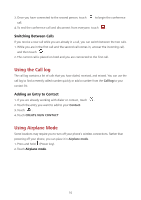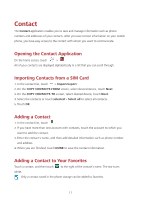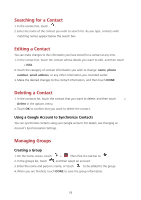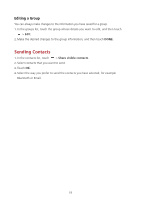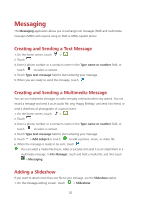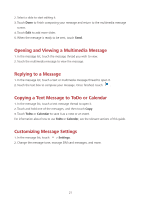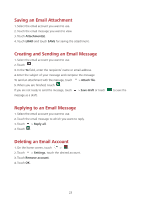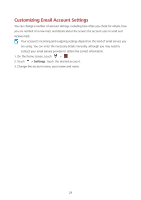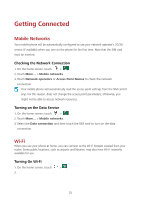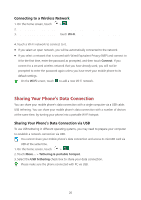Huawei Ascend Y600 User Guide - Page 25
Opening and Viewing a Multimedia Message, Replying to a Message, Copying a Text Message to ToDo or
 |
View all Huawei Ascend Y600 manuals
Add to My Manuals
Save this manual to your list of manuals |
Page 25 highlights
2. Select a slide to start editing it. 3. Touch Done to finish composing your message and return to the multimedia message screen. 4. Touch Edit to add more slides. 5. When the message is ready to be sent, touch Send. Opening and Viewing a Multimedia Message 1. In the message list, touch the message thread you wish to view. 2. Touch the multimedia message to view the message. Replying to a Message 1. In the message list, touch a text or multimedia message thread to open it. 2. Touch the text box to compose your message. Once finished, touch . Copying a Text Message to ToDo or Calendar 1. In the message list, touch a text message thread to open it. 2. Touch and hold one of the messages, and then touch Copy. 3. Touch ToDo or Calendar to save it as a note or an event. For information about how to use ToDo or Calendar, see the relevant sections of this guide. Customizing Message Settings 1. In the message list, touch > Settings. 2. Change the message tone; manage SIM card messages, and more. 21