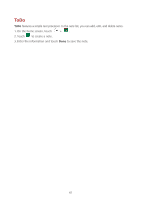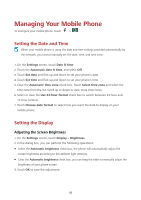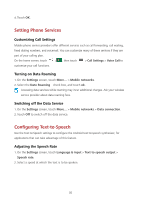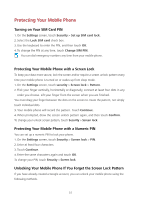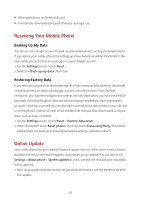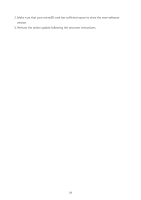Huawei Ascend Y600 User Guide - Page 56
Managing Applications
 |
View all Huawei Ascend Y600 manuals
Add to My Manuals
Save this manual to your list of manuals |
Page 56 highlights
Make sure your data service or Wi-Fi is on before trying to unlock your mobile phone. After you have entered the wrong sequence five times, Forgot pattern button will appear. Touch this button to enter the Google account interface. After you have entered your Google account password, you will be able to reset the unlock pattern. If you are still experiencing any issues, please contact Huawei support staff. Managing Applications Viewing an Installed Application 1. On the Settings screen, touch Apps. 2. In the applications list, do either of the following: Touch , and then touch Sort by size. Then touch an application to view its details. Touch an application directly to view its details. Uninstalling an Application You cannot uninstall the applications that are pre-installed on the system. 1. On the Settings screen, touch Apps. 2. Touch an application, and then touch Uninstall. Moving an Application to the microSD Card Some applications are designed to be stored on your phone's USB storage or microSD card (depending on the model of your phone), rather than in its internal storage. Others are designed so you can change where they are stored. You may find it helpful to move large applications off your internal storage, to make more room for other applications that do not offer the option. 1. On the Settings screen, touch Apps. 2. Touch an application in the list. Then touch Move to SD card to move the bulk of the application from the phone's internal storage. Ways to Free Up Your Mobile Phone Memory Move files and email attachments to the microSD card. In Browser, clear all temporary Internet files and Browser history information. 52