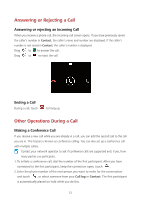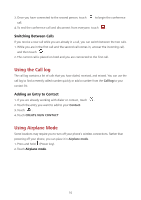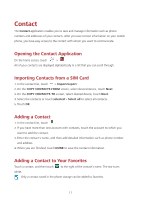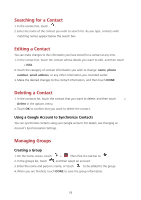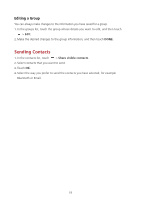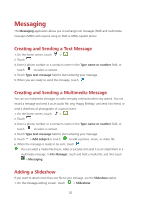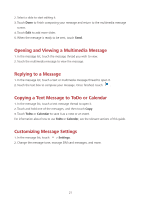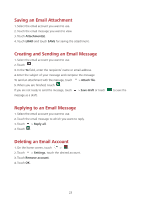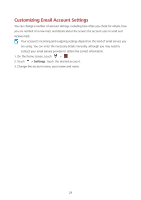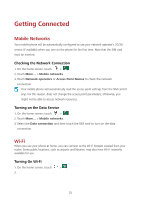Huawei Ascend Y600 User Guide - Page 24
Messaging
 |
View all Huawei Ascend Y600 manuals
Add to My Manuals
Save this manual to your list of manuals |
Page 24 highlights
Messaging The Messaging application allows you to exchange text messages (SMS) and multimedia messages (MMS) with anyone using an SMS-or-MMS-capable phone. Creating and Sending a Text Message 1. On the home screen, touch > . 2. Touch . 3. Enter a phone number or a contact's name in the Type name or number field, or touch to select a contact. 4. Touch Type text message field to start entering your message. 5. When you are ready to send the message, touch . Creating and Sending a Multimedia Message You can use multimedia messages to make everyday communications very special. You can record a message and send it as an audio file, sing 'Happy Birthday' and send it to friend, or send a slideshow of photographs of a special event. 1. On the home screen, touch > . 2. Touch . 3. Enter a phone number or a contact's name in the Type name or number field, or touch to select a contact. 4. Touch Type text message field to start entering your message. 5. Touch > Add subject or touch to add a picture, music, or video file. 6. When the message is ready to be sent, touch . You can select a media file (music, video or picture) and send it as an attachment in a multimedia message. In File Manager, touch and hold a media file, and then touch > Messaging. Adding a Slideshow If you want to attach more than one file to your message, use the Slideshow option. 1. On the message editing screen, touch > Slideshow. 20