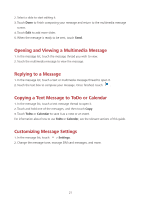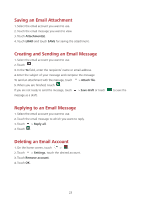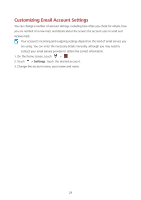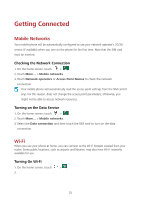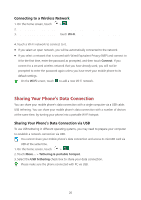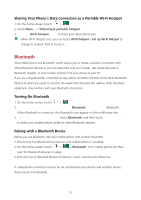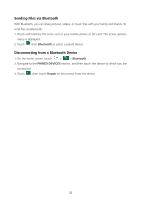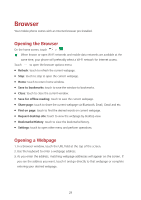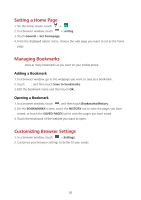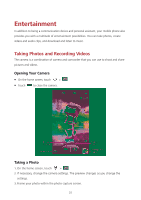Huawei Ascend Y600 User Guide - Page 30
Sharing Your Phone's Data Connection
 |
View all Huawei Ascend Y600 manuals
Add to My Manuals
Save this manual to your list of manuals |
Page 30 highlights
Connecting to a Wireless Network 1. On the home screen, touch >. 2. Under WIRELESS & NETWORKS, touch the Wi-Fi switch to turn on Wi-Fi. 3. Under WIRELESS & NETWORKS, touch Wi-Fi. You phone then scans for available Wi-Fi networks and displays them. 4. Touch a Wi-Fi network to connect to it. If you select an open network, you will be automatically connected to the network. If you select a network that is secured with Wired Equivalent Privacy (WEP) and connect to it for the first time, enter the password as prompted, and then touch Connect. If you connect to a secured wireless network that you have already used, you will not be prompted to enter the password again unless you have reset your mobile phone to its default settings. On the Wi-Fi screen, touch to add a new Wi-Fi network. Sharing Your Phone's Data Connection You can share your mobile phone's data connection with a single computer via a USB cable: USB tethering. You can share your mobile phone's data connection with a number of devices at the same time, by turning your phone into a portable Wi-Fi hotspot. Sharing Your Phone's Data Connection via USB To use USB tethering in different operating systems, you may need to prepare your computer to establish a network connection via USB. You cannot share your mobile phone's data connection and access its microSD card via USB at the same time. 1. On the home screen, touch > . 2. Touch More... > Tethering & portable hotspot. 3. Select the USB tethering check box to share your data connection. Please make sure the phone connected with PC via USB. 26