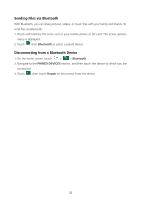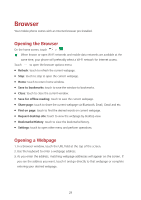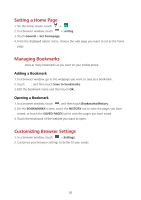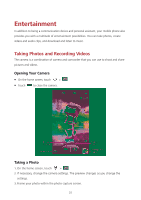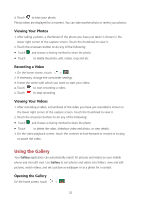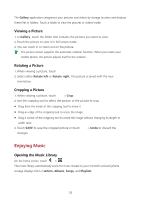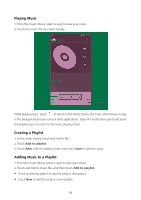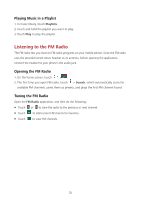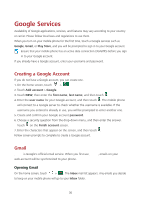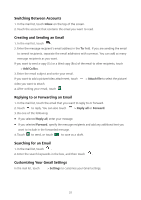Huawei Ascend Y600 User Guide - Page 37
Enjoying Music
 |
View all Huawei Ascend Y600 manuals
Add to My Manuals
Save this manual to your list of manuals |
Page 37 highlights
The Gallery application categorizes your pictures and videos by storage location and displays these files in folders. Touch a folder to view the pictures or videos inside. Viewing a Picture 1. In Gallery, touch the folder that contains the pictures you want to view. 2. Touch the picture to view it in full-screen mode. 3. You can zoom in or zoom out on the picture. The picture viewer supports the automatic rotation function. When you rotate your mobile phone, the picture adjusts itself to the rotation. Rotating a Picture 1. When viewing a picture, touch . 2. Select either Rotate left or Rotate right. The picture is saved with the new orientation. Cropping a Picture 1. When viewing a picture, touch > Crop. 2. Use the cropping tool to select the portion of the picture to crop. Drag from the inside of the cropping tool to move it. Drag an edge of the cropping tool to resize the image. Drag a corner of the cropping tool to resize the image without changing its length to width ratio. 3. Touch SAVE to save the cropped picture or touch changes. > Undo to discard the Enjoying Music Opening the Music Library On the home screen, touch > . The music library automatically scans for music stored on your microSD card and phone storage displays them in Artists, Albums, Songs, and Playlists. 33