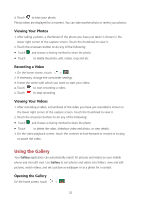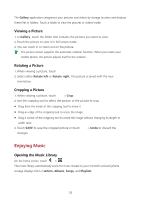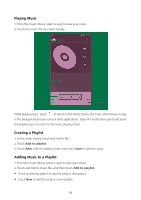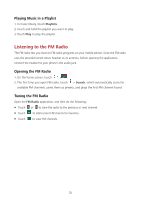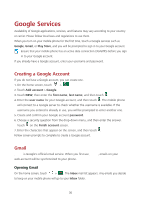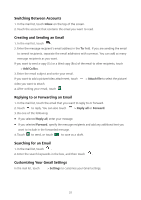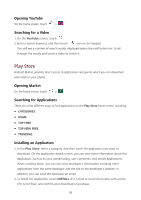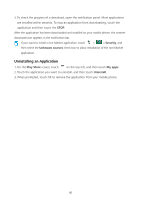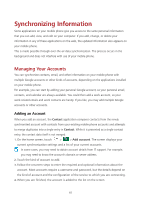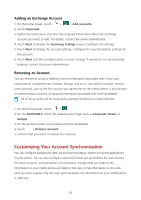Huawei Ascend Y600 User Guide - Page 41
Switching Between Accounts, Creating and Sending an Email, Replying to or Forwarding an Email,
 |
View all Huawei Ascend Y600 manuals
Add to My Manuals
Save this manual to your list of manuals |
Page 41 highlights
Switching Between Accounts 1. In the mail list, touch Inbox on the top of the screen. 2. Touch the account that contains the email you want to read. Creating and Sending an Email 1. In the mail list, touch . 2. Enter the message recipient's email address in the To field. If you are sending the email to several recipients, separate the email addresses with commas. You can add as many message recipients as you want. If you want to send a copy (Cc) or a blind copy (Bcc) of the email to other recipients, touch > Add Cc/Bcc. 3. Enter the email subject and write your email. If you want to add a picture/video attachment, touch > Attach file to select the picture/ video you want to attach. 4. After writing your email, touch . Replying to or Forwarding an Email 1. In the mail list, touch the email that you want to reply to or forward. 2. Touch to reply. You can also touch > Reply all or Forward. 3. Do one of the following: If you selected Reply all, enter your message. If you selected Forward, specify the message recipients and add any additional text you want to include in the forwarded message. 4. Touch to send, or touch to save as a draft. Searching for an Email 1. In the mail list, touch . 2. Enter the search keywords in the box, and then touch . Customizing Your Gmail Settings In the mail list, touch > Settings to customize your Gmail settings. 37