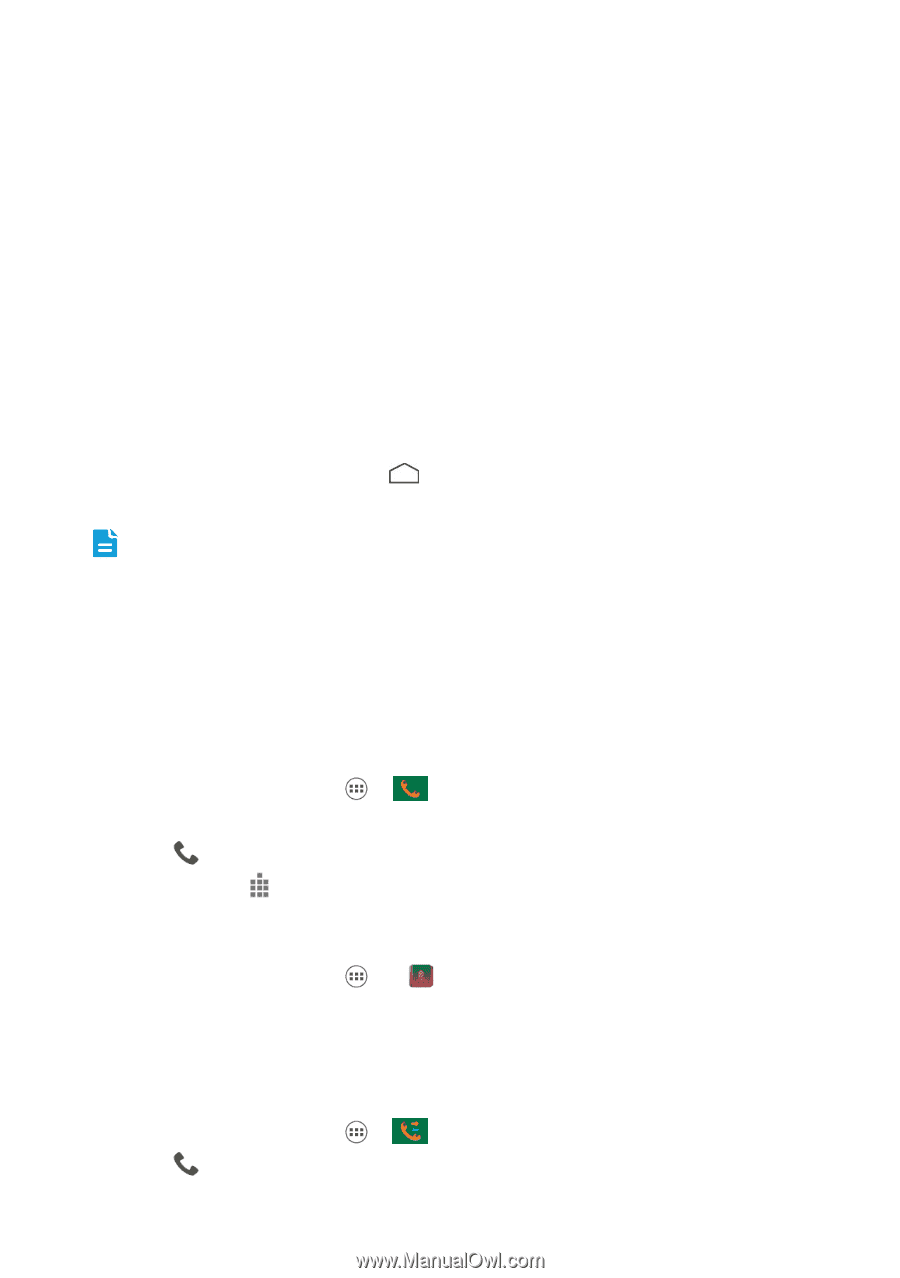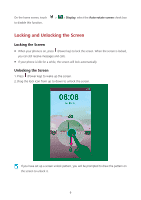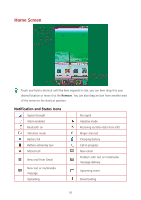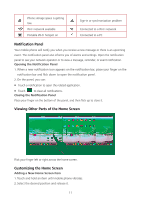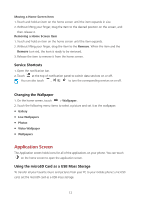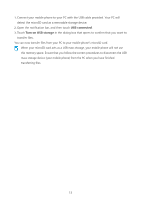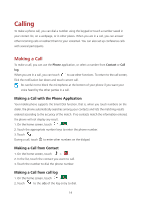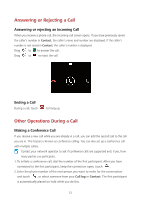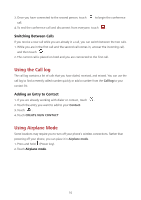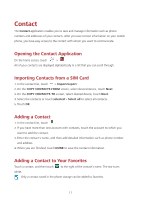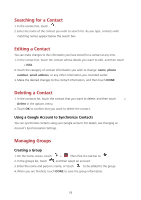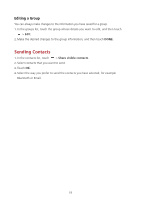Huawei Ascend Y600 User Guide - Page 18
Calling
 |
View all Huawei Ascend Y600 manuals
Add to My Manuals
Save this manual to your list of manuals |
Page 18 highlights
Calling To make a phone call, you can dial a number using the keypad or touch a number saved in your contact list, on a webpage, or in other places. When you are in a call, you can answer other incoming calls or redirect them to your voicemail. You can also set up conference calls with several participants. Making a Call To make a call, you can use the Phone application, or select a number from Contact or Call log. When you are in a call, you can touch to use other functions. To return to the call screen, flick the notification bar down and touch current call. Be careful not to block the microphone at the bottom of your phone if you want your voice heard by the other parties in a call. Making a Call with the Phone Application Your mobile phone supports the Smart Dial function, that is, when you touch numbers on the dialer, the phone automatically searches among your contacts and lists the matching results ordered according to the accuracy of the match. If no contacts match the information entered, the phone will not display any result. 1. On the home screen, touch >. 2. Touch the appropriate number keys to enter the phone number. 3. Touch . During a call, touch to enter other numbers on the dialpad. Making a Call from Contact 1. On the home screen, touch > . 2. In the list, touch the contact you want to call. 3. Touch the number to dial the phone number. Making a Call from call log 1. On the home screen, touch >. 2. Touch to the side of the log entry to dial. 14